To format a usb drive, Connect a usb drive to the device, To safely remove a usb drive – Western Digital WD ShareSpace User Manual User Manual
Page 148: Click ok
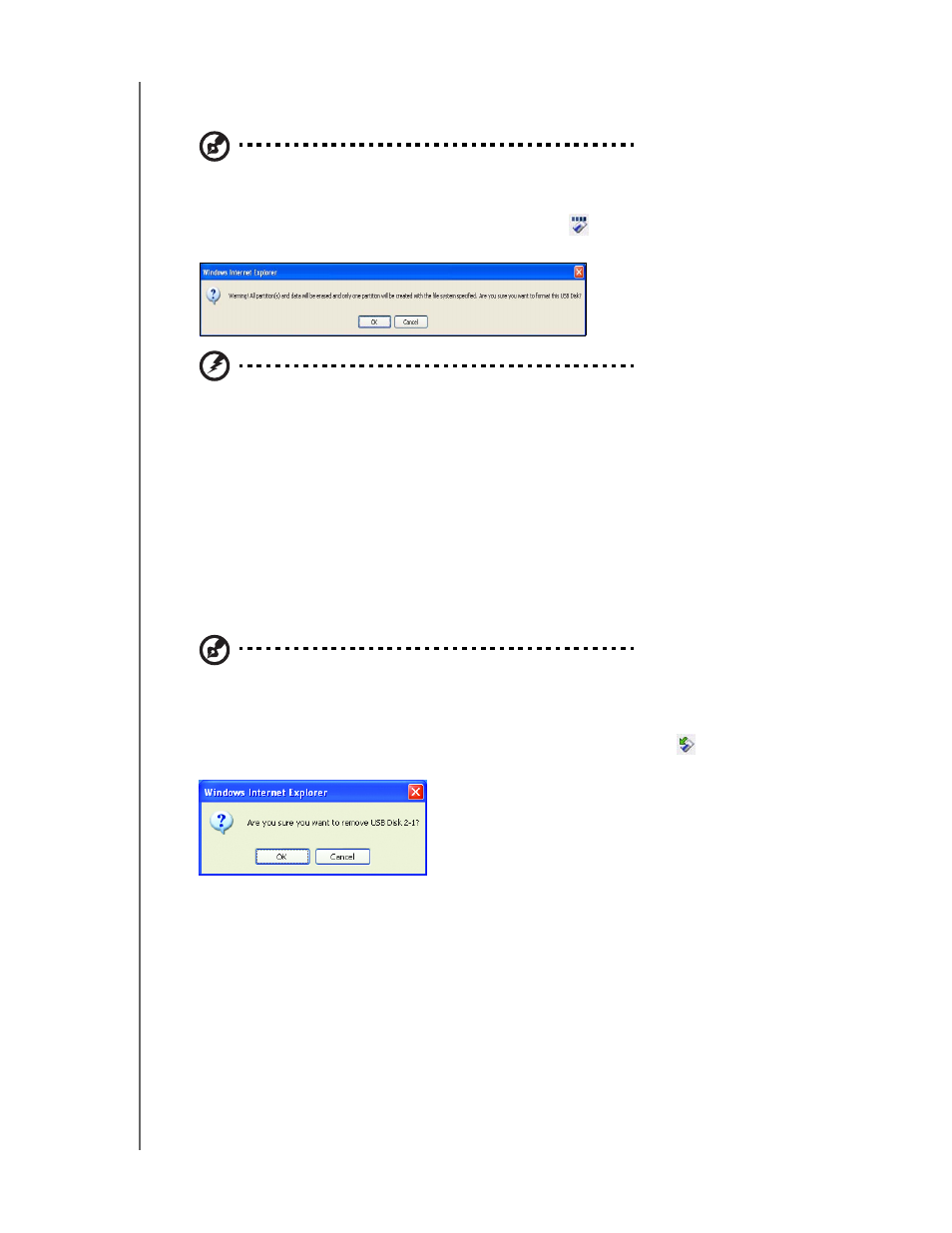
NETWORK STORAGE MANAGER: ADVANCED MODE - 143
WD SHARESPACE
USER MANUAL
To format a USB drive:
1. Connect a USB drive to the device.
Note: The WD ShareSpace supports USB flash disk and external USB drives; USB optical drives
(CD/DVD combo or DVD dual/multi drive) are not supported.
2. On the USB Disk page, click the Format icon
to the right of the USB. A
dialog box warns that all data will be erased.
WARNING! Formatting hard drives erases all the disk contents,
including partition tables, logical volumes, and all shared folders,
subfolders, and files. Perform this procedure only when it is safe to
proceed. When formatting a USB drive, only one partition is created,
and the partition is formatted as FAT32. With FAT32, only 4 GB can be
copied for each file. If you try to transfer files that are larger than 4 GB,
you may encounter a Copy Termination error.
3. Click OK. The USB LED blinks while the drive is being formatted.
4. Once the LED stops blinking, remove the USB drive from the WD ShareSpace.
To safely remove a USB drive:
Note: Whenever a USB device is disconnected without first being ejected or dismounted, there is a
risk of data loss or damage to the USB drive. With the safe remove disk option you can safely
remove any USB drive attached to the device.
1. On the USB Disks page, click the Safely Remove Disk icon
to the right of the
USB device name.
2. Click OK.
