Users, To create a new user account, Enter the user name in the user name field – Western Digital WD ShareSpace User Manual User Manual
Page 158: Enter the user’s full name in the full name field, Enter the password in the password field, Select a volume that you want the user to access
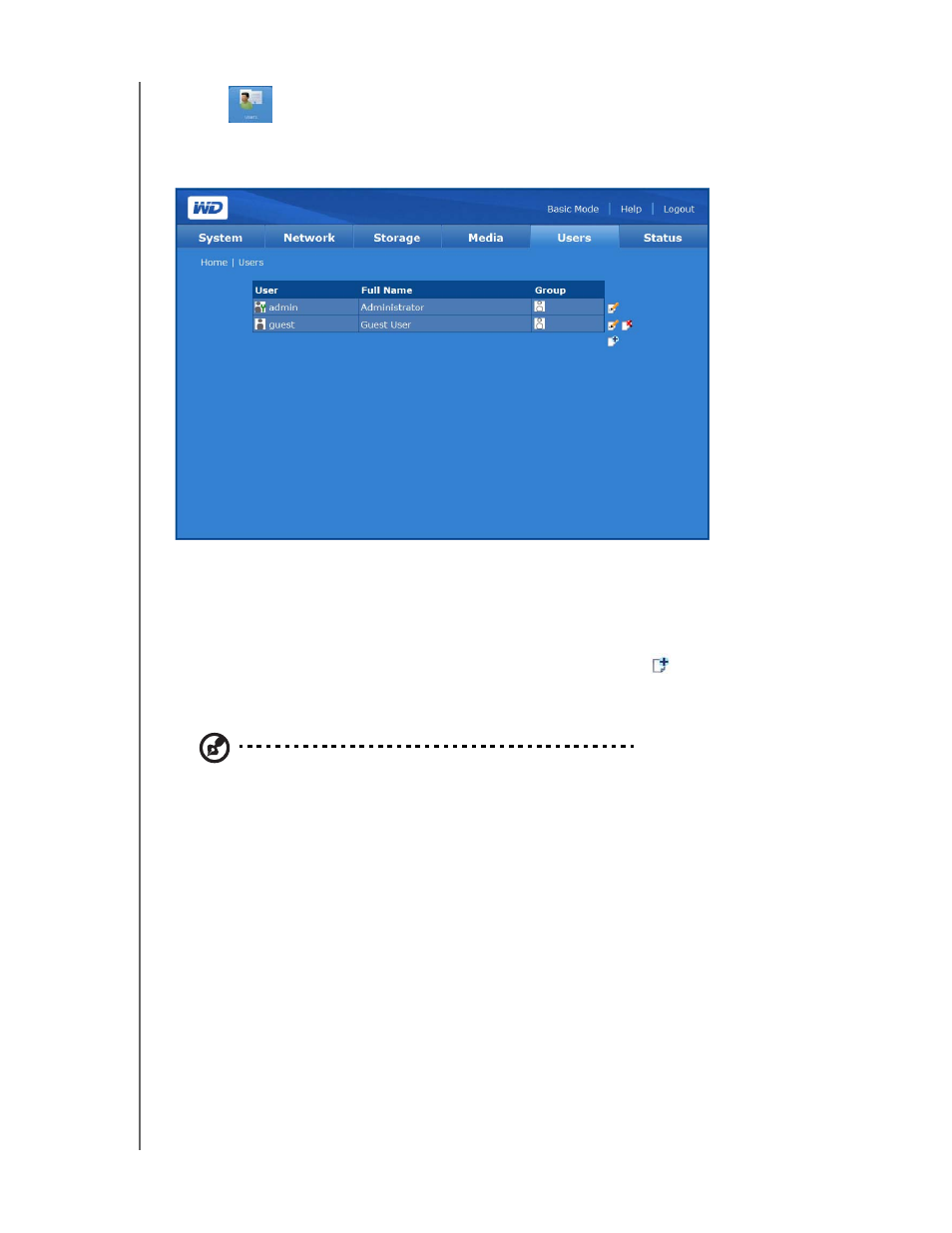
NETWORK STORAGE MANAGER: ADVANCED MODE - 153
WD SHARESPACE
USER MANUAL
Users
The Users button on the Users tab home page allows administrators to create, edit,
and delete user accounts from Access Control list management.
To create a new user account:
With this feature, you can create user accounts on the WD ShareSpace and further
customize these accounts with privilege levels.
1. On the Users page on the Users tab, click the Add icon
.
2. Click Grant Administration Rights to provide the user with administrative
rights. Administration rights allow the user to configure the device.
Note: The password can contain up to 16 characters, including alphabetic, numeric, underscore,
space, and most special characters except double-quote ("). The first and last characters cannot be
a space. The password is case sensitive.
3. Enter the user name in the User Name field.
4. Enter the user’s full name in the Full Name field.
5. Enter the password in the Password field.
6. Re-enter the password in the Confirm Password field.
7. If desired, select a previously created Group for the user to join from the Group
List.
8. Click the >> button to add the selected user to the group.
9. You may create a private user share at the same time by clicking Yes next to
Create User Private Share. The new user is granted Full Access to the private
share. The private share name is the same as the user name. Nobody else has
access to this private share unless it is specifically granted by the administrator.
10. Select a volume that you want the user to access.
