Network storage manager: basics, Configuring my book world edition, Windows xp/windows vista/windows 7 – Western Digital My Book World Edition (white light) User Manual User Manual
Page 87: Network storage manager : basics
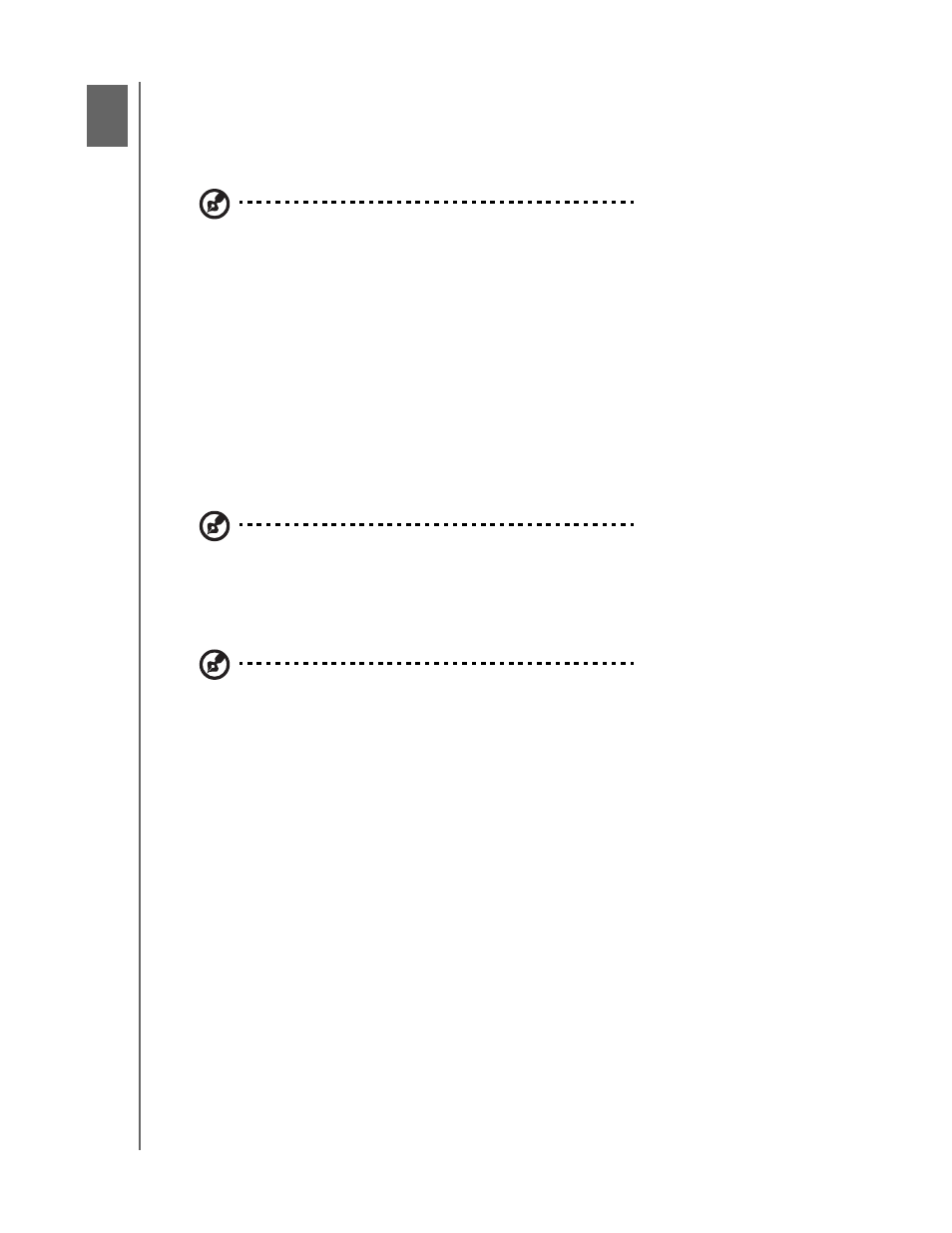
NETWORK STORAGE MANAGER: BASICS - 81
MY BOOK WORLD EDITION
USER MANUAL
Network Storage Manager
: Basics
My Book World Edition’s Network Storage Manager is a powerful and convenient
user interface for managing and configuring your My Book World Edition.
Note: Accessing and setting up the My Book World Edition’s Network Storage Manager is not
required to begin using your My Book World Edition right away.
This chapter explains how to configure the My Book World Edition, access My Book
World Edition’s Network Storage Manager, and enter basic settings. For instructions
on configuring advanced settings, see “Network Storage Manager: Advanced Mode”
on page 101.
Configuring My Book World Edition
Follow the instructions below to configure your My Book World Edition for Windows
or Mac.
Windows XP/Windows Vista/Windows 7
Note: Follow the steps below only if you have not installed WD Discovery Tool as instructed on
page 12. Otherwise, launch WD Discovery Tool using the desktop icon and continue with step 6.
1. Turn on your computer and wait for the operating system to load.
2. Insert the software CD into the CD-ROM drive.
Note: If AutoPlay is disabled on your computer, you must install the utilities manually. Go to
Computer (Windows Vista/Windows7) or My Computer (Windows XP). Double-click Setup.exe
in the root directory of the CD.
3. Windows Vista/Windows 7: Click Run setup.exe, and then click Allow.
4. Click Accept in the Terms of Agreement screen.
5. If you have connected the device properly as shown in the Connect screen, click
the Next button. (See “Using WD Discovery with Windows XP/Windows Vista/
Windows 7” on page 12.)
6. The Application Installer screen opens, displaying a list of options. Click WD
Discovery Tool.
9
