Downloads, Set up destination share, Change password – Western Digital My Book World Edition (white light) User Manual User Manual
Page 142
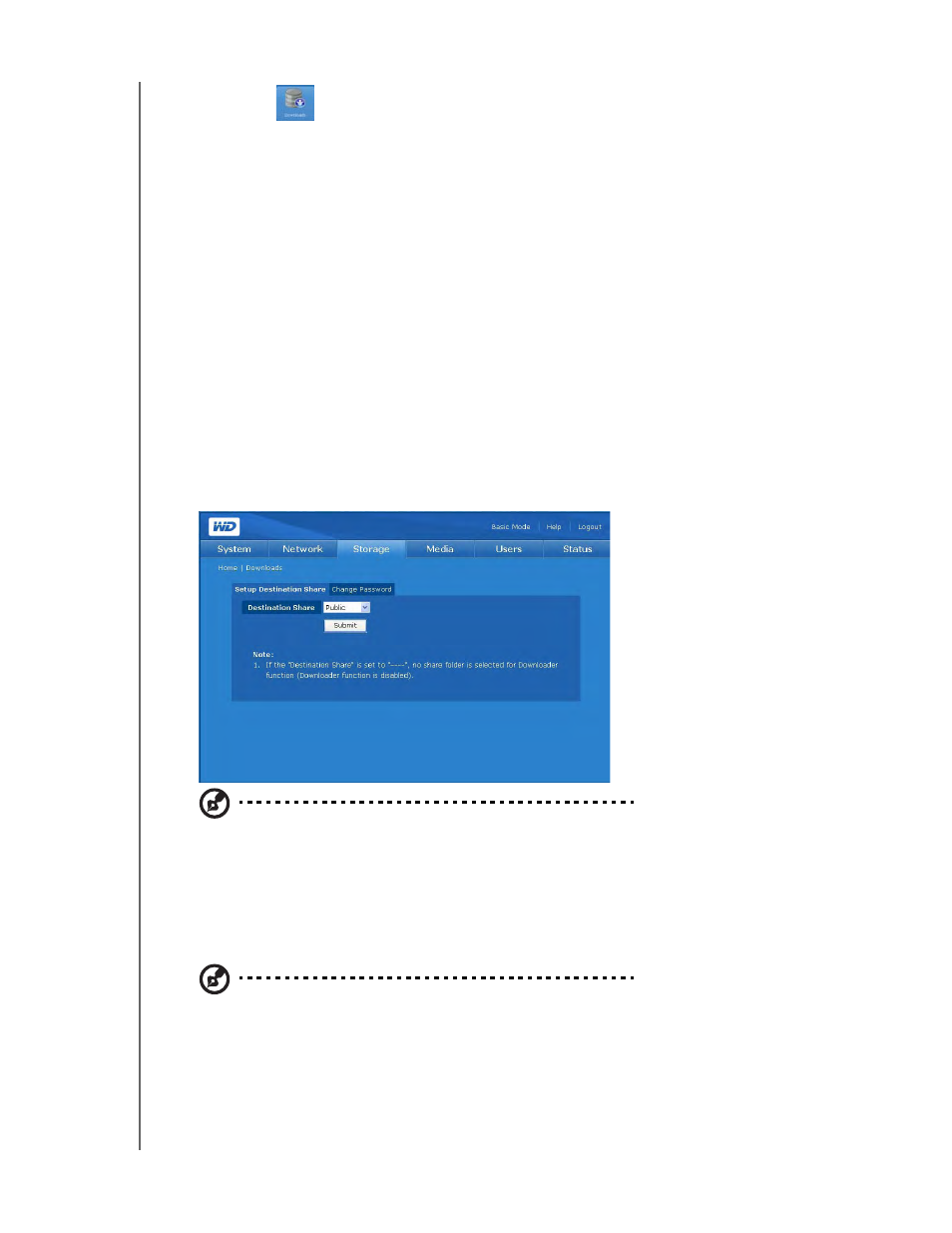
NETWORK STORAGE MANAGER: ADVANCED MODE - 136
MY BOOK WORLD EDITION
USER MANUAL
Downloads
The Downloads button on the Storage tab home page provides two tabs—Setup
Destination Share and Change Password. They provide configuration options for
selecting the Downloads destination share for scheduled downloads and changing
the Downloader login password. This login provides non-administrator users with a
method to download files directly to the My Book World Edition. For more information
on how to use the Downloader utility, refer to “Download Manager: Downloader” on
page 151.
Set up Destination Share
Use the Setup Destination Share tab to choose the target share for the
Downloader utility.
To set the destination share name for the Downloader:
1. On the Downloads page, click the Setup Destination Share tab.
2. Select the folder to share with others from the Destination Share list.
3. Click the Submit button.
Note: If no destination is selected, the download utility is disabled. For instructions on using the
download utility, see “Downloader Features” on page 152.
Change Password
The Change Password tab allows you to change the Downloader’s password.
To change the Downloader’s password:
Note: The default password is “downloader.” The user name is always “downloader.”
1. On the Downloads page, click the Change Password tab.
2. Enter a password in the Change Password field. The maximum length of the
password is 16, including alphabetic, numeric, underscore, space, and most
special characters except double-quote ("). The first and last characters cannot
be a space. The password is case sensitive.
