Configuring wd anywhere backup, One-click backup, Automatic backup (begin backup button) – Western Digital My Book World Edition (white light) User Manual User Manual
Page 32
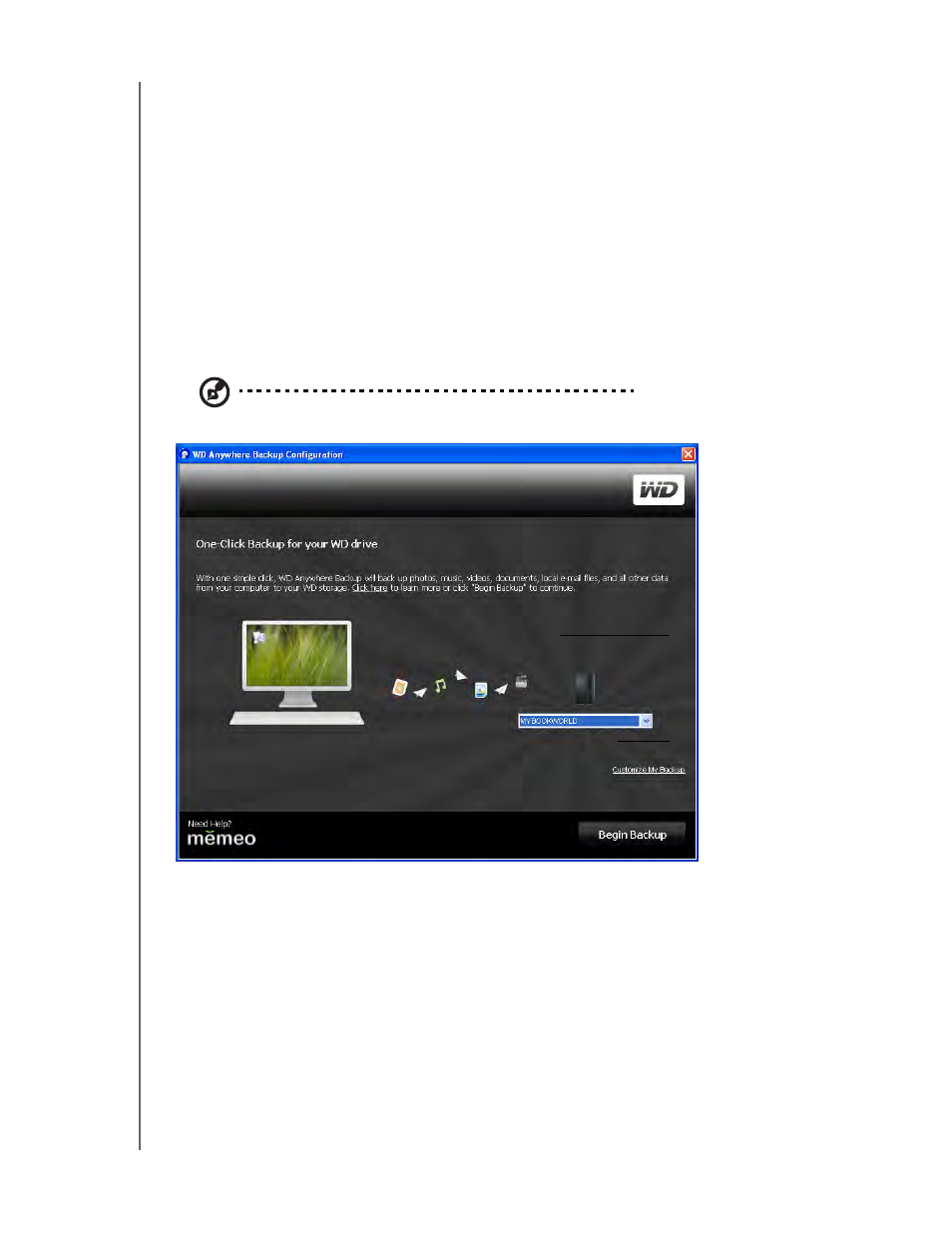
BACKING UP COMPUTERS ON THE NETWORK - 26
MY BOOK WORLD EDITION
USER MANUAL
Configuring WD Anywhere Backup
After starting WD Anywhere Backup as described in the previous chapter, you can
back up your data using several methods.
One-Click Backup
WD Anywhere Backup allows you to back up all your important data, such as
documents, photos, music and videos, on your computer’s hard drive with the click of
a button. This feature backs up your data to the My Book World Edition so you can
restore your data in the event that your computer’s hard drive crashes.
The first time you install WD Anywhere Backup, the WD Anywhere Backup
Configuration screen appears.
Note: The screen below only appears when you have My Book World Edition attached to your
computer’s local area network.
This screen offers two options:
Automatic Backup (Begin Backup Button)
The main option is to have the My Book World Edition automatically and continuously
back up your files, providing assurance that your files can always be restored.
•
What it backs up: One-click backup backs up documents, photos, and media
files on the primary drive of your computer.
•
What it does not back up: One-click backup does not include files on the A:
drive, application files such as MS Word or Adobe Acrobat, temporary and log
files, virtual hard disk files, or files in the system folders.
