Manual drive mapping, Browse network shares – Western Digital My Book World Edition (white light) User Manual User Manual
Page 83
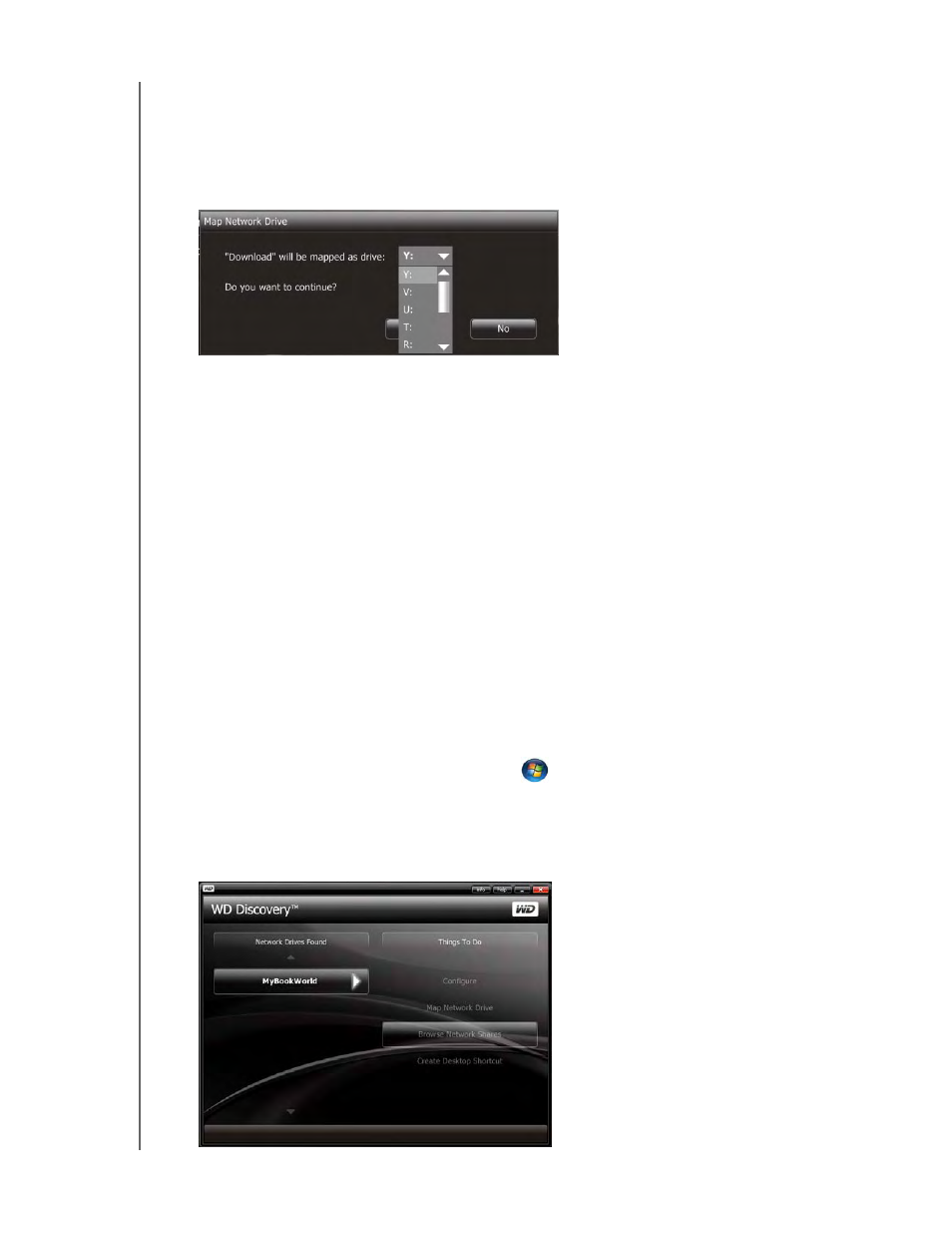
USING WD DISCOVERY (WINDOWS ONLY) - 77
MY BOOK WORLD EDITION
USER MANUAL
Manual Drive Mapping
1. After completing step 2 of “Mapping a Network Drive” on page 75, click No. All
share folders on the device are listed on-screen. Select a folder name, and then
select a drive letter.
2. Click Yes to complete drive letter assignment.
3. Click My Computer on Windows XP and Computer on Windows Vista/
Windows 7. The network drives display. You can now drag and drop files into the
network drive folders using My Computer or Windows Explorer.
Browse Network Shares
To access data on a share using WD Discovery:
Use WD Discovery to easily browse network shares without having to manually enter
network paths.
1. Ensure that the device is powered on and connected to the network.
2. Do one of the following:
For Windows XP, click Start>All Programs>WD Discovery Software>WD
Discovery or double-click the WD Discovery icon on your desktop.
For Windows Vista, click Start>Programs>WD Discovery Software>WD
Discovery or double-click the WD Discovery icon on your desktop.
For Windows 7, click the Windows icon
and then All Programs>WD
Discovery Software>WD Discovery or double-click the WD Discovery icon
on your desktop.
3. Click MyBookWorld in the Network Drives Found list and click Browse
Network Shares in the Things To Do list.
