Network storage manager: advanced mode – Western Digital My Book World Edition (white light) User Manual User Manual
Page 107
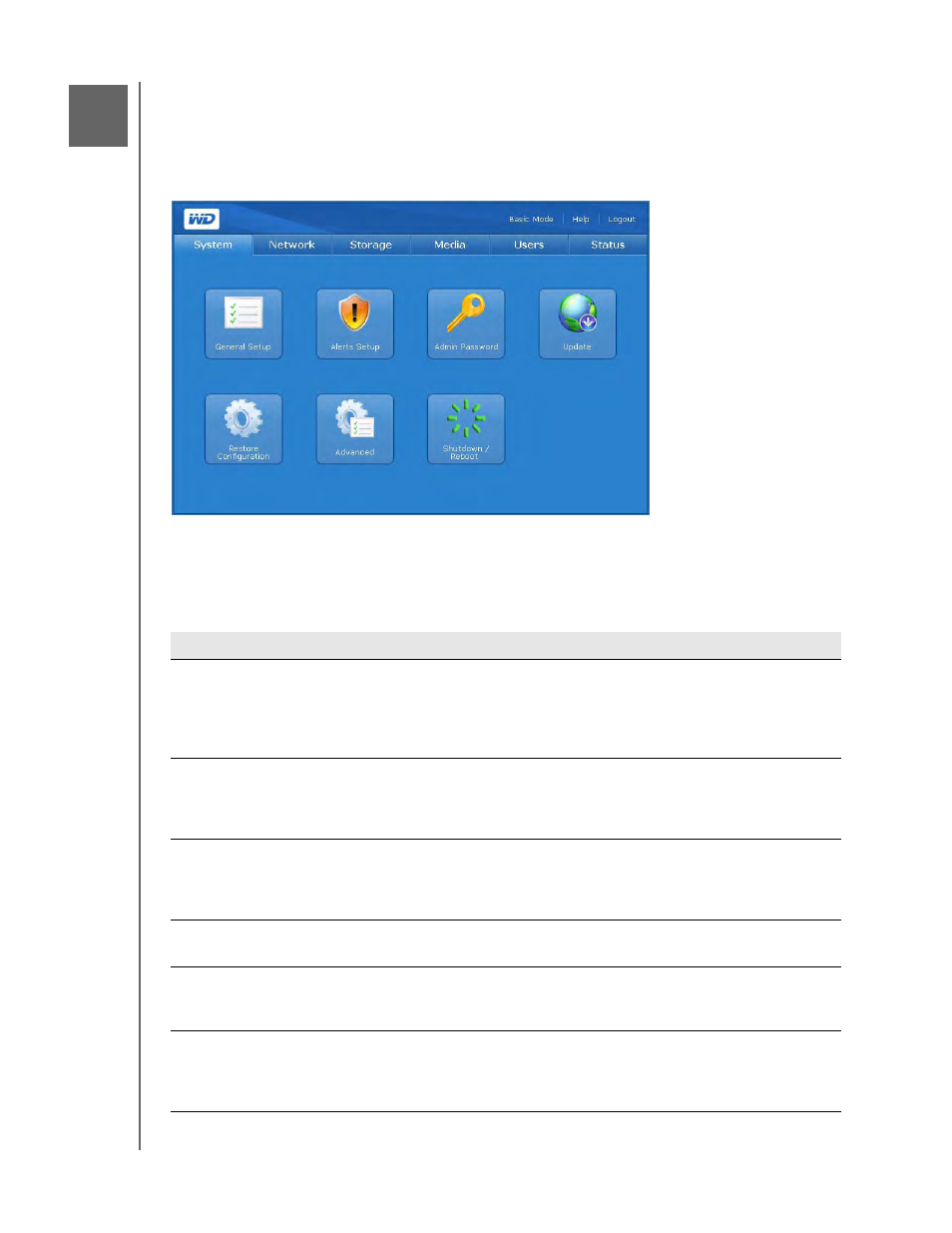
NETWORK STORAGE MANAGER: ADVANCED MODE - 101
MY BOOK WORLD EDITION
USER MANUAL
Network Storage Manager: Advanced Mode
Advanced Mode provides access to additional features not available in the Basic
Mode. When in Basic Mode, click Advanced Mode on the toolbar to view Network
Storage Manager in Advanced Mode.
The Advanced Mode home page include six tabs, each having several buttons
providing more management options for maximum flexibility and security of the
device. The table below describes the tab options available in Advanced Mode.
Tab
Description
System
The System tab allows you to configure the general system settings, set e-mail or system
alerts, change the administrator password, perform firmware upgrades, perform system
configuration file backups, restore system to factory defaults, activate or deactivate the
system LEDs, generate an SSL certificate, enable power saving, and perform device
shutdown or reboot. For more details, see “System Tab” on page 102.
Network
The Network tab has access to all network configuration options, such as setting DHCP /
Static mode, changing the IP address, netmask, gateway, DNS server IP address, configuring
jumbo frames, and configuring membership in a domain or workgroup. For more details
“Network Tab” on page 115.
Storage
The Storage tab provides a list of all supported drives on the system. It also allows you to
configure the RAID capability of the hard drives (My Book World Edition II only), manage file
share preferences, set the backup destination folder, set disk quotas, and set a share folder
for users. For more details, see “Storage Tab” on page 122.
Media
The Media tab allows you to enable or disable the streaming option in iTunes or to access the
Twonky Media server. For more details, see “Media Tab” on page 137.
Users
The Users tab allows you to add, modify, and delete users and groups, and change all user
and group permissions (read/write, read only, no access) to shares/folders and USB storage
devices. For more details, see “Users Tab” on page 140.
Status
The Status tab displays general information about the system such as device name, firmware
version, current date/time, machine uptime, memory and swap activity, and load averages.
This tab also allows viewing of logs from the system, Common Internet File System (CIFS), or
File Transfer Protocol (FTP). For more details, “Status Tab” on page 147.
10
