Using wd discovery (windows only), Mapping a network drive, Windows xp/windows vista/windows 7 – Western Digital My Book World Edition (white light) User Manual User Manual
Page 81
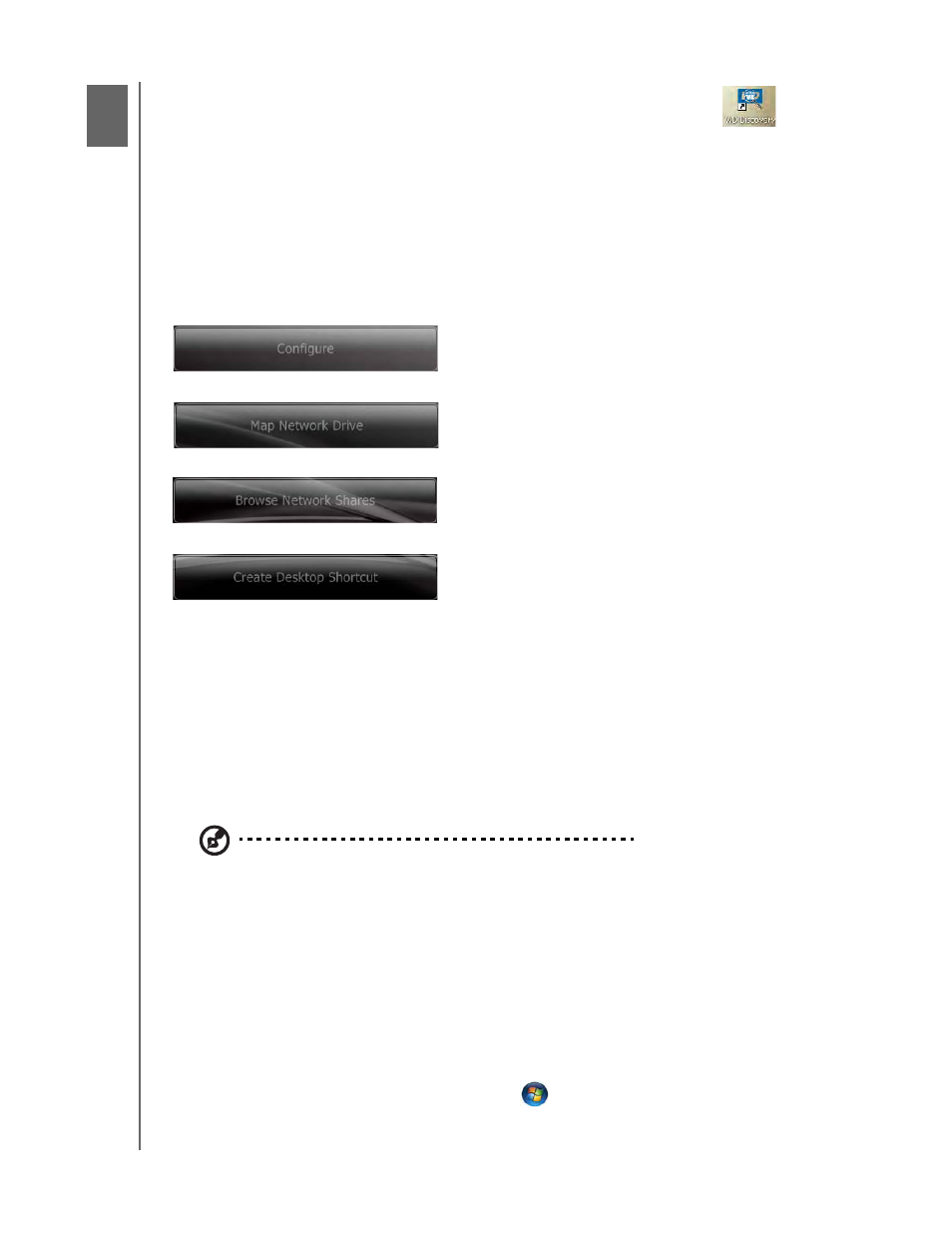
USING WD DISCOVERY (WINDOWS ONLY) - 75
MY BOOK WORLD EDITION
USER MANUAL
Using WD Discovery
(Windows only)
WD Discovery is a proprietary utility that aids in connecting to WD network drives.
The easy-to-use software enables you to quickly locate and set up the My Book
World Edition from any Windows computer on your network. With WD Discovery,
you can easily map network drives, browse shared folders, and create a desktop
shortcut for quick access to your My Book World Edition.
WD Discovery provides the following options:
Mapping a Network Drive
To access and store data on My Book World Edition after setting up the device, you
must first map a network drive to one or more of the default shares. You must install
the WD Discovery application on each Windows XP, Windows Vista, or Windows 7
computer in your network to automatically map a network drive, browse network
shares, or create a desktop shortcut.
Windows XP/Windows Vista/Windows 7
Note: Follow the steps below only if you have not installed WD Discovery as instructed in “Using
WD Discovery with Windows XP/Windows Vista/Windows 7” on page 12.
1. Turn on your computer and wait for the operating system to load.
If WD Discovery is not running:
For Windows XP, click Start>Programs>WD Discovery or double-click the
WD Discovery icon on your desktop.
For Windows Vista, click Start>Programs>WD Discovery Software>WD
Discovery or double-click the WD Discovery icon on your desktop.
For Windows 7, click the Windows icon
and then All Programs>WD
Discovery Software>WD Discovery or double-click the WD Discovery icon
Configure your My Book World Edition device using the
My Book World Edition’s Network Storage Manager interface.
See “Network Storage Manager: Basics” on page 81.
Automatically map a network drive so you can easily share and
store data on your My Book World Edition. See “Automatic Drive
Mapping” on page 76.
Easily browse network shares without having to manually enter
network paths. See “Browse Network Shares” on page 77.
Create a desktop shortcut that points to a networked My Book
World Edition. See “Desktop Shortcut Creation (Windows only)”
on page 79.
8
