Troubleshooting, First steps checklist, Resetting the my book world edition – Western Digital My Book World Edition (white light) User Manual User Manual
Page 179
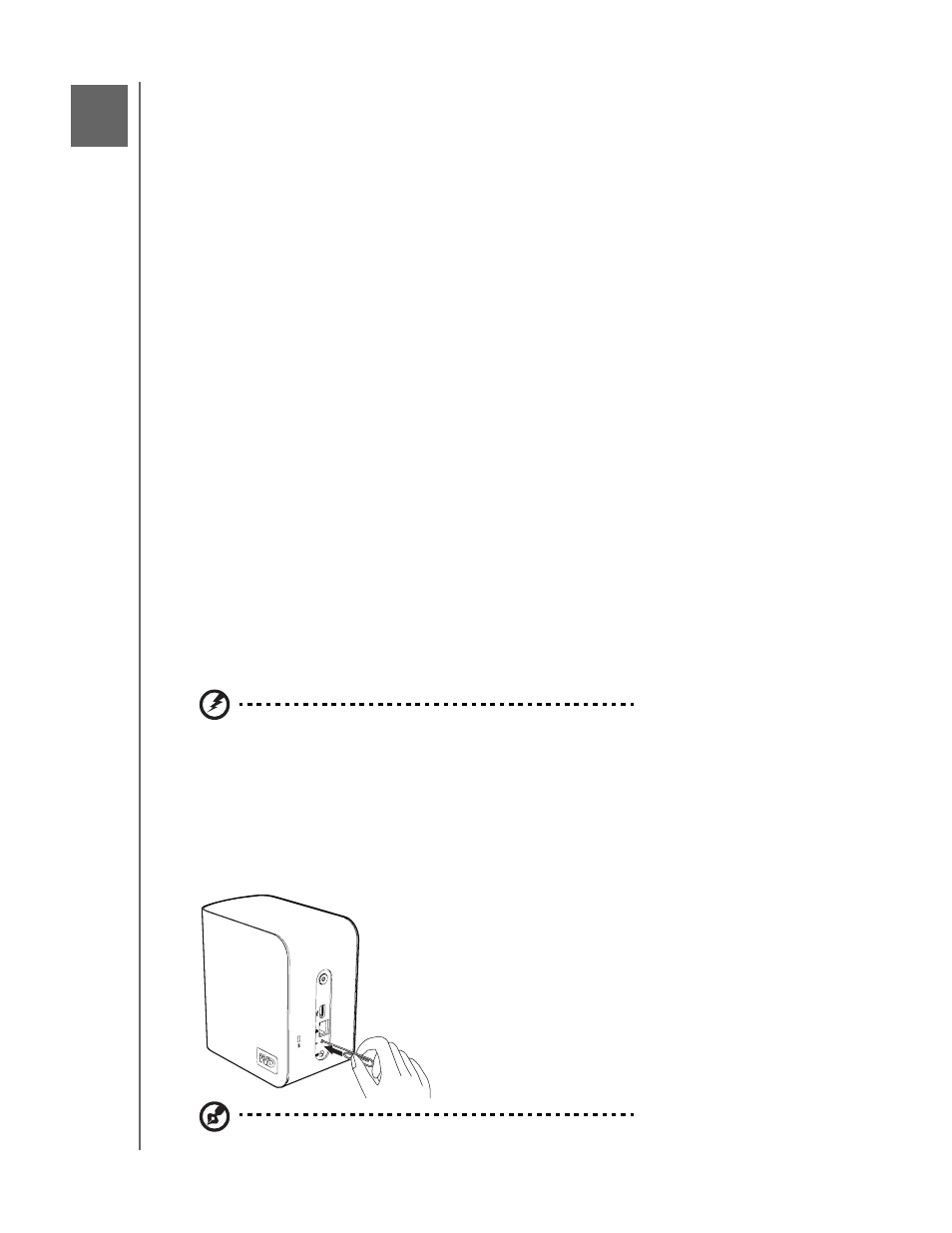
TROUBLESHOOTING - 173
MY BOOK WORLD EDITION
USER MANUAL
Troubleshooting
For any issue, first ensure that you are using the latest firmware for My Book World
Edition. The latest firmware includes the latest network and SATA disk drivers. See
“Update (Firmware)” on page 107 for instructions.
First steps checklist
•
AC power available at the wall outlet?
•
Is the power supply plugged in?
•
Check the DC cable(s) on the back of the chassis and the AC source.
•
Check the cable from the wall to the power supply and the cable from the power
supply to the chassis.
•
Are all cables correctly connected and secured?
•
Are all peripheral devices installed correctly?
•
Are all device drivers properly installed?
•
Did you press the power button on the front panel to turn the device on (power
indicator should be lit)?
•
Is the power cord properly connected to the device and plugged into an outlet for
100-127 V or 200-240 V?
Resetting the My Book World Edition
To reset the system using the reset button:
If you have forgotten your password, or if the network is misconfigured, pressing the
reset button while the device is powered up resets the admin user name, admin
password, and IP settings to the default values without erasing shared folders or
volumes. Follow the instructions below to reset the device using the recovery button.
WARNING: Do not move the unit while it is turned on.
1. Carefully turn the device around so that you have access to the back of the unit.
2. With the device powered on, insert a paperclip or narrow tipped pen into the
reset button slot on the back of the unit.
3. Press and hold down the reset button for four seconds. The device reboots (this
may take up to three minutes).
Note: The default user name and password is admin.
14
