Remote access, Mionet icons, Mionet service status messages – Western Digital My Book World Edition (white light) User Manual User Manual
Page 127: Mionet registration status
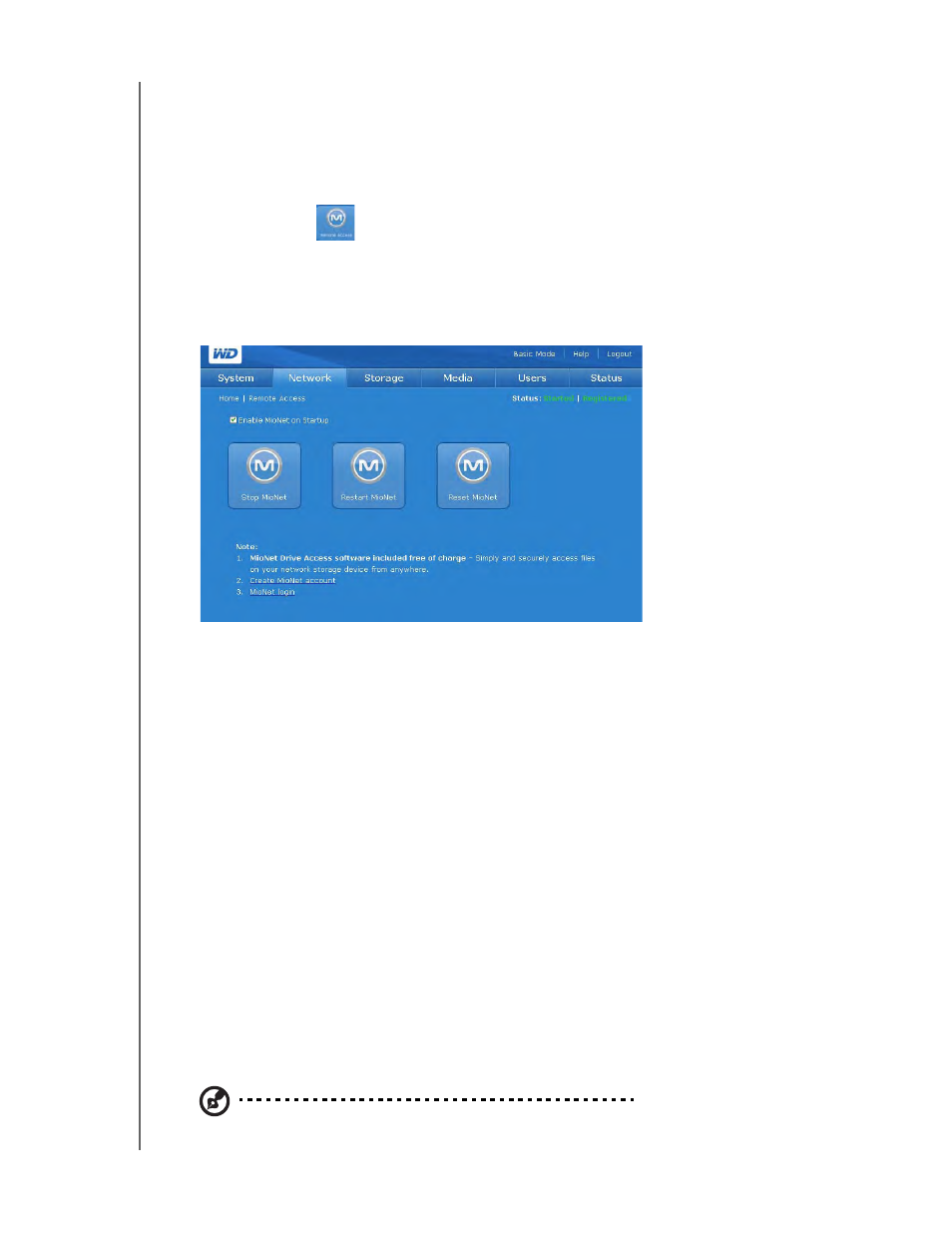
NETWORK STORAGE MANAGER: ADVANCED MODE - 121
MY BOOK WORLD EDITION
USER MANUAL
When the process is complete, a confirmation message appears.
If changes are made at the Active Directory server to either users or groups or
both, you can manually update the list on the WD My Book World Edition. (See
“Folder Share Permissions” on page 143.)
Remote Access
My Book World Edition comes with MioNet enabled by default. The Remote
Access button on the Network tab home page allows you to control the MioNet
service on the storage device, If MioNet is not already installed on the client
computer, follow the instructions in “MioNet
®
MioNet Icons
•
Start/Stop MioNet - Shows Stop MioNet if MioNet is running; shows Start
MioNet if MioNet is stopped.
•
Restart MioNet - Stops MioNet if it is running and starts it again.
•
Reset MioNet - Resets all MioNet account information on the My Book World
Edition. If the My Book World Edition is registered to a MioNet account, that
registration is erased so that the unit is now unregistered. This status is displayed
in the upper right corner of the page. Any shares created by MioNet or MioNet
users remain, and no data is lost. Access to these shares over the LAN requires
the use of the MioNet username and password.
MioNet Service Status Messages
•
MioNet service connection status
•
Started - MioNet service is started
•
Stopped - MioNet service is stopped and will start on system restart.
•
Disabled - MioNet service is disabled and will not start on system restart.
MioNet Registration Status
•
Unregistered - Not currently registered to a MioNet account
•
Registered - Already registered to a MioNet account
Note: A mouse-over of the registration status shows the MioNet account name if the device is
registered. To register with MioNet, go
.
