Print sample call back message – Brother 8060P MFC-9060 User Manual
Page 68
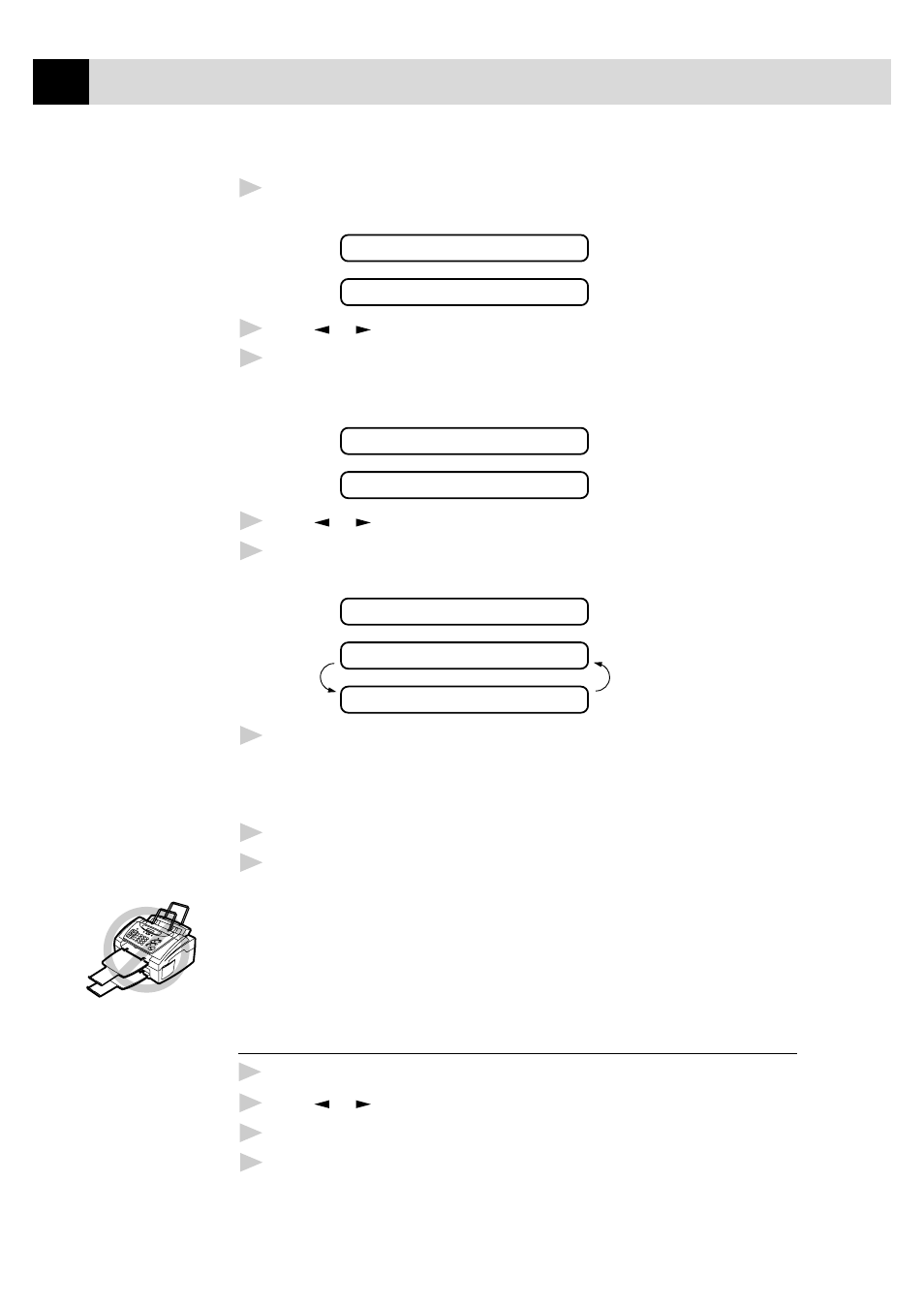
58
C H A P T E R S I X
2
Press
Menu
,
3
,
6
.
The screen displays the current setting for Call Reservation.
CALL RESERVE:OFF
CALL RESERVE:ON
3
Press or to select ON (or OFF).
4
If you set Call Reservation to ON, press
Set
when the screen
displays your selection. The screen displays the current setting for
Call Back Message.
CALL MESSAGE:OFF
CALL MESSAGE:ON
5
Press or to select ON (or OFF).
6
Press
Set
when the screen displays your selection. The screen
displays
ACCEPTED
NEXT
1.YES 2.NO
7
Press
1
if you want to select additional settings. The display returns
to the SETUP SEND menu. ––OR–– Press
2
if you have finished
choosing settings, and go to Step 8. The screen prompts you to enter
the fax number you want to call.
8
Enter the fax number, and press
Start
.
9
If you’ve set Call Reservation to ON, pick up your external
telephone’s handset and press
Tel
if the machine rings.
You cannot use auto redial with Call Reservation. You cannot use Call
Reservation with Delayed Transmission or with Polling. You must
register your Station ID to set Call Back Message to ON.
Print Sample Call Back Message
1
Press
Menu
,
3
,
6
.
2
Press or to select PRINT SAMPLE.
3
Press
Set
.
4
Press
Start
.
