Brother 8060P MFC-9060 User Manual
Page 64
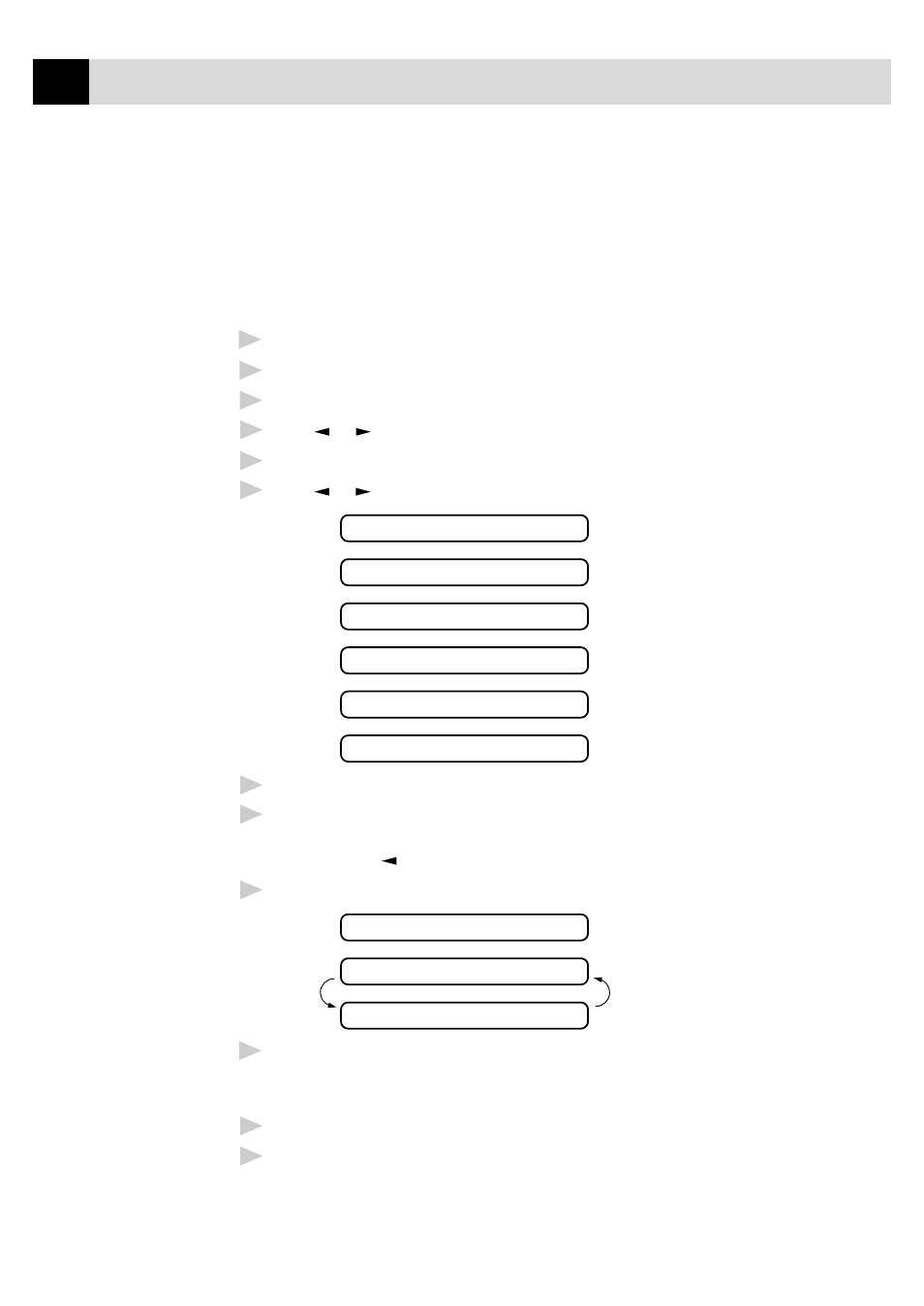
54
C H A P T E R S I X
Cover Page for Next Fax Only
Make sure Station ID is set up (chap. 4). This feature does not work
without the Station ID.
You can set the machine to send a cover page with a particular document.
This cover page will include the number of pages in your document.
1
Insert the document in the feeder.
2
Press
Menu
,
3
,
1
.
3
Press
Set
when the screen displays NEXT FAX ONLY.
4
Press or to select ON (or OFF).
5
Press
Set
.
6
Press or to view the comment selections.
1.NOTE OFF
2.PLEASE CALL
3.URGENT
4.CONFIDENTIAL
5.
(user defined)
6.
(user defined)
7
Press
Set
when the screen displays your selection.
8
Enter two digits to indicate the number of pages you are sending.
(Enter 00 to leave the number of pages blank.) If you make a
mistake, press to back up and re-enter the number of pages.
9
Press
Set
. The screen displays
ACCEPTED
NEXT
1.YES 2.NO
10
Press
1
if you want to select additional settings. The display returns
to the SETUP SEND menu. ––OR–– Press
2
if you have finished
choosing settings and go to Step 11.
11
Enter the fax number you’re calling.
12
Press
Start
.
