Using the menus, Navigation buttons, Selecting menus – SATEC RDM172 Manual User Manual
Page 40
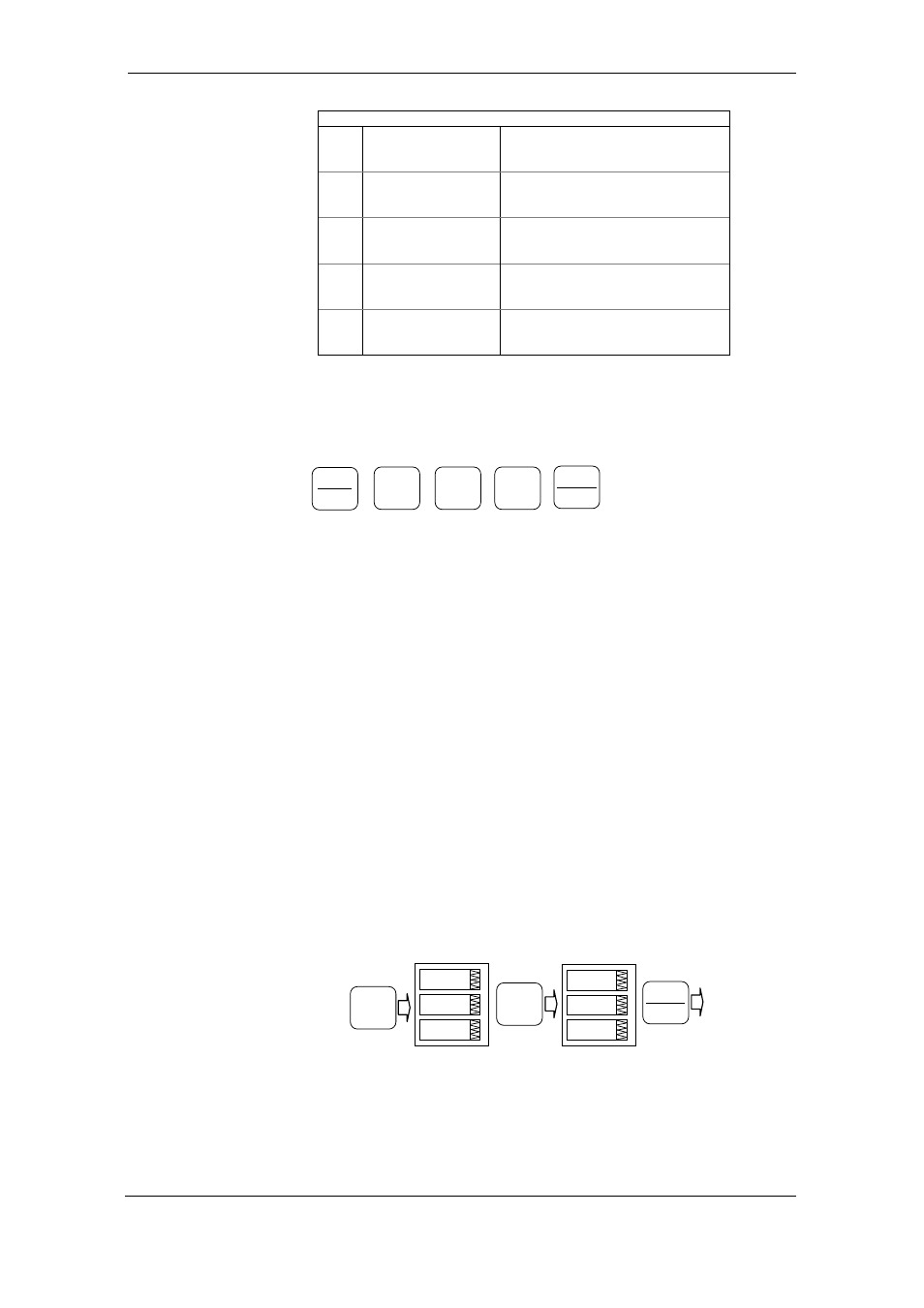
Chapter 3 Display Operations
Using the Menus
40
Series PM172 Powermeters
Status Display
8
Cnt.1
Counter #1
9
Cnt.2
Counter #2
10
Cnt.3
Counter #3
11
Cnt.4
Counter #4
12
batt
nor/Lo
Backup battery status (Normal/Low)
Using the Menus
Navigation Buttons
The PM172 has a menu-driven setup. To enter the menus, press and
release the SELECT button.
The SELECT button selects (highlights) an active window in which you can
select or change a desired menu item. The button operates once it’s briefly
pressed and released.
The UP and DOWN arrow buttons scroll through menu items in the
highlighted window forwards and backwards, and allow changing a
highlighted item when entering numbers.
The ENTER button confirms the selection of a menu item or a number in the
highlighted window, thus allowing to enter a submenu or to store a changed
item.
The ESC button is “Escape” leaving the highlighted item unchanged or
returning to the upper level menu.
Selecting Menus
To access the meter menus, press and release the SELECT button. The
primary meter menu is open as shown below. The menu has three entries:
•
StA - Status Display entry (see ”Status Display” above)
•
OPS – Main setup menu entry allowing to review setup options
•
CHG – Main setup menu entry allowing to change setups
To enter the Status Display:
1. If the StA window is not highlighted, use the SELECT
button to activate it.
2. Press the ENTER button to enter the Status Display
To review the meter setup options:
ENERGY
ENTER
THD/TDD
ESC
S
T
SELECT
StA
CHG
OPS
SELECT
StA
CHG
OPS
SELECT
ENERGY
ENTER
