Viewing the data log, Viewing data trend, Viewing waveforms – SATEC RDM172 Manual User Manual
Page 108: Viewing the device event log
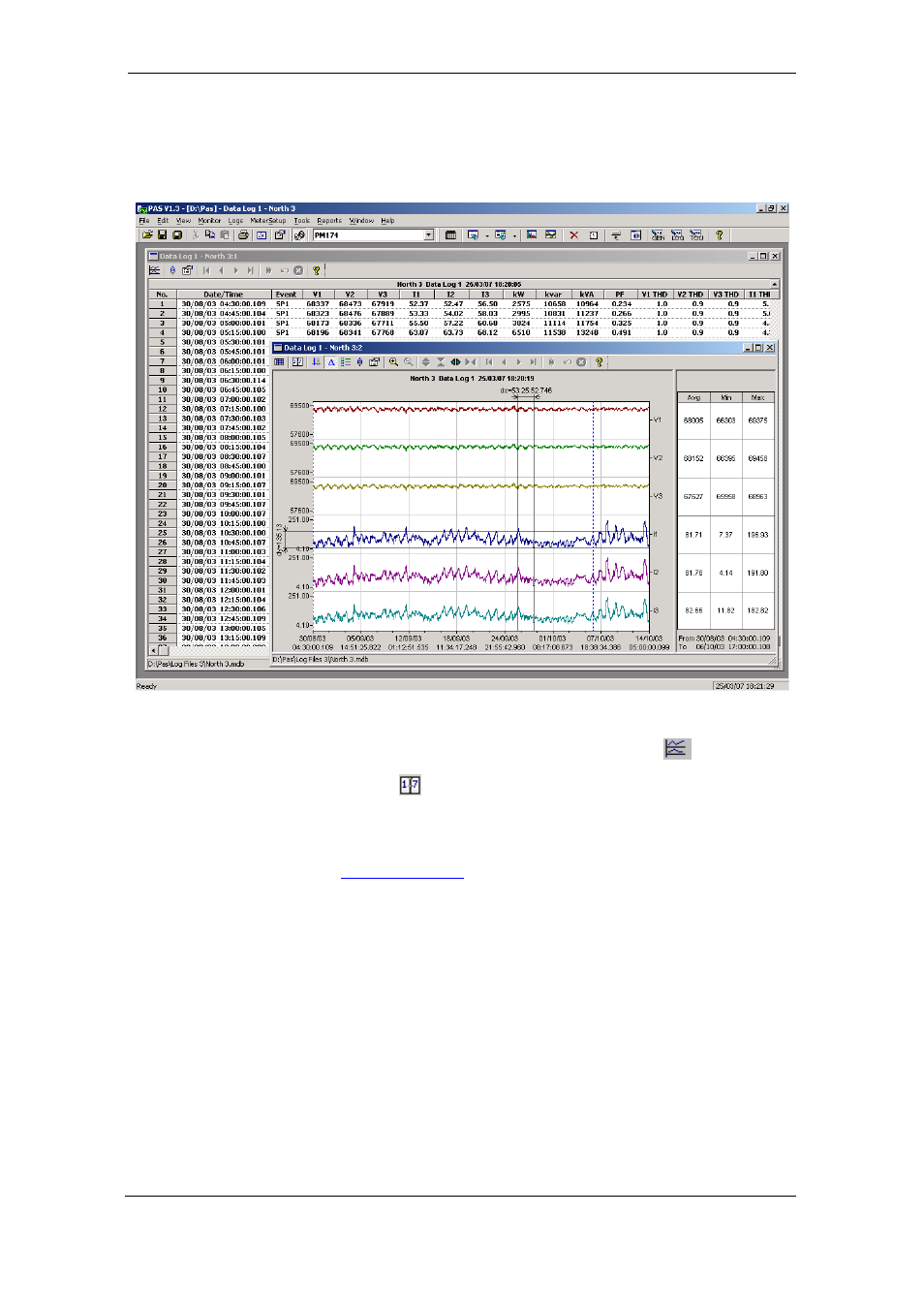
Chapter 4 PAS Application Software
Viewing Recorded Files
108
Series PM172 Powermeters
Viewing the Data Log
Data log files can be displayed in a tabular view or in a graphical view as a
data trend graph.
Viewing Data Trend
To view data in a graphical form, click on the Data Trend
button on the
local toolbar. To change the time range for your graph, click on the Time
Range button
, and then select the desired date and time range.
To select desired data channels for your trend, click on the trend window with
the right mouse button, select “Channels”, check the channels you want
displayed, and then click OK.
for information on customizing the trend view and
on the available graphics options.
Viewing Waveforms
When you open a new file, PAS shows you a waveform graph with non-
overlapped waveforms. Each waveform window has a local toolbar from
where you can open another window to examine the waveform in a different
view. When you move to another waveform record, all waveform views are
updated simultaneously to reflect the changes.
