Hot key, Audio, Hot key -7 audio -7 – chiliGREEN W871CU User Manual
Page 79
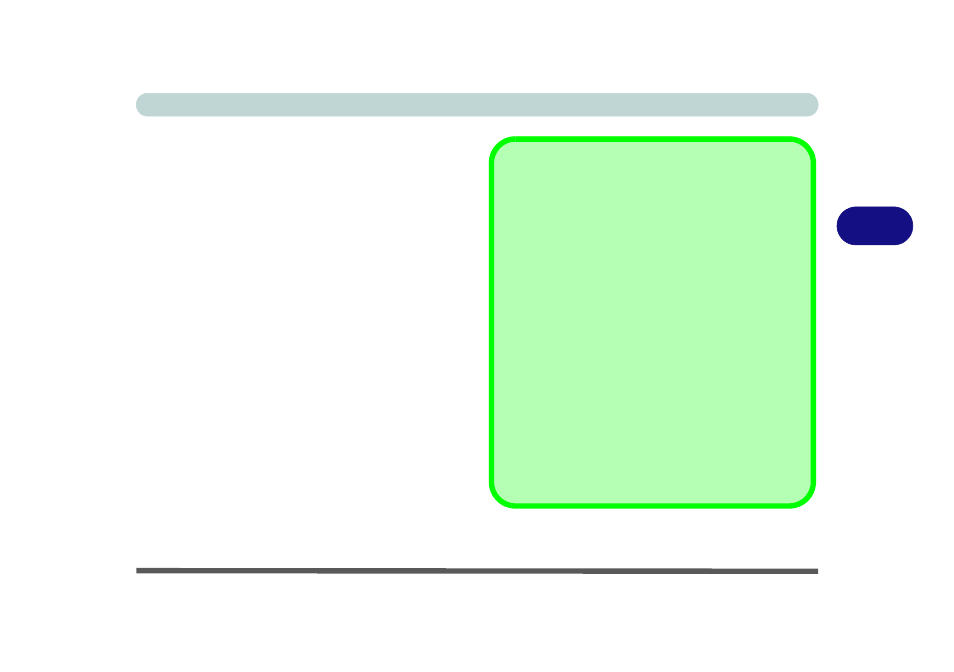
Drivers & Utilities
Driver Installation 4 - 7
4
Hot Key
1.
Click 8.Install Hotkey Utility > Yes.
2. Click Next > Install.
3. Click Finish > Finish to restart the computer.
Audio
1.
Click 9.Install Audio Driver > Yes.
2. Click Next.
3. Click Finish to restart the computer.
Note that after installing the audio driver the system
will not return to the Drivers Installer screen. To in-
stall any of the optional drivers listed overleaf, eject
the Device Drivers & Utilities + User’s Manual disc
and then reinsert it (or double-click the disc icon in My
Computer), and click Option Drivers (button) to ac-
cess the optional driver menu.
Windows Update
After installing all the drivers make sure you enable Win-
dows Update in order to get all the latest security up-
dates etc. (all updates will include the latest hotfixes
from Microsoft).
To enable Windows Update make sure you are con-
nected to the internet:
1.
Click Start, and click Control Panel (or point
to Settings and click Control Panel).
2.
Click Check for updates (Security), or
double-click Security Center and click
Windows Update.
3.
Double-click Check for updates (button).
4.
The computer will now check for updates
(you need to be connected to the internet).
5.
Click Install now (button) to install the
updates.
