Wireless lan module, Wireless lan module -16, Wireless lan module” on – chiliGREEN W871CU User Manual
Page 124
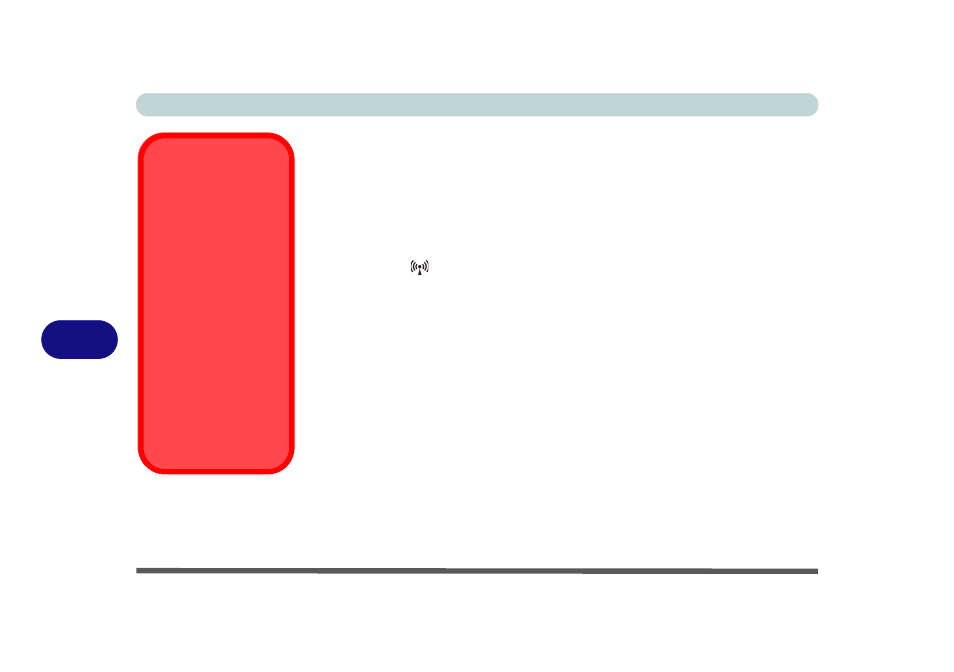
Modules & Options
7 - 16 Wireless LAN Module
7
Wireless LAN Module
If you have included an Intel® Wi-Fi Link 5300 Series or 3rd Party 802.11b/g/n
WLAN module in your purchase option, make sure that the Wireless LAN module is
on before installing the driver.
Use the Fn + F11 key combination (see
“Function/Hot Key Indicators” on page 1
) to toggle power to the Wireless LAN module. When the WLAN module is
powered on, the
LED will be illuminated and the on-screen will briefly be dis-
played. Make sure you install the drivers in the order indicated in
.
The standard driver installation procedure for the Intel® Wi-Fi Link series module
is outlined overleaf. If you want to include Intel® My WiFi Technology as part of
the installation procedure, DO NOT install the driver as per the instructions
overleaf, instead see
“Intel® My WiFi Installation & Configuration” on page 7 -
.
If you have installed the standard driver (as per the instructions overleaf) and wish
to enable Intel® My WiFi Technology at a later point you will need to reinstall the
driver (choose Unlock from the Drivers Installer menu). Follow the driver installa-
tion procedure and choose Modify from the menu when the option appears, and then
follow the remaining installation instructions in
“Intel® My WiFi Installation &
.
Wireless Device
Operation Aboard
Aircraft
The use of any portable
electronic transmission de-
vices aboard aircraft is usu-
ally prohibited. Make sure
the module(s) are OFF if
you are using the computer
aboard aircraft.
Use the Fn + F11 key com-
bination to toggle power to
the WLAN module, and
check the indicator to see if
the module is powered on
or not (see
