Video features, Video features -20 – chiliGREEN W871CU User Manual
Page 42
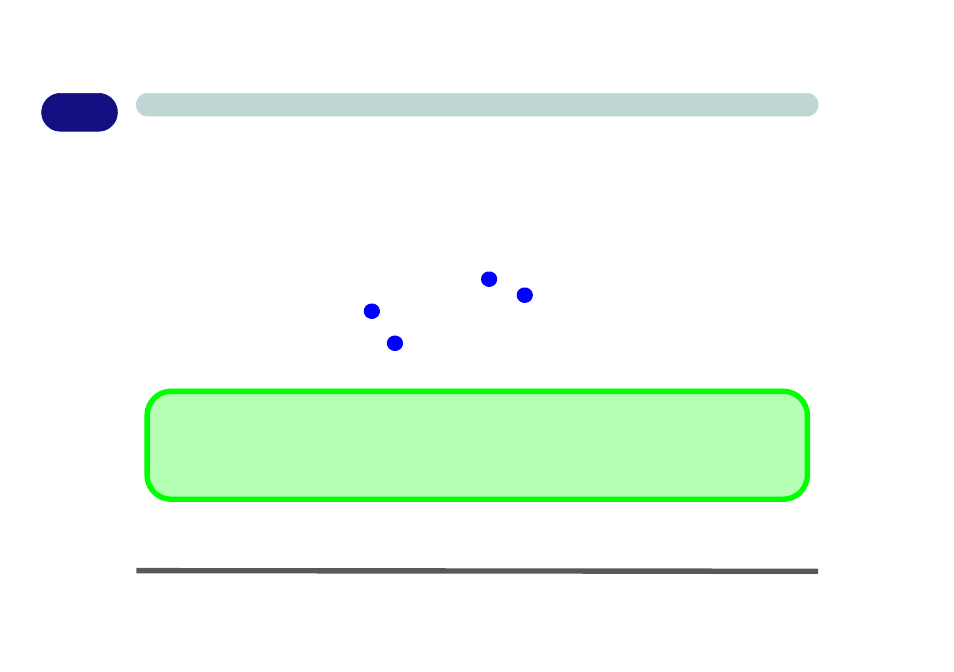
1 - 20 Video Features
Quick Start Guide
1
Video Features
You can configure display options, from the Display Settings control panel in Windows as long as the appro-
priate video driver is installed. For more detailed video information see
“NVIDIA Video Driver Controls” on
.To access Display Settings in Windows:
1. Click Start, and click Control Panel (or point to Settings and click Control Panel).
2. Click Adjust screen resolution under the Appearance and Personalization menu (or double-click
Personalization > Display Settings).
3. Move the slider to the preferred setting in Resolution:
(
Figure 1 - 11 on page 1 - 21
).
4. Click the arrow, and scroll to the preferred setting In Colors:
(
Figure 1 - 11 on page 1 - 21
).
5. Click Advanced Settings (button)
(
Figure 1 - 11 on page 1 - 21
).
6. Click GeForce..... (tab).
7. Click Start the NVIDIA Control Panel
(
Figure 1 - 11 on page 1 - 21
) to access the control panel.
8. The NVIDIA Control Panel can also be accessed by right-clicking the desktop, and then clicking NVIDIA
Control Panel (or from the NVIDIA Control Panel in the Windows control panel).
1
2
3
4
Video Card Options
Note that card types, specifications and drivers are subject to continual updates and changes. Check with your service
center for the latest details on video cards supported (see
“Video Adapter Options” on page C - 2
for details).
