Hot key, Audio, Optional drivers – chiliGREEN W871CU User Manual
Page 247
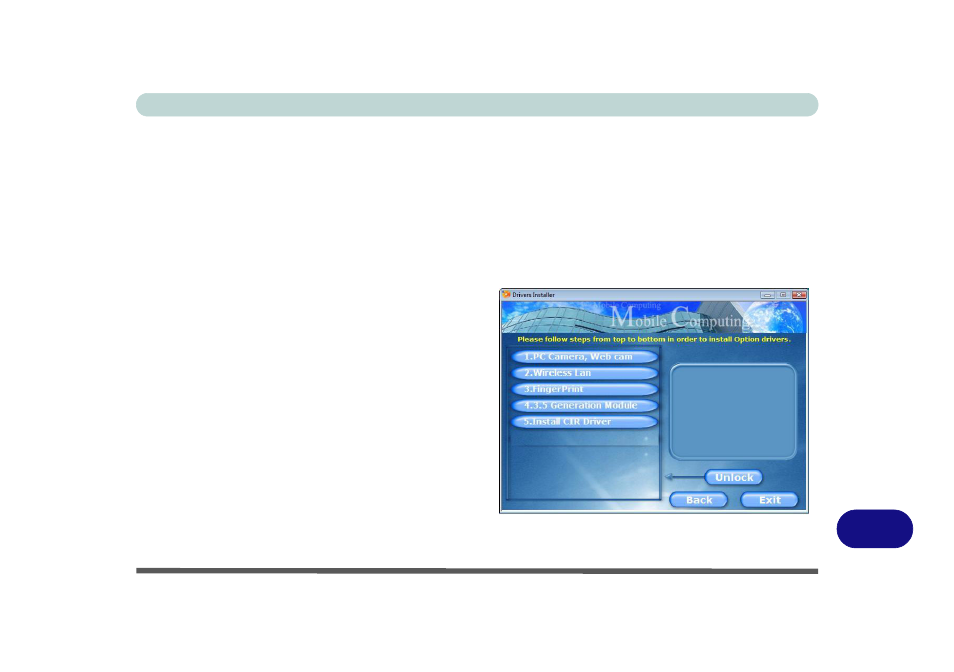
Windows 7 Information
Driver Installation D - 29
D
Hot Key
1.
Click 8.Install Hotkey Utility > Yes.
2. Click Next > Next.
3. Click Finish > Finish to restart the computer.
Audio
1.
Click 9.Install Audio Driver > Yes.
2. Click Next.
3. Click Finish to restart the computer.
Note that after installing the audio driver the system
will not return to the Drivers Installer screen. To in-
stall any of the optional drivers listed overleaf, eject
the Device Drivers & Utilities + User’s Manual disc
and then reinsert it (or double-click the disc icon in My
Computer), and click Option Drivers (button) to ac-
cess the optional driver menu.
Optional Drivers
See the pages indicated for the driver installation pro-
cedures for any modules included in your purchase op-
tion. Where Windows 7 information differs from
Windows Vista it will be included in this chapter; if
Windows 7 information is the same as Windows Vista
then refer to Chapter 7 as indicated on the following
page.
Figure D - 1
- Drivers Installer - Option Drivers Menu
