Intel® wi-fi link series driver installation, 3rd party 802.11b/g/n driver installation – chiliGREEN W871CU User Manual
Page 125
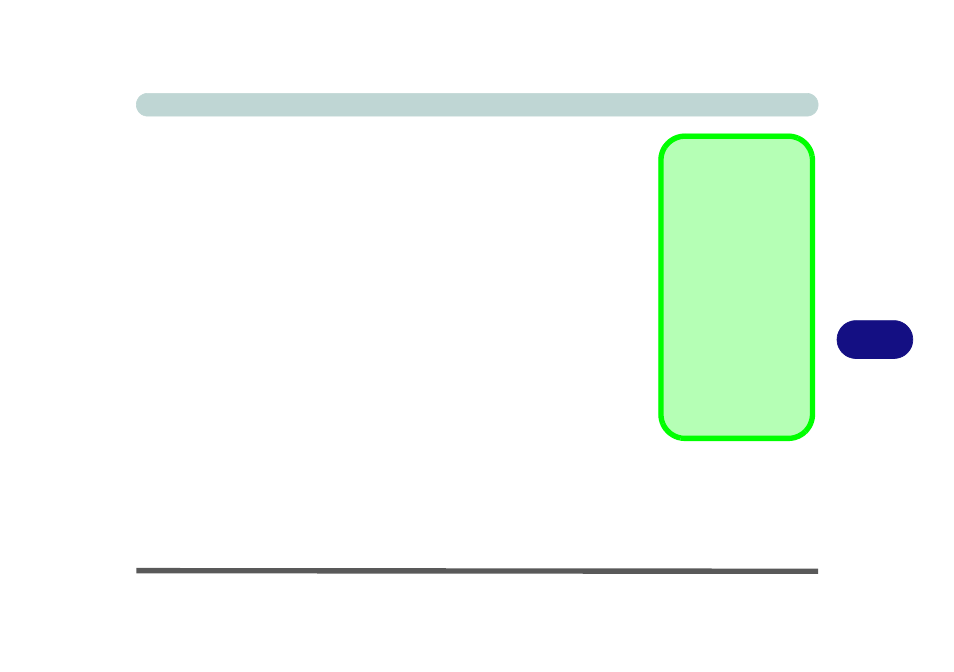
Modules & Options
Wireless LAN Module 7 - 17
7
Intel® Wi-Fi Link Series Driver Installation
If you see the message “Found New Hardware” click Cancel to close the window.
1.
Make sure the module is powered on, then insert the Device Drivers & Util-
ities + User’s Manual disc into the CD/DVD drive.
2. Click Option Drivers (button).
3. Click 2.Wireless Lan > Yes.
4. Click Next > Next.
5. Click the button to accept the license and click Next.
6. Click Next > Next > Finish.
3rd Party 802.11b/g/n Driver Installation
1.
Make sure the module is powered on, then insert the Device Drivers & Util-
ities + User’s Manual disc into the CD/DVD drive.
2.
Click
Option Drivers
(button).
3. Click 2.Wireless Lan > Yes.
4. Choose the language you prefer and click Next.
5. Click Next > Install.
6. Click Finish.
Note: The operating system is the default setting for Wireless LAN control in Win-
dows Vista (see overleaf).
Intel(R) PROSet/
Wireless
Access the Intel
PROSet Wireless tools
(Statistics and Diagnos-
tic tools) from the Start
menu (Start > Pro-
grams/All Programs >
Intel PROSet). These
tools provide diagnostic
and statistical informa-
tion only (use the WLAN
control in Windows Vis-
ta to connect to a WLAN
access point).
