4 using serial/ip port monitor, 1 opening the port monitor, 2 the activity panel – Atop Technology SW550XC User manual User Manual
Page 108: Using serial/ip port monitor, Opening the port monitor, The activity panel
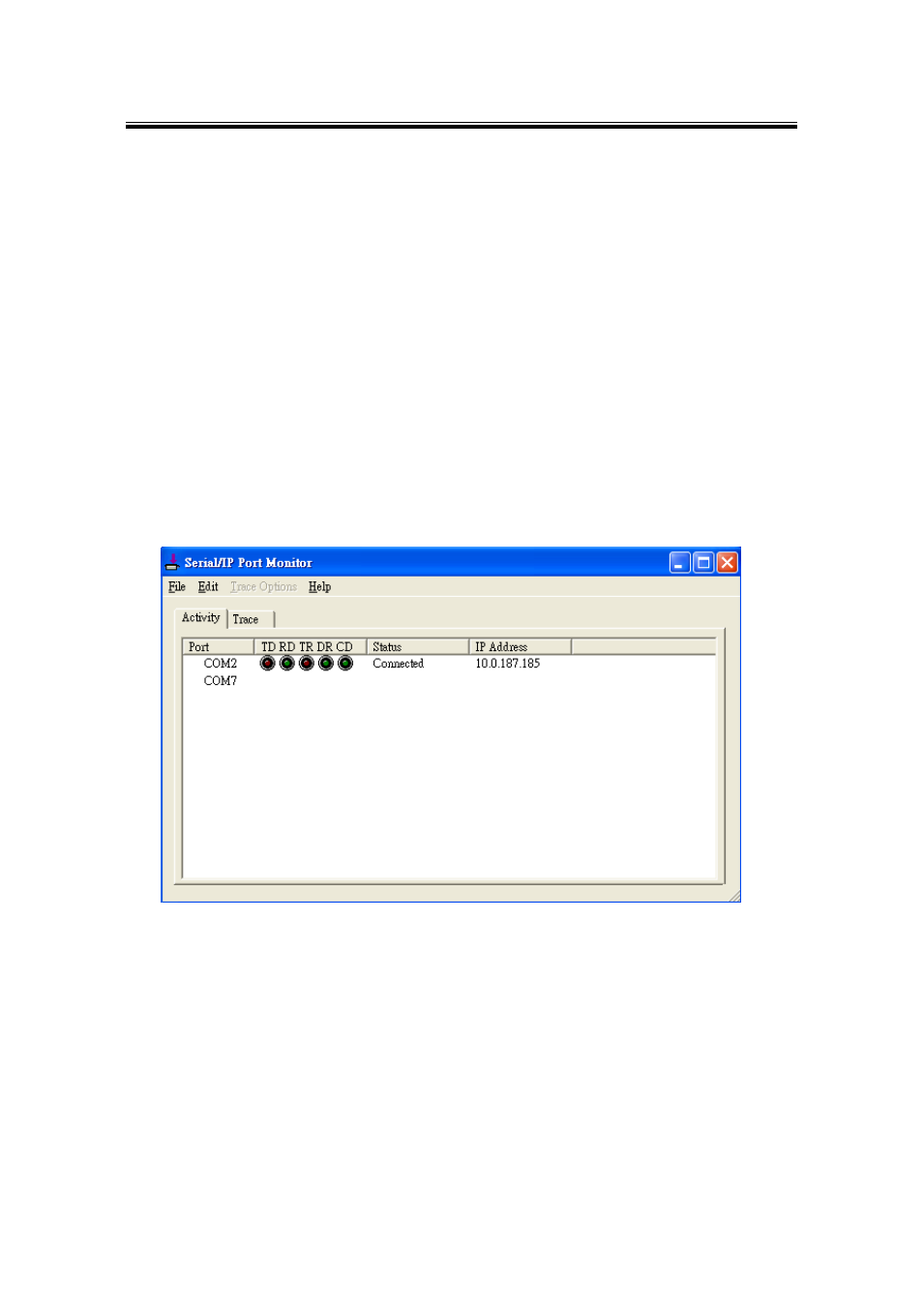
Industrial Wireless Serial Device Server Series
SW550xC User Manual V 1.0
103
6.4 Using Serial/IP Port Monitor
6.4.1 Opening the Port Monitor
The Serial/IP Port Monitor can be opened by:
Start → All Programs → Serial/IP → Port Monitor
Double click the Serial/IP tray icon in the Windows notification area.
In the Windows notification area, right click in the Serial/IP tray icon and click
on Port Monitor to open the Port Monitor.
Click on the Port Monitor button in the Serial/IP Control Panel
6.4.2 The Activity Panel
Figure 6.16
The Activity panel provides a real-time display of the status of all Serial/IP COM ports, Figure
6.16. If the Virtual COM Port is open and is properly configured to connect to a serial device
server, the status would be Connected. If Serial/IP cannot find the specified serial device
server, the status would be Offline.
