System requirements and supported platforms – Google Message Continuity Setup and Administration Guide User Manual
Page 8
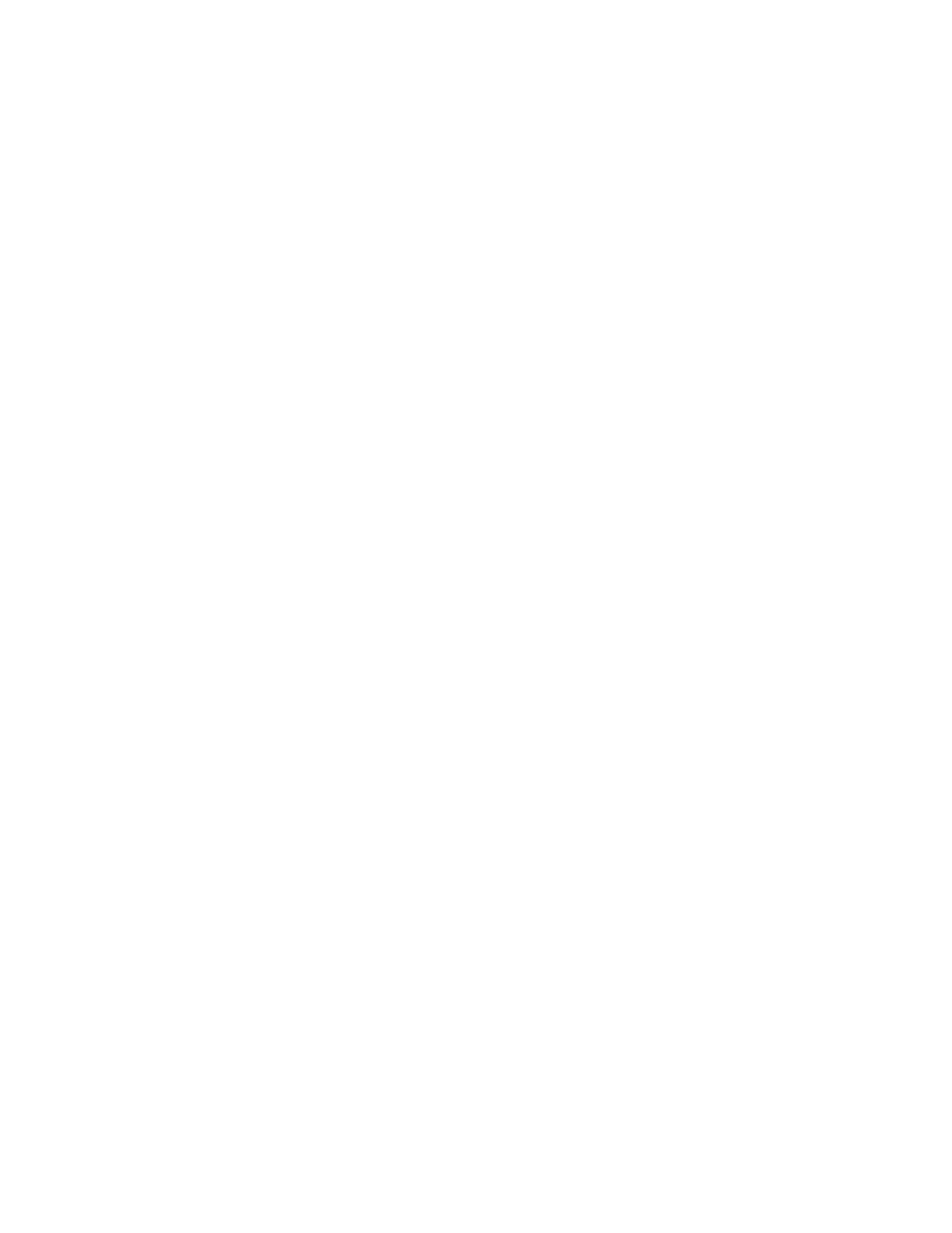
10
Google Message Continuity Setup and Administration Guide
For Exchange 2010, see the following page:
http://technet.microsoft.com/en-us/library/aa996343.aspx
•
You must have access to the Postini Administration Console and the Google
Apps control panel. When you order Google Message Continuity, your domain
will be added to Google Apps, and you will receive your sign-up confirmation
email, which includes instructions for logging in to the Google Apps control
panel.
•
You must have administrative privileges for installing and configuring the
Google Message Continuity Sync Server on-premise. The Continuity Sync
Server enables you to synchronize your Exchange users with Google Apps
Gmail.
•
The Continuity Sync Server uses the standard ports for HTTP and HTTPS --
by default, these are ports 80 and 443. We recommend the following:
•
Open the Sync Server to port 80.
•
Open port 443 to Google API hosts. If the Sync Server is unable to reach
any services that it needs to talk to (EMAPI, EMAPI), it will throw an error.
•
Open the Sync Server to port 80 on the following host as well:
http://clients2.google.com
This is not a required step for GMC to work, but it provides us with
valuable debug information in the event of a system crash.
System Requirements and Supported Platforms
Google Message Continuity requires the following Microsoft components:
•
Microsoft Exchange Server 2003, 2007, or 2010 as the primary mail server.
•
Each Windows client machine where you plan to install and run the
Sync Server must have the following minimum configuration:
•
Microsoft Windows: Windows XP SP3, Windows Server 2003 or
Windows 7
•
Microsoft Outlook 2003, 2007, or 2010.
•
We recommend that you use the latest patches for both Microsoft Windows
and Outlook.
•
The Continuity Sync Server must be installed on a computer with a minimum
disk space of 10MB per user and a minimum disk space of 5GB total.
•
Do not install the Continuity Sync Server on the same machine that is running
your Exchange Server.
•
Run the Sync Server on a physical machine -- not on a virtual machine.
•
We recommend that each Windows client machine where you plan to install
and run the Sync Server be time synced with a Network Time Protocol (NTP)
server.
