Next steps – Google Message Continuity Setup and Administration Guide User Manual
Page 28
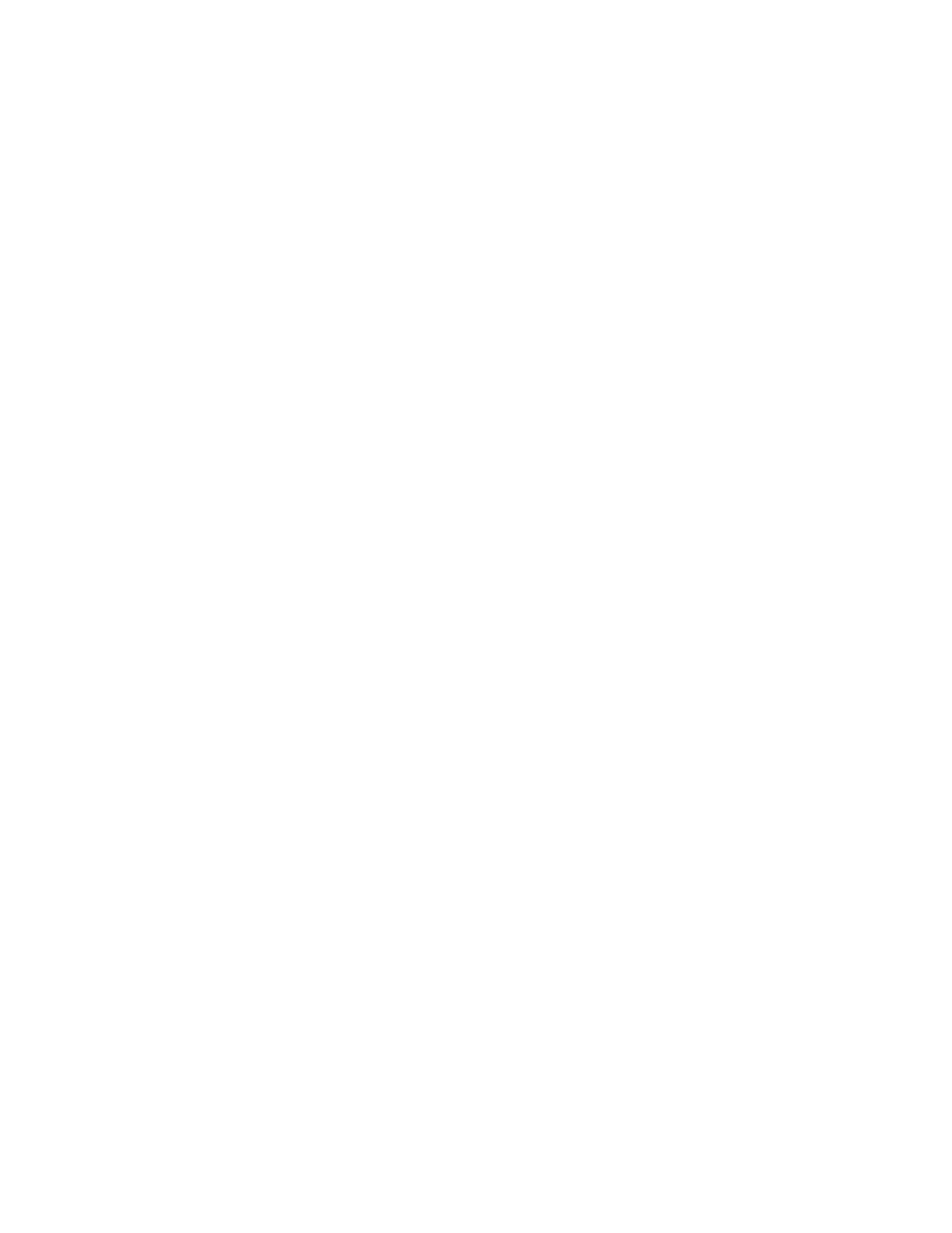
32
Google Message Continuity Setup and Administration Guide
Note: At the end of a planned outage, you can stop and then later restart the
Continuity Sync Server on this screen once Exchange is up and running again.
During an unplanned outage, we also recommend that you stop the Continuity
Sync Server to prevent unnecessary requests to your Exchange server. Similar to
planned outages, restart the Sync Server when Exchange is running again.
Next Steps
Setup of the Continuity Sync Server accomplishes the following:
•
It creates a Windows service named Google Message Continuity with a
given user/password for login.
•
It saves the given consumer secret in the registry in encrypted form.
•
It tries to connect to the Exchange server and reports any errors.
Important: If the Continuity Sync Server reports any errors, go to the trace log at
C:\Documents and Settings\All Users\Application Data\Google\Google
Message Continuity\Tracing\GoogleContinuity
. (For Windows 7, the logs are
located in
C:\ProgramData\Google\Google Message Continuity
.) The log file will
include the reason for the failure. To later re-run the Sync Server with the updated
settings, follow the same steps as above.
Now that you have installed the Message Continuity Sync Server, it’s time to test
your Google Message Continuity setup.
To continue with your setup steps, see “Test Your Message
Continuity Setup” on page 35.
