Test your message continuity setup, Test your setup and installation, Notify your users about message continuity – Google Message Continuity Setup and Administration Guide User Manual
Page 30: Chapter 6: test your message continuity setup
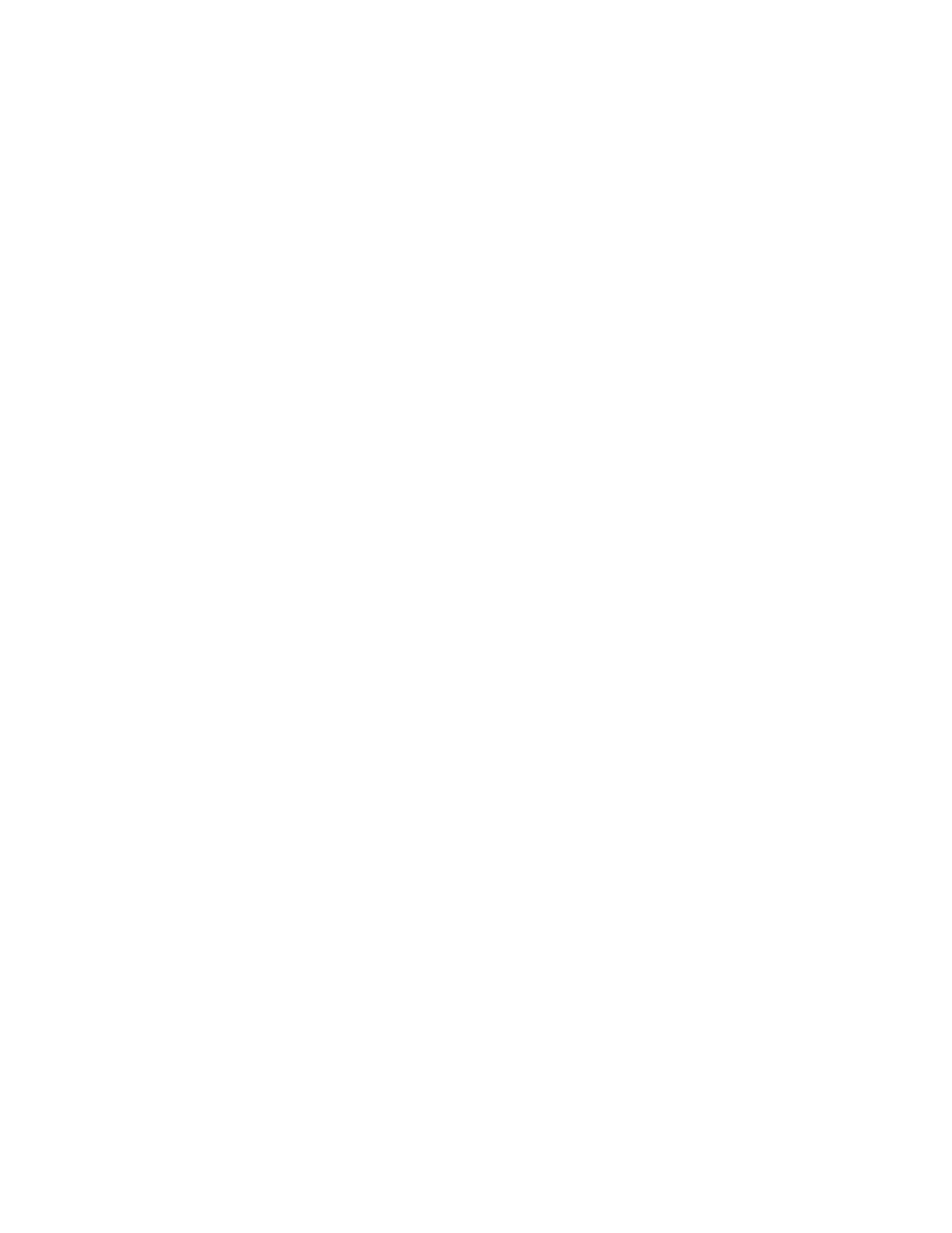
Test Your Message Continuity Setup
35
Test Your Message Continuity Setup
Chapter 6
One you have added your Exchange users to Google Apps, set up your domain in
the Google Apps control panel, set up Dual Delivery, and installed the Message
Continuity Sync Server, it’s important that you test your Google Message
Continuity setup.
Test Your Setup and Installation
Once you are finished setting up Google Message Continuity, you need to test the
synchronization between Exchange and Google Apps Gmail. By default,
synchronization occurs within about 30 minutes of making any changes to
Outlook or Gmail. You can adjust this time period by making changes to the
settings in the Continuity Sync Server (see “Install and Configure the Continuity
Sync Server” on page 25). You can test the synchronization by logging in to both
your Outlook and Gmail accounts, making a few changes, and then reviewing
those changes in both clients.
Notify Your Users About Message Continuity
When you complete your setup of Google Message Continuity, we recommend
that you send an email to your organization’s users:
•
Let them know that your organization has set up Google Message Continuity
as a disaster recovery solution.
•
Explain that Google Apps Gmail is backing up their email messages and
folders in the event of an outage, and that messages through Gmail and
Exchange are synchronized.
You should also provide instructions for setting up their Gmail accounts. Users
can access Gmail with a few quick steps, and this will enable them to continue
accessing their email without delay in the event of an unplanned outage (see also
“What Users Can Do During an Outage” on page 38).
