Google Message Continuity Setup and Administration Guide User Manual
Page 26
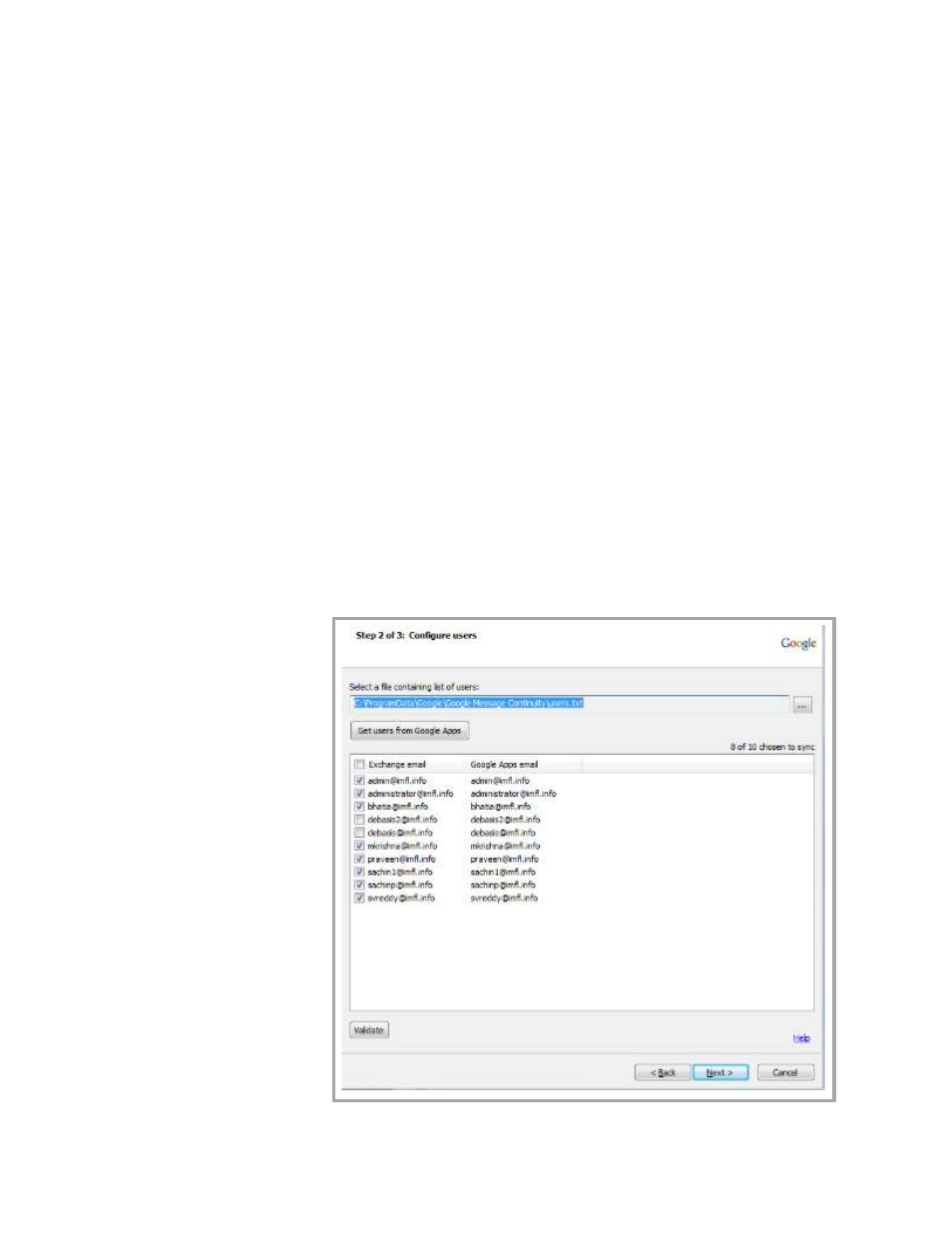
30
Google Message Continuity Setup and Administration Guide
Follow these guidelines:
•
Click the [...] button to navigate to the user file and load users onto the page.
Specify the complete windows path for the user list file, while entering the
exact file name of the text file that you created.
•
The user list file contains two email addresses separated by a comma, with
the Exchange address followed by the Google Apps address. For example:
[email protected],[email protected]
•
The user ID portion of the email address (the portion displayed before the @
sign) must be the same for both Exchange and Google Apps.
•
If a line in the user file contains only one address, it is interpreted as identical
addresses for both Exchange and Google Apps.
•
Note that the user file is constantly referred by the Continuity Sync Server. In
other words, it is not a one-time import of user names from this file.
•
To import users, click Get users from Google Apps.
•
Click the check box if you want the users in that row to be synchronized.
•
You can edit the Exchange email address if necessary.
•
To validate your users’ Exchange and Gmail accounts, click Validate (this
opens the Sync Server validation window), and then click Start. A user that is
not found in the Exchange server's global address list will produce a FAIL
status. If validated, an OK status is displayed for that user.
