4 instrument status icons, 5 entering data, Instrument status icons – Eppendorf Galaxy Gas Analyzer User Manual
Page 15: Entering data, Galaxy® gas analyzer — operating manual, Op er at ion
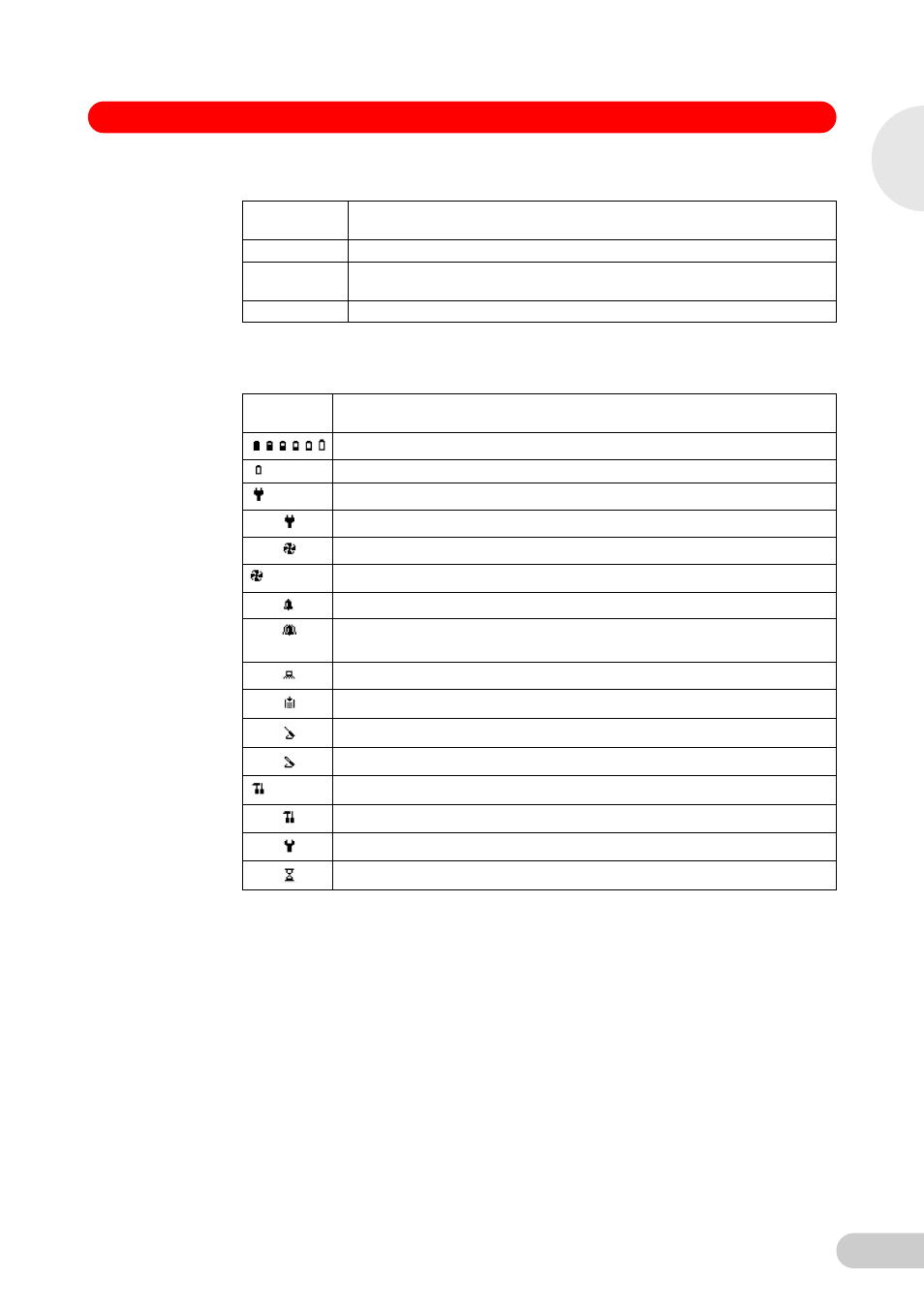
15
Galaxy® Gas Analyzer — Operating manual
The following describes the functions of the Main screen soft keys:
5.4
Instrument status icons
The following icons may be displayed on the screen during operation:
5.5
Entering data
During normal operation, you may be prompted to enter data or information via the keypad, e.g.,
entering an ID code or setting an alarm level.
When entering data into the instrument, all fields are fixed format and are populated from the right
to the left.
For example, to enter a new time of 09:25:00, type in 092500 by pressing the keys on the
numeric keypad. The numbers will appear (see Fig. 6 on p. 16). (The boxes are to facilitate your
reading on this page; they do not appear onscreen.)
Name/
Function
Description
Peak
Press this key to display the peak reading (see Peak reading on p. 32).
Store
Press this key to store the current reading for viewing and/or optional
downloading later.
Hold
Press this key to hold the current reading (see Hold reading on p. 32).
Display
Icon
Meaning
Status of battery charge (left to right, from full to empty)
(flashing) Less than 1 hour charge remaining
(flashing) Battery is charging
Battery is charged
Pump is running
(flashing) Pump has stalled (Backlight turns red)
Alarm is set
(flashing)
Alarm is active (Backlight turns red)
USB port is connected to a PC (icon flickers when transferring data)
Logging mode is active (flashes when memory is nearly full)
Temperature probe(s) is/are connected
Humidity probe is connected
(flashing) Instrument is due for service (every 12 months)
Service is overdue
Fault/Repair is needed (e.g., O
2
cell, battery or pump may need to be replaced
Waiting
5
Op
er
at
ion
