Accessing the scanner, Scanning a document into your macintosh or imac, Settings in the scanner window – Brother DCP1200 User Manual
Page 86
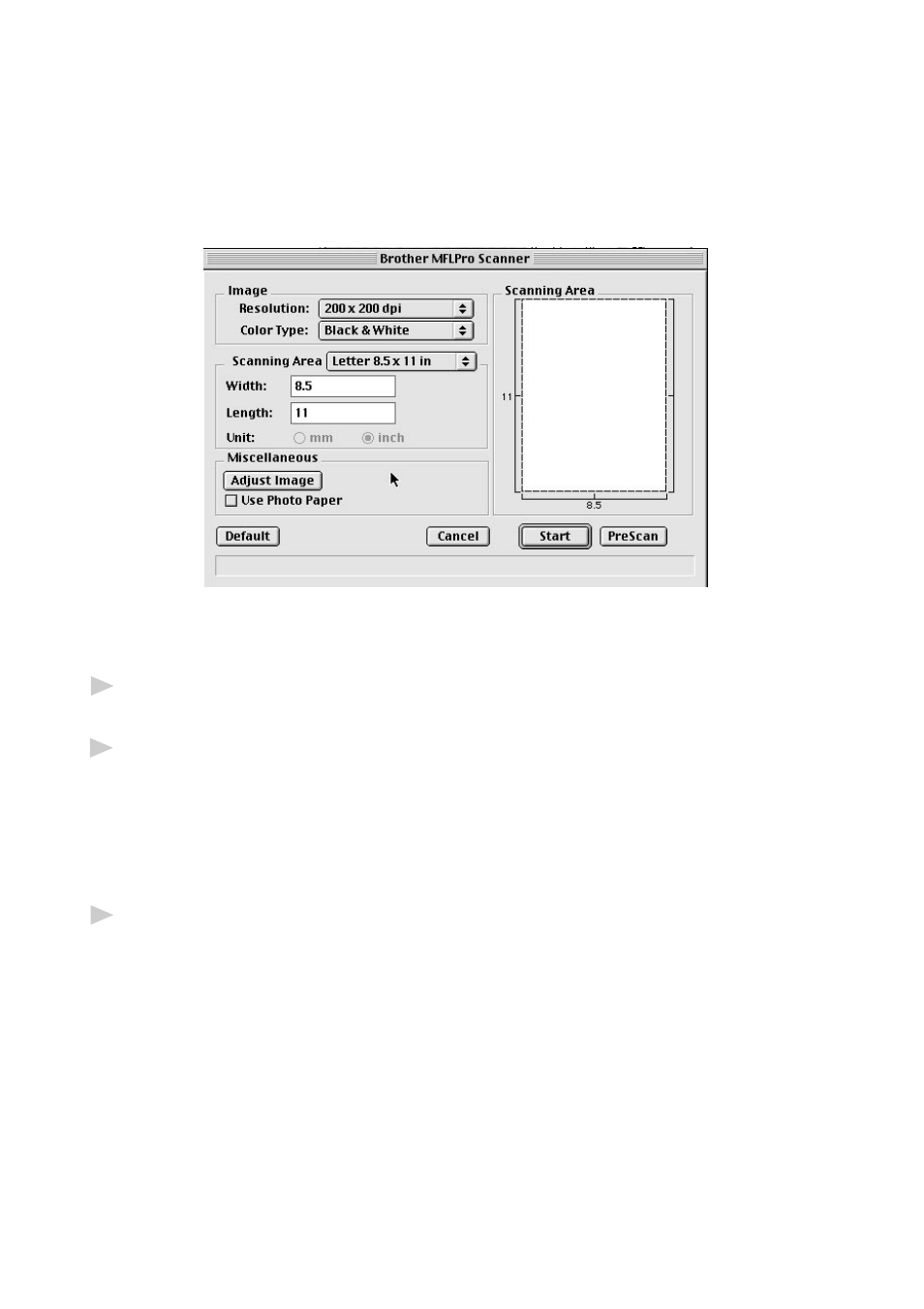
S C A N N I N G
6 - 12
Accessing the Scanner
Run your image editing application, such as Photoshop, Color It, Kai’s
Photo Soap. Find the “Select TWAIN Source” menu option. Choose the
MFL Pro/P2500 driver from this menu and run the TWAIN driver from
within your graphics application. The Scanner setup dialog box will
appear.
Scanning a Document into Your Macintosh or iMac
1
Insert the document(s) face up in the ADF or face down on the scanner
glass.
2
Adjust the following settings, if needed, in the scanner setup dialog box:
Resolution
Gray Scale (Black & White, Gray, Error Diffusion, True Gray)
Brightness
Contrast
Size
3
Click Start.
When the scanning is finished, the image will appear in the main scanner
dialog box.
Settings in the Scanner Window
When scanning photographs or other images for use in a word processor
or other graphics application, it is a good idea to try different settings for
the contrast, mode and resolution to determine which settings look best.
