Important, For windows, Based pc using the bundled parallel cable – Brother DCP1200 User Manual
Page 54
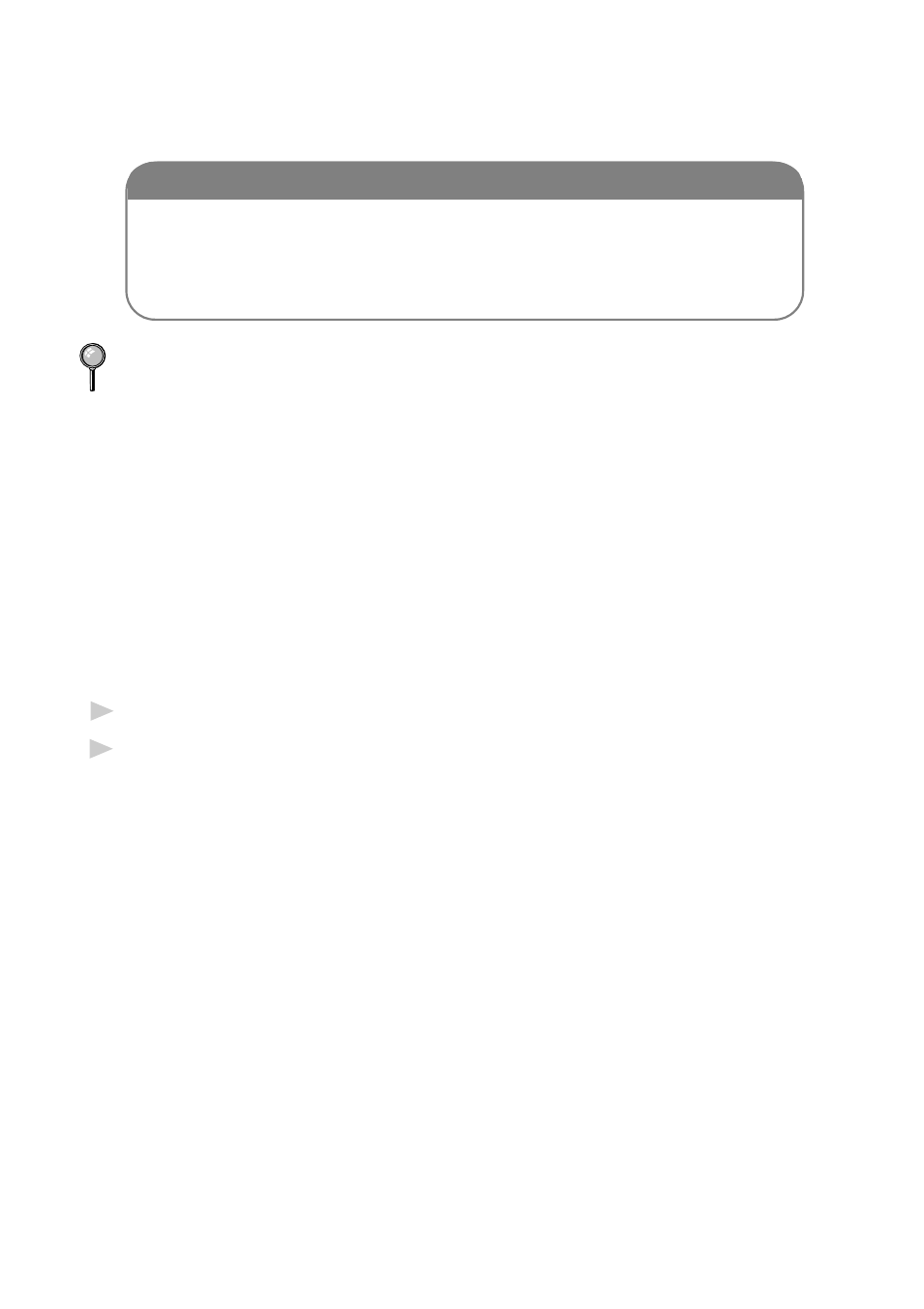
C O N N E C T I N G T O A P C
4 - 12
For Windows
®
-Based PC Using the Bundled
Parallel Cable
IMPORTANT
To install the software using Windows NT
®
Workstation Version 4.0,
you must be logged on as the Administrator. After the Brother
Drivers are installed, restart Windows NT
®
a second time, and log in
as usual.
If you are using Windows
®
95, after you connect Brother machine to
Computer. you may see “New Hardware Found Brother DCP-1200”
during startup.
You can select “Do not install a driver (Windows
®
will not prompt you
again).” and click OK, so Windows
®
will not display this dialog box again
—OR—
If you see “Update Device Driver Wizard”, click Next to bypass the
Windows
®
Plug and Play Printer Driver screens, followed by Finish.
If you are using Windows
®
98, you may see the “Add New Hardware
Wizard” during startup, follow the instructions from the installer, then
click Next. Click Finish when it appears on the screen.
1
Insert the Brother CD-ROM into your CD-ROM drive.
2
Enter the command for your version of Windows
®
, if needed.
After you insert the Brother CD-ROM, you must type the appropriate
command for your version of Windows
®
:
■
If you are using Windows
®
3.1x, from the Program Manager: Click File,
then Run, then type x:SETUP.EXE. (“x” is the drive letter for your
CD-ROM drive.) This will start the Brother Drivers Installation program.
■
If you are using Windows
®
95/98 or Windows NT
®
Workstation Version
4.0, the Software Installation program appears automatically when you
insert the Brother CD-ROM.
■
For Windows
®
95/98 and Windows NT
®
Workstation Version 4.0, you can
also click Start at the Desktop, select Run and then enter x:\SETUP.EXE.
(“x” is the drive letter for your CD-ROM drive.)
The Brother LOGO will be displayed on the screen.
