Printer status monitor program, Installing the remote printer console, Setting cassette usage – Brother DCP1200 User Manual
Page 31
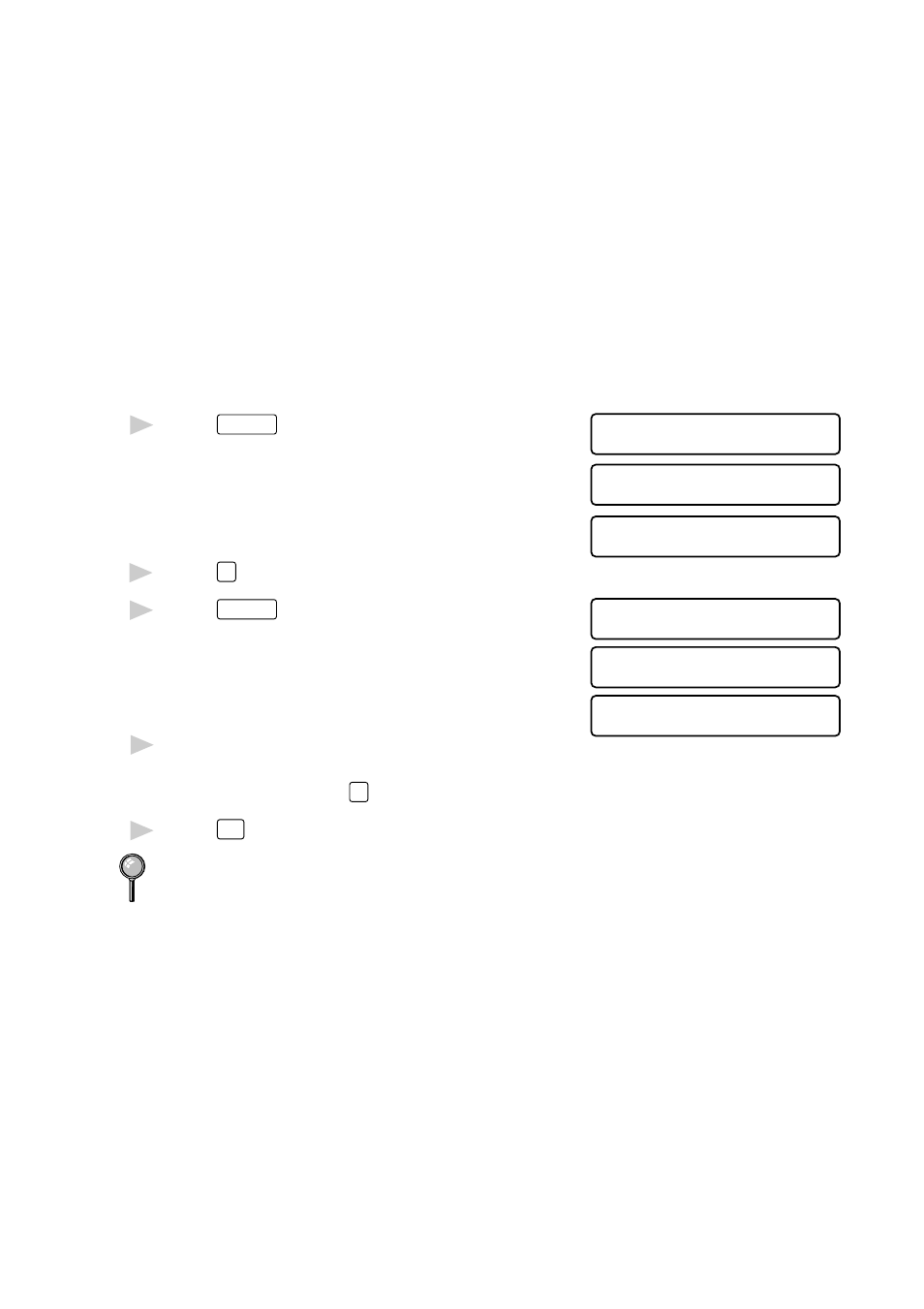
A S S E M B L Y
2 - 11
Setting Cassette Usage
If you purchased and connected Cassette #2, you can decide how the
copier/printer will use the paper in the two cassettes.
The default setting of AUTO allows your machine to choose Cassette #2 if
paper is out in Cassette #1.
Choose #1 ONLY if you want to keep special paper in Cassette #2 and
control when it is used. From the Windows
®
Printer Driver you can
override this setting and print on the paper in Cassette #2 as needed. When
paper is out in Cassette #1, the LCD displays CHECK PAPER #1 and will
wait for paper to be replaced in Cassette #1 before printing. Choose #2
ONLY to reverse this process.
1
Press
Paper Size
repeatedly until you see
1 . C A S S E T T E # 1
1 0 0 %
3.CASSETTE USAGE.
2 . C A S S E T T E # 2
1 0 0 %
3 . C A S S E T T E U S A G E
1 0 0 %
2
Press
3
on the numeric keys to select it.
3
Press
Paper Size
repeatedly until you see
1 . # 1 O N L Y
1 0 0 %
the option you want.
2 . # 2 O N L Y
1 0 0 %
3 . A U T O
1 0 0 %
4
Using the numeric keys, enter the number
of that option.
(For example, press
1
for #1 ONLY.)
5
Press
Stop
to exit.
You cannot use A6 size paper in Cassette #2.
