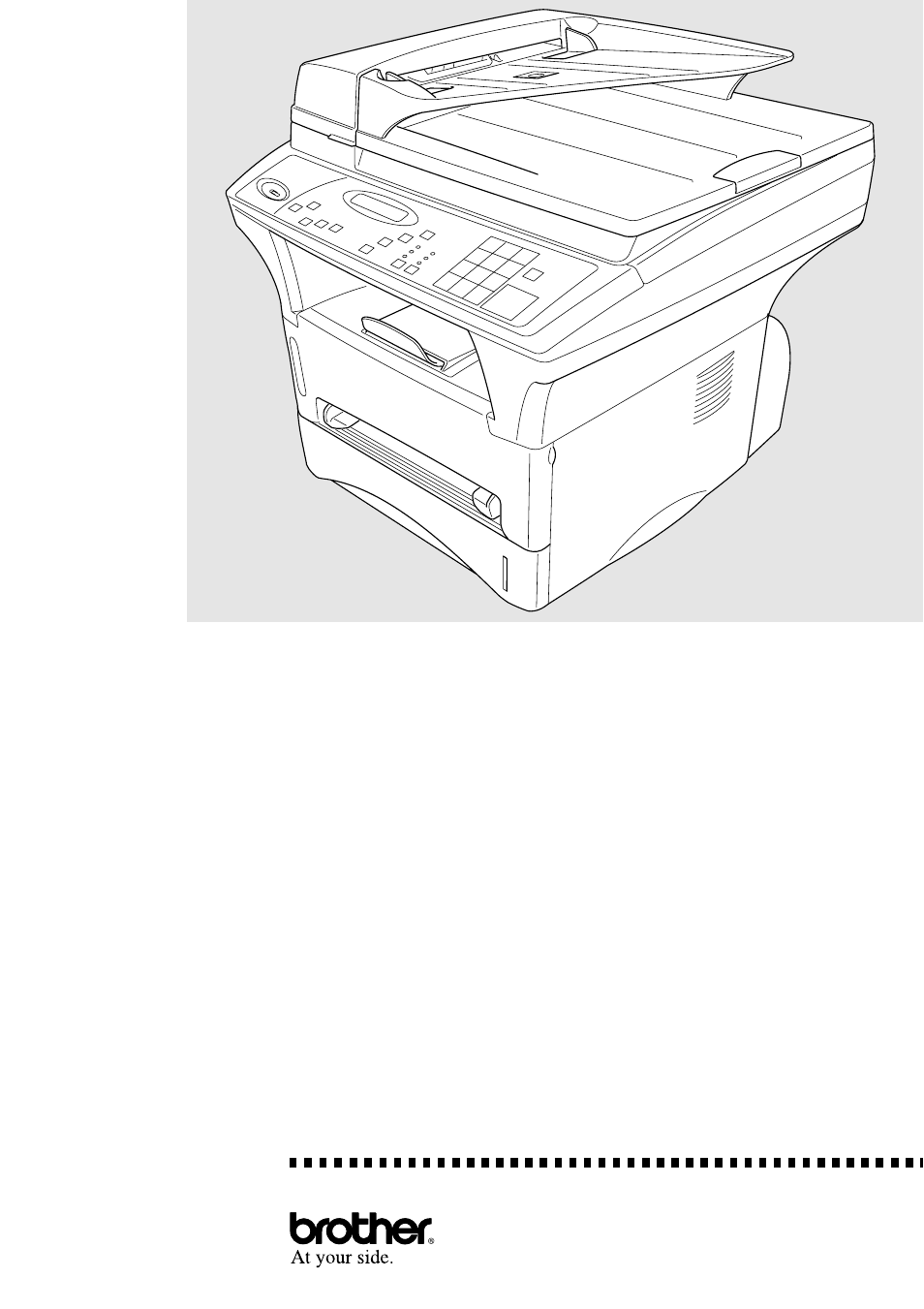Brother DCP1200 User Manual
Owner’s manu al, Dcp 1200
Table of contents
Document Outline
- Finding Information
- DCP-1200 Control Panel Overview
- Inserting Originals for Copying (and Scanning)
- Using the ADF (Automatic Document Feeder)
- Using the Scanner Glass 1-5
- Packing List
- Make sure you have the following items:
- Choosing a Location
- Assembly
- Acceptable Paper
- Manual Feed Slot
- Front Output Bin
- Loading Paper in the Multi-purpose Paper Cassette
- Use the Manual Feed Slot for Special Paper
- Connect the Power Cord
- Using the Scanner Glass
- Copy Settings
- Copy Contrast (Temporary Setting)
- Paper Size
- Enlarge (Temporary Setting)
- Copy Mode (Temporary Setting)
- Copying a Photograph
- Copy Operations
- Copying One Page
- Multiple Copies (Using the ADF)
- Multiple Copies (Using the Scanner Glass)
- Stacking Multiple Copies
- Using the ADF to Sort Multiple Copies
- Special Copy Options
- 4in1
- 2in1
- Before You Begin (For Windows® Only)
- If You Don’t Have a CD-ROM Drive
- Computer Requirements
- Connections
- Connecting a USB Cable (For Windows® 98, USB-Equipped Power Macintosh® G3 and iMac™)
- Connecting the Bundled Parallel Cable (For Windows® Only)
- Choosing the Software to Install
- Install Printer and Scanner Drivers (For Windows® Only)
- Install Scanner Driver (For Power Macintosh G3 or iMac Only)
- Install Automatic E-Mail Printing (For Windows® Only)
- View Online Documentation
- View Product Support Information
- Brother Web Link
- Exit
- Installing Printer and Scanner Drivers
- For Windows®-Based PC Using a USB Cable
- Installing Brother Drivers Using a USB Cable
- True Type Fonts
- For Windows®-Based PC Using the Bundled Parallel Cable
- Helpful Hints for Windows® 3.1x or Windows® 95/98
- For Apple® New Power Macintosh® G3 or iMac™ Using a USB Cable with Mac OS 8.5/8.6
- Before You Install the Brother Drivers
- Installing Brother Printer and Scanner Drivers
- To Access the On-Line Documentation
- To Look For Software Updates at www.brother.com
- For Windows® Only:
- Windows® Printing
- Popular Printer Emulation
- Remote Printer Console Program for DOS
- Bi-directional Parallel Interface
- Enhanced Memory Management
- For Apple® New Power Macintosh® G3 or iMac™ Only:
- Printing From Your PC
- Choosing Acceptable Paper
- Multi-purpose Paper Cassette
- Two-Sided Printing (Manual Duplex)
- Front Output Bin
- Manual Feed Slot
- Loading One Sheet of Paper at a Time
- Loading More than One Sheet of Paper at a Time
- Simultaneous Printing While Copying or Scanning
- Using the Brother Printer Driver with Your Apple® New Power Macintosh® G3 or iMac™
- Print Operations from the Control Panel
- Printing the Internal Font
- Printing a Configuration List
- Printing a Test Page
- Restoring Factory Default Settings
- Printing from DOS
- How to Use the Copier/Printer with Your DOS Application Software
- What Does the Remote Printer Console Do?
- Remote Printer Console Main Program
- Printer Status Monitor Program
- Installing the Remote Printer Console
- Using the Remote Printer Console Main Program
- Remote Printer Console
- Current Printer Status Information
- Printer Setup Category
- Print Setup Section
- Page Setup Section
- Font Configuration
- Other Configuration
- Console Configuration Category
- Using the Printer Status Monitor Program
- Additional Memory for Printing and Scanning
- Paper Cassette #2 (Option) 9-1
- Federal Communications Commission (FCC) Declaration of Conformity (For USA Only)
- ENERGY STAR® Compliance Statement
- Industry Canada Compliance Statement (For Canada Only)
- Laser Safety (For 110-120V Models Only)
- FDA Regulations
- Manufacturing Information
- Important Safety Instructions
- Trademarks
- Error Messages
- Document Jams and Paper Jams
- Document Jam in the Top of the ADF Unit
- Document Jam Inside the ADF Unit
- Printer Jam
- Paper is Jammed in the Multi-purpose Paper Cassette
- Paper is Jammed near the Drum Unit
- Paper is Jammed in the Fuser Unit
- If You Are Having Difficulty with Your Machine
- Cleaning the Scanner
- Cleaning the Printer
- Cleaning the Drum Unit
- Replacing the Toner Cartridge
- Toner Empty Indicator
- Replacing the Drum Unit
- Checking the Drum Life
- Paper
- Paper Cassette (and Cassette #2 Accessory)
- Manual Feed Slot
- Consumable Items
- Machine 12-2
- True Type Fonts on CD-ROM
- Resident Fonts
- Symbol Sets/Character Sets
- HP LaserJet IIP
- Interface
- Parallel Interface
- USB (Universal Serial Bus) Interface