6 performing an efficiency calibration – BNC 970 Portable Multi-Channel Analyzer (MCA) User Manual
Page 49
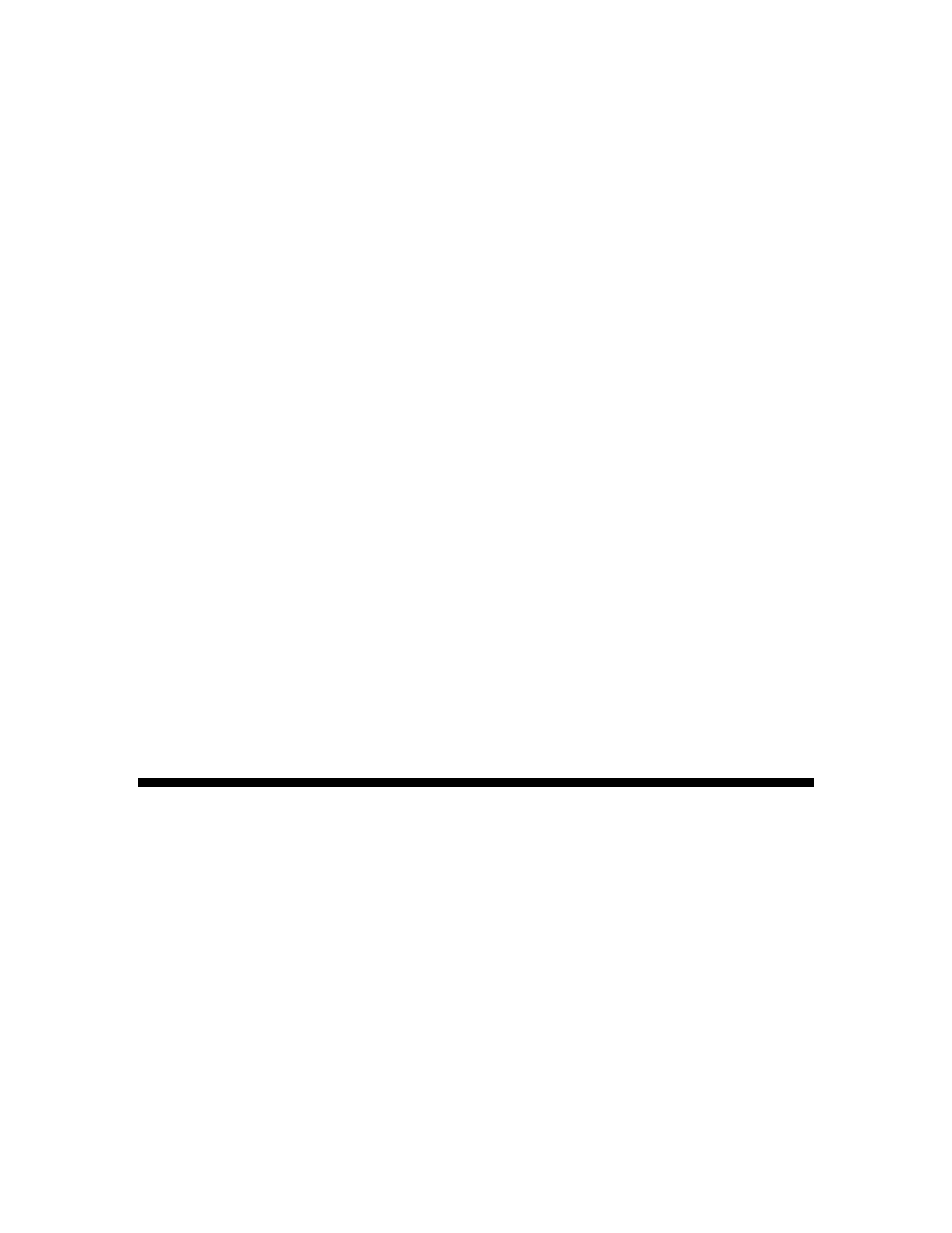
Model 970 Instruction Manual
46
2. Click on ROI Panel on the SNAP-MCA Button Panel. This will open the ROI Edit Settings
Panel along the bottom of the Spectrum Display.
3. To create a new ROI Set, click on the New ROI Set button to assign a file name to the new
set. (If this is not done before the following steps, a “Not Saved!” warning will be displayed as
a reminder. This warning will also be shown any time the ROI as displayed is different from
the saved ROI file.)
4. To create an ROI by dragging on the Spectrum Display:
5. Use the left and right arrow buttons to either select an existing ROI to edit (it will be displayed
on the spectrum in fuchsia) or select a “blank” ROI (input fields will be blank and no fuchsia
will be present on the Spectrum Display).
6. Click on the Set ROI radio button.
7. Use the cursor to locate the edge of the desired region. Click and drag the fuchsia box to
encompass the desired region
8. To create an ROI by double clicking each edge:
9. Use the left and right arrow buttons to either select an existing ROI to edit (it will be displayed
on the spectrum in fuchsia), or select a “blank” ROI (input fields will be blank and no fuchsia
will be present on the Spectrum Display).
10. To set the left edge, check the Double Click to set Starting Energy (keV) radio button. To set
the right edge, check the Double Click to set Ending Energy (keV) radio button.
11. Position the cursor at the suitable location on the Spectrum Display and double click.
12. The energy and associated channel will be displayed in the appropriate boxes on the ROI
Panel.
13. When both edges have been entered, the ROI will be displayed on the spectrum in fuchsia.
14. ROIs can be edited by using the relevant arrow and double arrow keys. Arrows move the
edge of the ROI by a single channel; double arrows move the ROI by ten channels.
15. Type a name for the ROI in the ROI Name box. While it is not strictly required that each ROI
be given a name, it is strongly recommended. Individual ROI names can be up to 24
characters long.
16. Repeat as needed for additional ROIs.
17. You can acquire a new spectrum to add additional ROIs.
18. After editing, don’t forget to save the ROI Set.
You are now ready to perform an Efficiency Calibration
6.6 Performing an Efficiency Calibration
Prerequisites
An Energy Calibration must be completed and an ROI Set loaded before an Efficiency Calibration
can be performed. ROIs will be sorted by energy, from lowest to highest, when an Efficiency
Calibration is performed.
