BNC 970 Portable Multi-Channel Analyzer (MCA) User Manual
Page 17
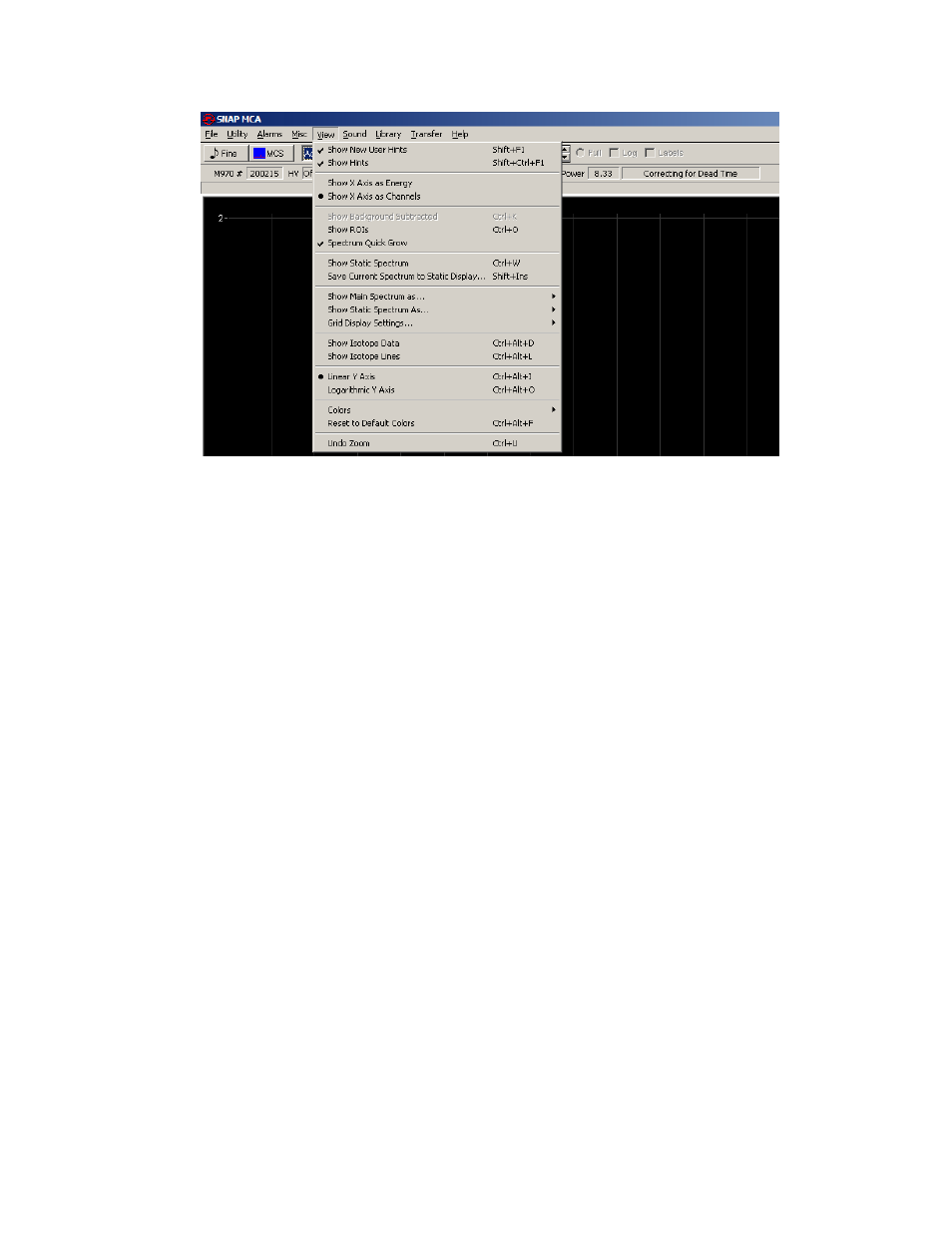
Model 970 Instruction Manual
14
When Show Background Subtracted is checked, the loaded Background Spectrum is visually
removed from the Live Spectrum. It does not affect display of a Live Spectrum. Regardless of
this visual setting, if a Background has been loaded, it is subtracted in all analysis functions.
This menu item will be unavailable if no Background Spectrum has been loaded.
When Show ROIs is checked, regions of interest from the current ROI file are colored
differently than the rest of the spectrum (unless color settings are altered by the user).
Additionally when this is checked, the ROI section of the Spectrum Status Bar will display
the ROI name and number of total counts for the ROI currently under the cursor.
If Spectrum Quick Grow is checked, the left axis of the Spectrum Display will be set to a
minimal value when the spectrum is cleared. This allows the fastest visual indication of peaks
forming within the spectrum.
Show Static Spectrum will show/hide the Live Spectrum if one has been loaded. Save
Current Spectrum to Static Display
does just that, without removing or altering the current
Live Spectrum. This function does not save the Live Spectrum in any way, and no analysis
can be performed on a spectrum statically displayed; it is used for visual reference or
comparison only.
In the next two menu items, the Primary Spectrum and the Static Spectrum display modes
can be changed between a line display (default), a bar graph, or pixels.
Grid Display Settings
allows a grid to be overlaid (or not) on the Spectrum Display.
Additionally, axis labels can be displayed (or not).
Show Isotope Data
and Show Isotope Lines are redundant functions (from the Button Bar)
repeated here for convenience.
Linear Y Axis
and Logarithmic Y Axis change the display of the left axis.
The Colors menu item opens a sub-menu allowing most display colors to be altered. The
Reset to Default Colors
menu item restores SNAP-MCA visual settings to the “first use” state.
The default colors were selected to reduce eye strain, especially on large monitors, but may
not be ideal for all users or purposes (e.g., printing).
Undo Zoom
gives a method for restoring the zoomed state of the spectrum to “none” without
requiring the use of a mouse. The spectrum can only be zoomed by using the mouse to drag
a rectangle (from upper-left to lower-right) on the Spectrum Display. Dragging any rectangle
from lower-right to upper-left will un-zoom the spectrum.
