BNC 970 Portable Multi-Channel Analyzer (MCA) User Manual
Page 12
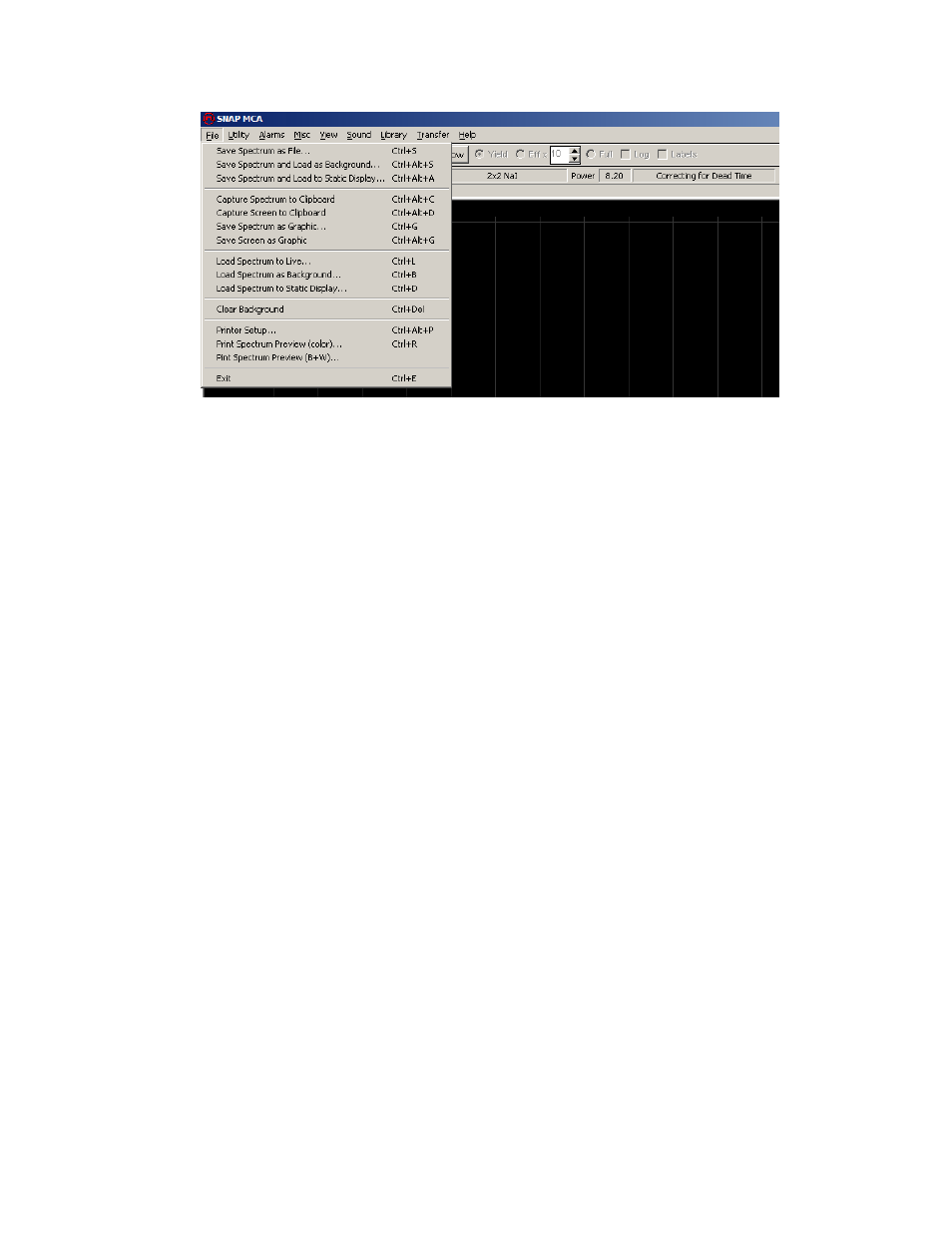
Model 970 Instruction Manual
9
The next two menu items, Capture Screen to Clipboard and Save Spectrum as Graphic,
relate to the graphical representation of the spectrum, referred to in this document as the
Chart. These allow the Chart to be copied to the Clipboard (and subsequently pasted into a
word processing or graphics program) or saved as a graphics file. These relate only to the
Chart exactly as displayed, and do not carry over any other portion of the window. Note: If
you want to capture an image of the entire window, use Alt + Print Screen to copy a picture of
the active window to the clipboard, and then paste into another application.
The next group of three menu items, Load Spectrum to Live, Load Spectrum as Background,
and Load Spectrum to Static Display, concern the loading of Stored Spectra. Any previously
saved spectrum captured using the same 970/detector combination can be reloaded as a
“live” spectrum for re-analysis, or as the Background Spectrum, or to capture additional
Acquisition time. Warning screens may be displayed if the spectrum was acquired using
different Hardware Settings than are currently being used. Any spectrum in the *.usf format
can be displayed in the Secondary Spectrum. Note: If a saved spectrum is loaded to “live,”
any spectrum currently displayed will be lost without warning unless you explicitly save it
before
loading the saved spectrum. Note: When a Background is loaded, it will automatically
be subtracted from the visual Spectrum Display until cleared or de-selected from the View
Menu
. A loaded Background Spectrum will be subtracted from all subsequent analyses until
the Background Spectrum is explicitly cleared, another one is loaded, or SNAP-MCA is
closed.
The Clear Background menu item completely removes any loaded Background file, not just
from the visual display (e.g., the Background data also will not be used in subsequent
analysis of spectra).
The next three menu items relate to the printing of spectra currently displayed. Printer Setup
accesses the Windows™ Printer Settings dialog to alter paper type and layout, quality of the
printing, etc. Print Spectrum Preview (color) allows the user to view the printer output prior to
printing, adjust margins, etc. before printing the Chart. Print Spectrum Preview (B+W) does
the same, but alters the displayed colors to a black spectrum on a white background in order
to save printer ink. This is the recommended method of printing Charts.
The final menu item, Exit, closes SNAP-MCA. Warnings will occur if the currently displayed
spectrum has not been saved, and the user must confirm that the program should close.
Utility Menu
The first four menu items Start (or Restart) Acquisition, Stop Acquisition, Clear Spectrum, and
Clear Spectrum and Start New Acquisition
are for beginning, continuing, and stopping
spectrum Acquisition as well as clearing the currently displayed Live Spectrum.
