3 button bar – BNC 970 Portable Multi-Channel Analyzer (MCA) User Manual
Page 19
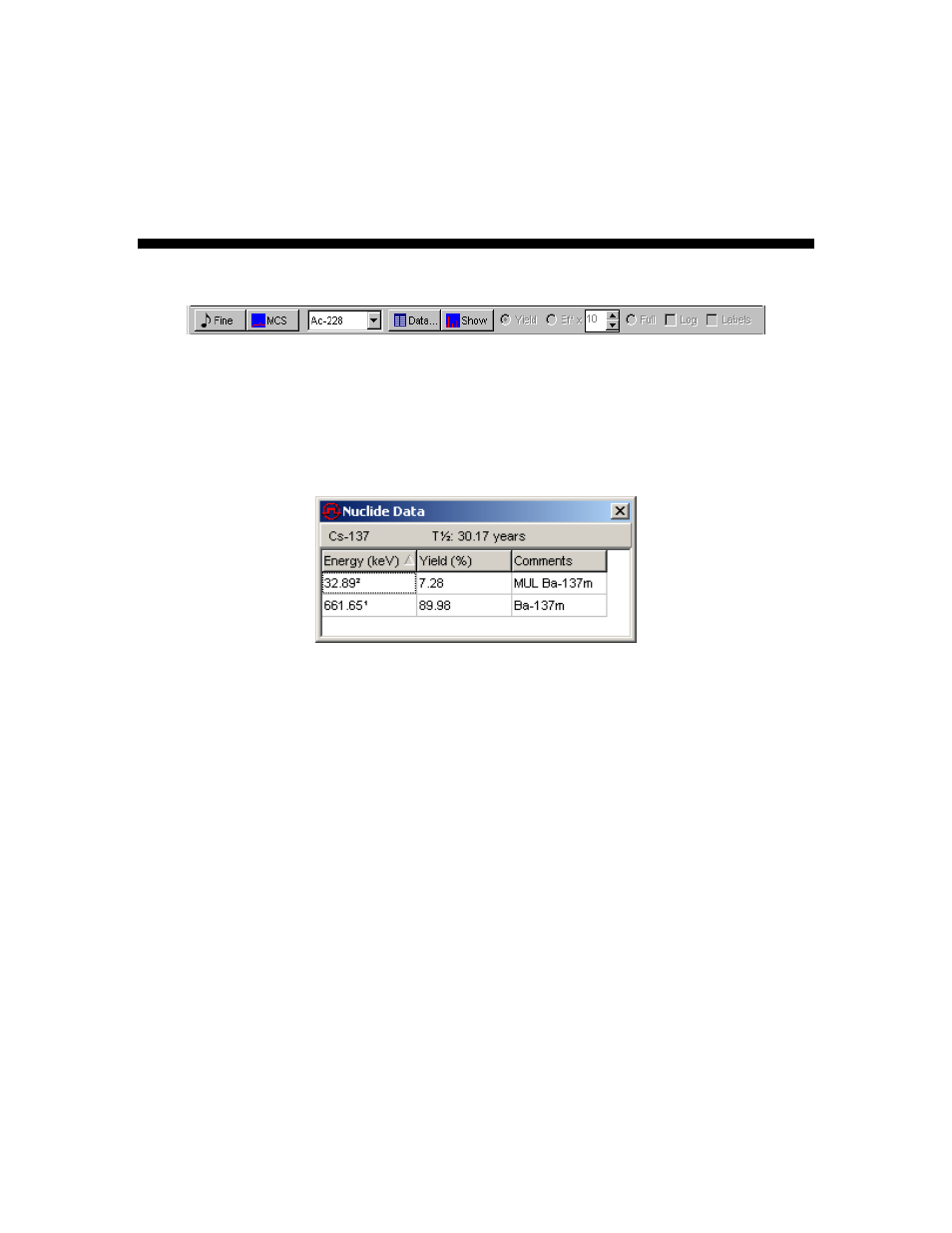
Model 970 Instruction Manual
16
The 970 Support Website is a hyperlink to (you guessed it!) the 970 Support Website.
The About function opens a window containing information about SNAP-MCA software and
the Model 970 hardware. Version Information simply displays the version number of the
SNAP-MCA software.
3.3 Button Bar
The left two buttons (Fine and MCS) on this portion of the SNAP-MCA Main Window provide
quick access to the Energy Calibration window and the Multi Channel Scaling mode. These
functions are discussed in Section 6.4 and Section 5, respectively, in this manual.
The dropdown menu contains a list of all isotopes in the currently loaded library that are enabled.
Selecting one of these isotopes allows data to be displayed as a table and/or as lines on the
Spectrum Display
.
Clicking the Data button opens a window that shows the name and half life of the isotope, as well
as the specific data for all specific energies that are enabled in the library file. This window can be
resized by moving the mouse cursor on an edge until the cursor becomes a double-headed arrow
and dragging until the desired size is achieved. The window can be moved to any convenient
location by clicking the blue bar and dragging. When this window is displayed, the button caption
becomes Hide, and clicking on it (or on the “x” in the upper right corner) will close the window.
The order of the display can be based on energy or yield, ascending or descending. Change this
by clicking on the top of the relevant column. Note: The information in this display can be altered
by using the Library Editor, detailed in Section 4 of this manual.
