Philips Pronto Home Theater Control Panel TSU3500 User Manual
Page 55
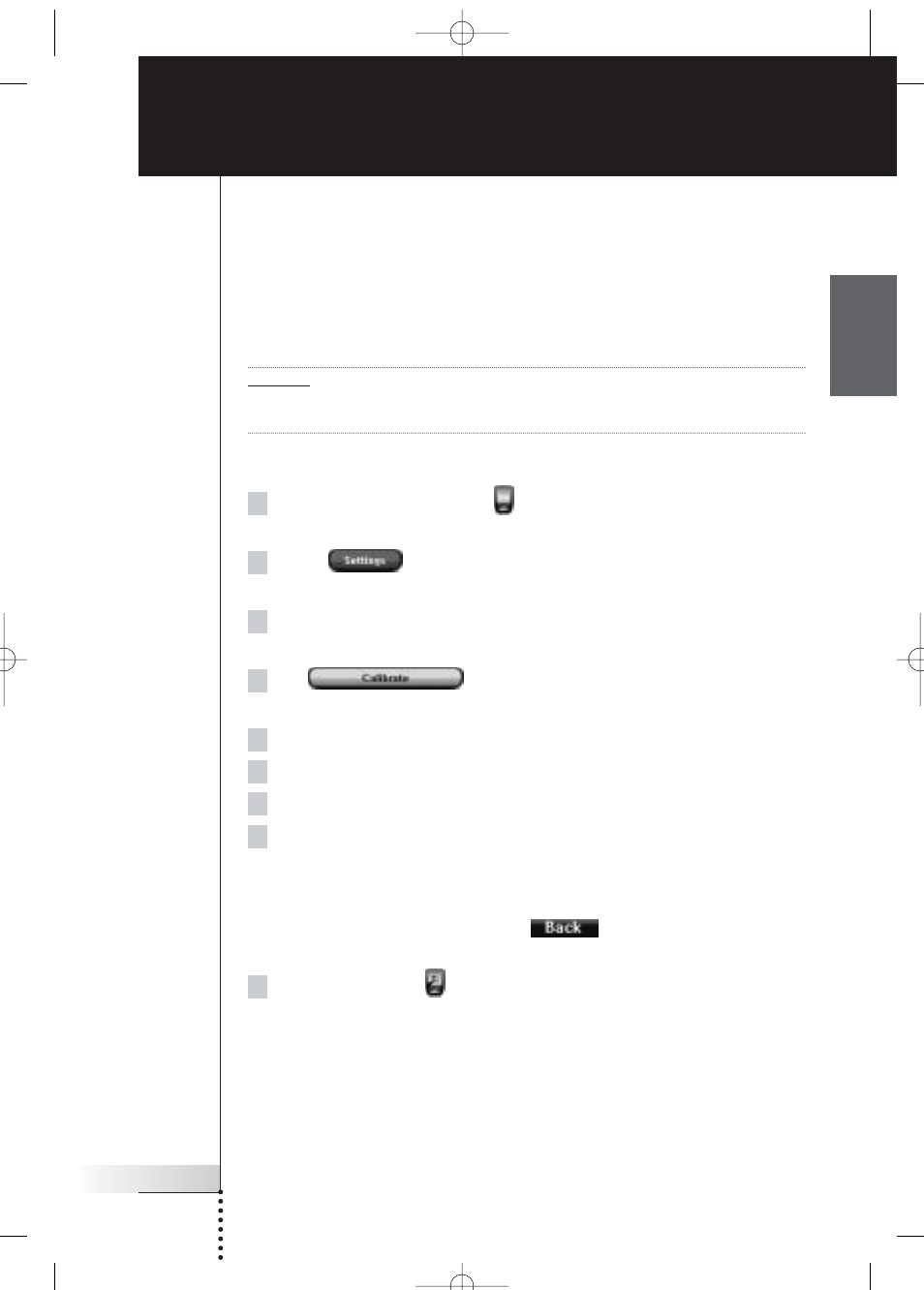
User Guide
55
EN
Why don’t my buttons work properly?
When you find that your Pronto does not send out the commands in accordance
with what is indicated on the touch screen, it is advised to recalibrate the touch
screen. Calibration is necessary when you notice that tapping a button activates
one of the adjacent buttons or when you have to tap next to a button to activate it.
Calibration enables Pronto to place the icons on the touch screen in line with their
predefined functions.
Attention Never use an actual pen, pencil or other sharp object on the touch screen. Use a
pointy object like a plastic-tipped pen or a stylus intended for use with touch
screens.
How do I calibrate the touch screen?
1 Tap and hold the Pronto icon
in the upper left corner of the touch
screen for 3 seconds. The Tools Menu appears.
2 Select .
The first Settings Page appears.
3 Press the Page Down button at the left side of the Pronto.
The second Settings Page appears.
4 Tap
in the second Settings Page.
The ‘Calibration’ screen appears.
5 Tap the upper left corner on the touch screen.
6 Tap the lower right corner on the touch screen.
7 Tap the upper right corner on the touch screen.
8 Tap the lower left corner on the touch screen.
The touch screen is calibrated.
-or-
Press the middle firm key, labeled
.
The second Settings Page appears again without calibrating the touch screen.
9 Tap the Pronto icon
again to exit the Settings Tool.
FAQ
ProntoNG_0705_ML_1EN.qxd 22-08-2005 10:57 Pagina 55
