Customizing pronto, Setting the navigation for pronto, Setting the animation mode – Philips Pronto Home Theater Control Panel TSU3500 User Manual
Page 35: Calibrating the touch screen
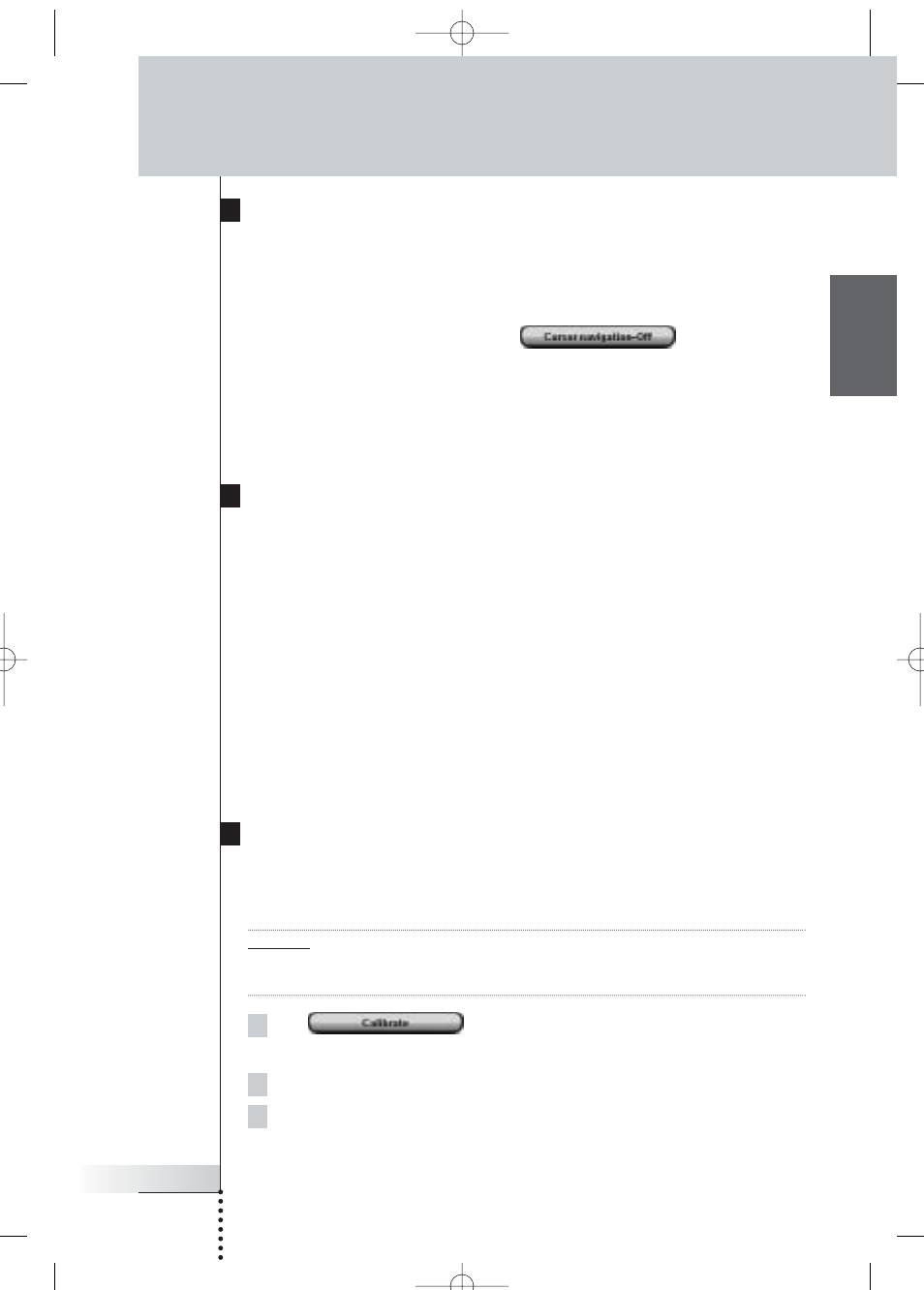
User Guide
35
EN
Customizing Pronto
Setting the Navigation for Pronto
The cursor is used by default to operate your devices. You then navigate the Pronto
with the touch screen buttons. However, you can also set the cursor to browse
through Pronto’s devices and pages. For more information on operating the Pronto
with the cursor, see ‘Operating Pronto with the Cursor’ on page 48.
To set the navigation for the Pronto, tap
in the second
Settings Page:
■
You can select Cursor Navigation-Off to navigate the Pronto with the touch
screen buttons.
■
You can select Cursor Navigation-On to navigate the Pronto with the cursor.
Setting the Animation Mode
Pronto provides navigation feedback through graphical animations. Switching
pages is done with a page transition, switching from Use Mode to one of the Tools
is accompanied with a mode transition. You can enable and disable the animations
of your Pronto in the second Settings Page:
■
You can disable the animations by choosing ‘None’ (no animations).
By disabling all animations you use the absolute maximum of your Pronto’s
processing speed.
■
When changing pages with the ‘Page Only’ animation, one page seems to
slide out of the screen, while the second page slides in.
■
The ‘Mode Only’ animation shifts the Pronto icon at the top area of the touch
screen.
■
With the option ‘Full’ you can enable both animations at the same time.
Calibrating the Touch Screen
When you first use your Pronto, the touch screen is already calibrated. However, if
you notice that your Pronto does not send out the commands in accordance with
what is indicated on the touch screen, it is advised to recalibrate the touch screen.
Attention Never use an actual pen, pencil or other sharp object on the touch screen. Use a
pointy object like a plastic-tipped pen or a stylus intended for use with touch
screens.
1 Tap
in the second Settings Page.
The ‘Calibration’ screen appears.
2 Tap the upper left corner on the touch screen.
3 Tap the lower right corner on the touch screen.
ProntoNG_0705_ML_1EN.qxd 22-08-2005 10:57 Pagina 35
