Customizing pronto – Philips Pronto Home Theater Control Panel TSU3500 User Manual
Page 37
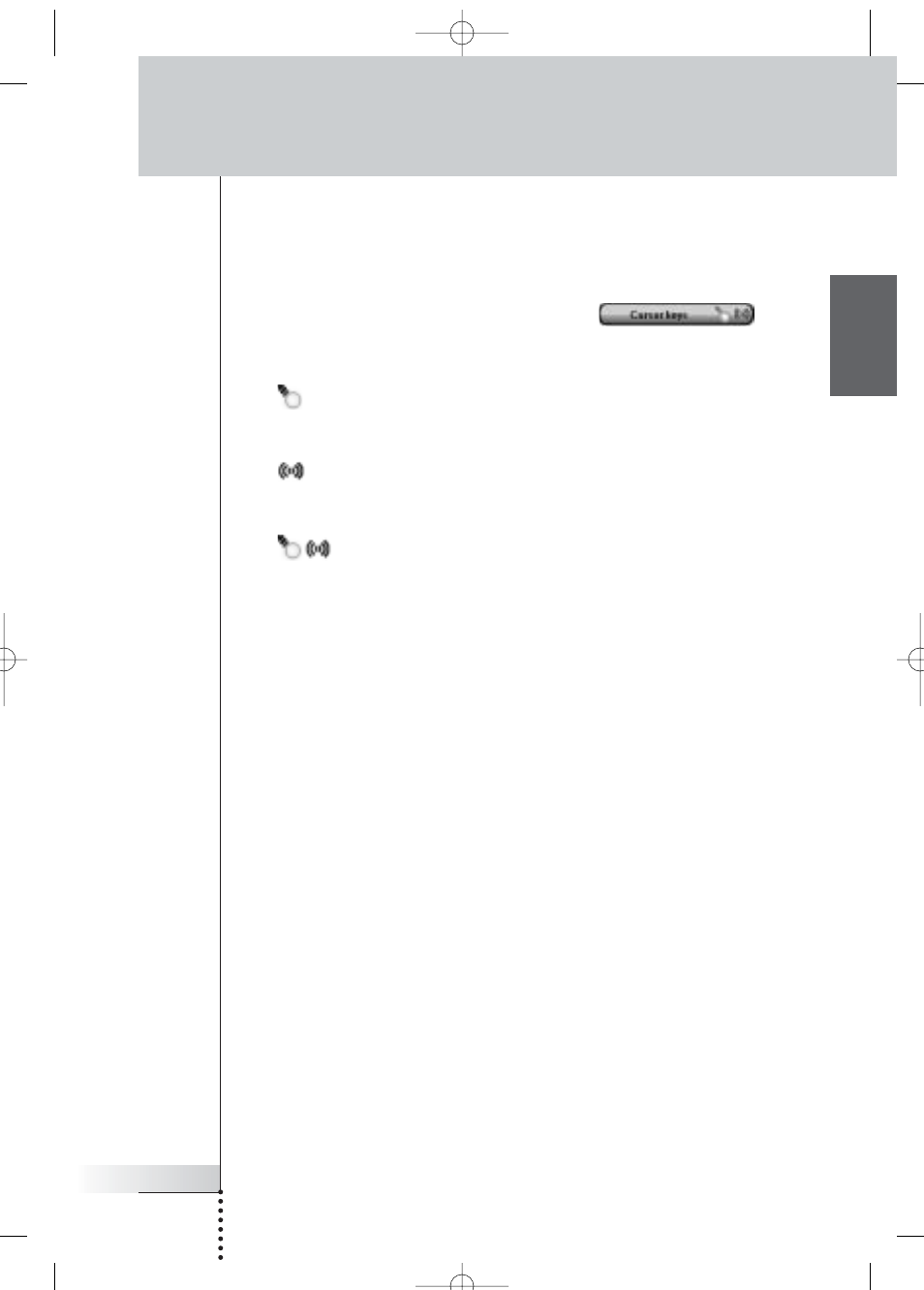
User Guide
37
EN
Customizing Pronto
Adjusting the Cursor Keys Settings
You can set the cursor keys settings to 3 different states.
For more information on the cursor keys, see ‘Operating Pronto with the Cursor’ on
page 48.
To adjust the cursor keys settings of the Pronto, tap
in the
third Settings Page. You can now toggle between the following 3 cursor keys
states:
■
: This setting implies that when you press one of the cursor keys, the LCD
backlight will be activated.
The Pronto will not send out an IR code nor perform the button action.
■
: This setting implies that when you press one of the cursor keys, your
Pronto will send out the IR code or perform the action assigned to this key.
The LCD backlight will not be activated when pressing a cursor key.
■
: This is the default setting of your Pronto. It implies that when you
press one of cursor keys, the LCD backlight will be activated and your Pronto
will send out the IR code or perform the action assigned to this key.
ProntoNG_0705_ML_1EN.qxd 22-08-2005 10:57 Pagina 37
