Customizing pronto, Labeling elements – Philips Pronto Home Theater Control Panel TSU3500 User Manual
Page 25
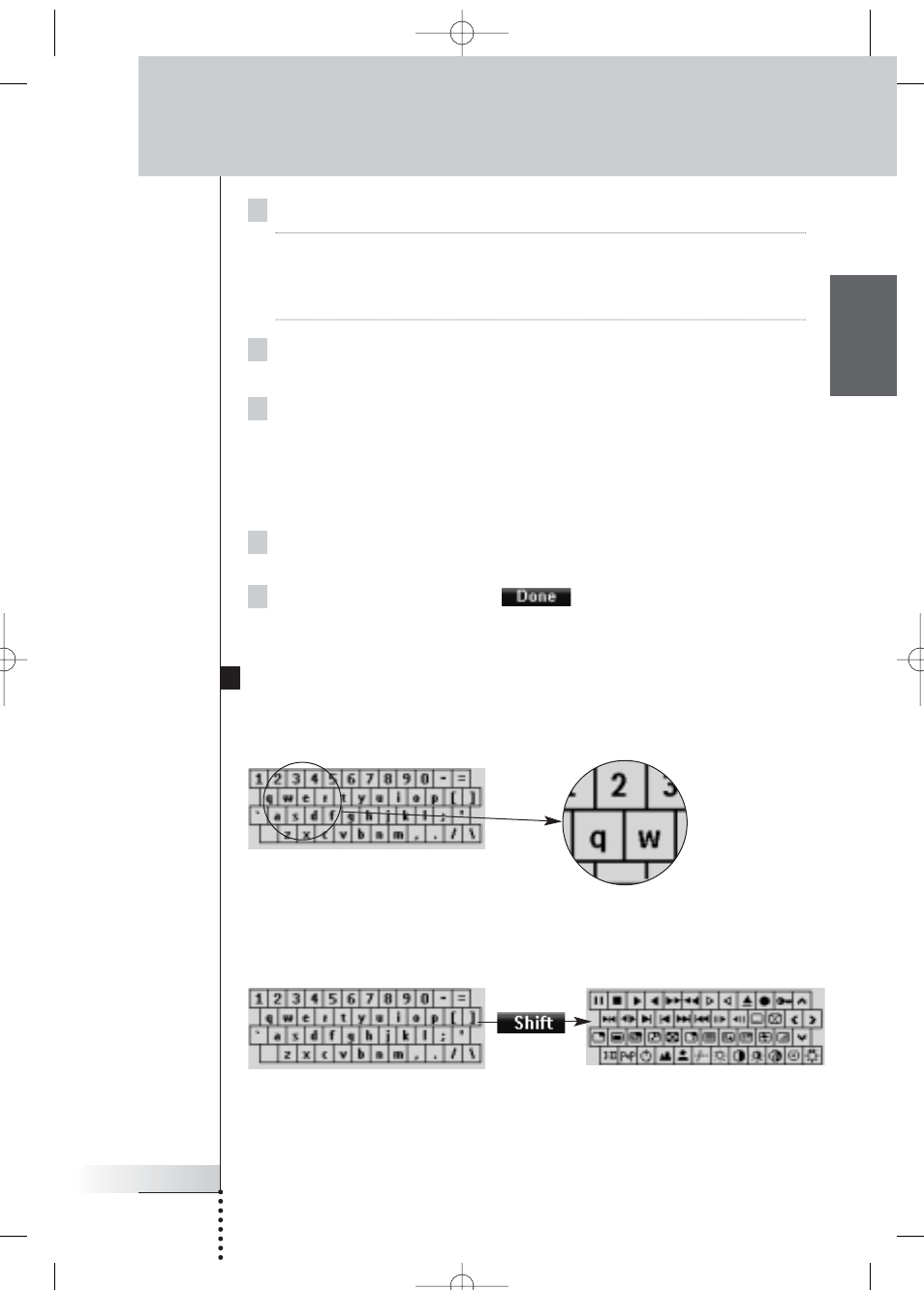
User Guide
25
EN
4 Position Pronto and the remote control as illustrated above.
Note
Make sure that you aim Pronto’s learning eye at the remote control’s
IR window.
The distance between Pronto and the remote control should be between
4 and 8 inches (10 and 20 cm).
5 Tap the Device for which you want to learn a Device Action.
A Learning indication appears in the upper right corner of the touch screen.
6 Press and hold the key on the other remote control for 1 second.
Make sure you press the key within 5 seconds.
If learning succeeded, you will get an OK message.
If learning failed, you will get a Failure message.
See ‘Pronto will not learn commands’ on page 58 for more information.
7 When you want Pronto to learn other device actions, repeat steps
5 and 6.
8 Press the left firm key labeled
below the touch screen to
stop learning.
Labeling Elements
The Label Tool allows you to label a button, a device or a page. In the Label Tool
you can find a virtual keyboard. This keyboard zooms in when you tap a character.
The keyboard contains four different character sets, including a series of symbols
you can use for labeling. You use the Shift button to switch between the four
character sets on the keyboard.
For a complete list of the symbols, see ‘List of Symbols’ on page 61.
Customizing Pronto
ProntoNG_0705_ML_1EN.qxd 22-08-2005 10:57 Pagina 25
