Customizing pronto – Philips Pronto Home Theater Control Panel TSU3500 User Manual
Page 27
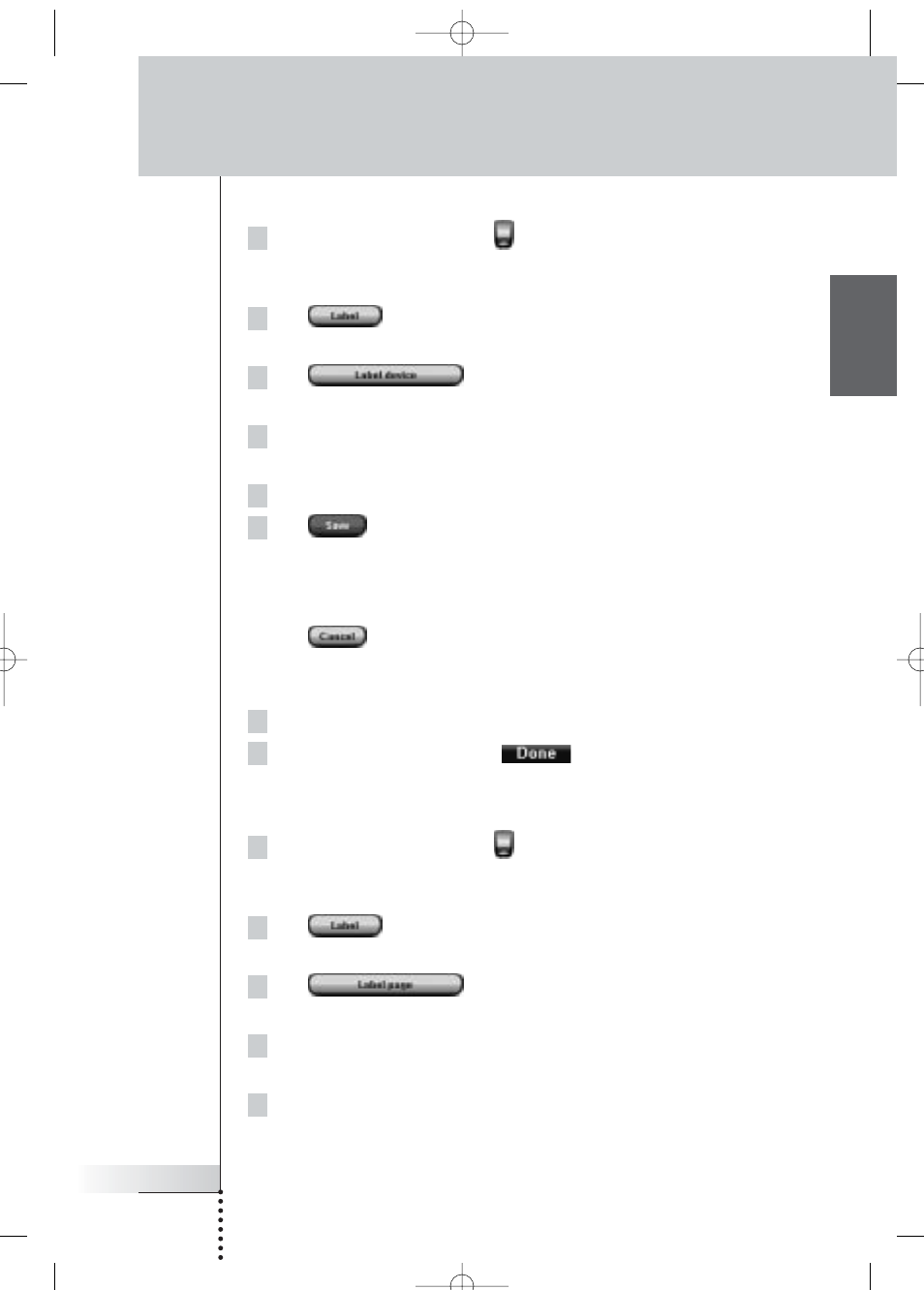
User Guide
27
EN
Labeling a Device
1 Tap and hold the Pronto icon
in the upper left corner of the touch
screen for 3 seconds.
The Tools Menu appears.
2 Tap
in the Tools Menu.
The ‘Label Tool’ screen appears.
3 Tap .
The Device Overview appears.
4 Tap the Device you want to label.
The ‘Labeling’ screen appears.
5 Follow the instructions 6 to 8 of ‘Labeling a Button’ on page 26.
6 Tap .
The label of the selected Device is changed. The Device Overview appears
again.
-or-
Tap .
The Device Overview appears again, without changing the label of the
selected device.
7 You can select other Devices in the Device Overview to label.
8 Press the left firm key labeled
below the touch screen to exit
the Label Tool.
Labeling a Page
1 Tap and hold the Pronto icon
in the upper left corner of the touch
screen for 3 seconds.
The Tools Menu appears.
2 Tap
in the Tools Menu.
The ‘Label Tool’ screen appears.
3 Tap
in the ‘Label Tool’ screen.
The Page Overview appears.
4 Tap the Page you want to label.
The ‘Labeling’ screen appears.
5 Follow the instructions 6 to 8 of ‘Labeling a Button’ on page 26.
Customizing Pronto
ProntoNG_0705_ML_1EN.qxd 22-08-2005 10:57 Pagina 27
