Using the power features, Operating pronto with the cursor – Philips Pronto Home Theater Control Panel TSU3500 User Manual
Page 48
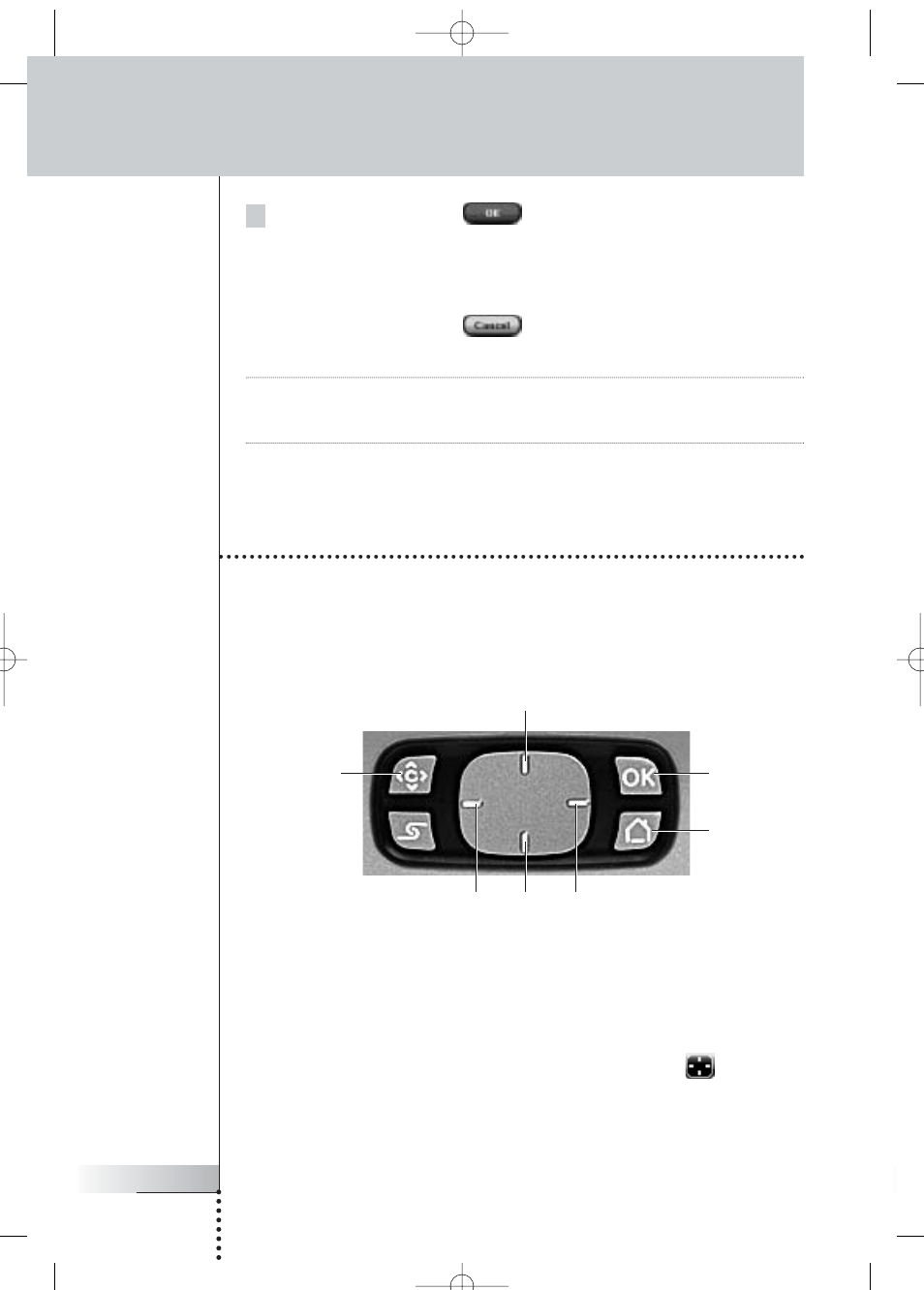
5 In the ‘Timer’ screen, tap
.
The ‘Timer’ screen closes and the Tools Menu appears again. The Timer icon
appears next to the time indication.
-or-
In the ‘Timer’ screen, tap
.
The Timer screen closes without activating the timer.
Note
In the Timers list, activated timers are displayed first, followed by the not-
activated timers. Both activated and not-activated timers are listed
chronologically.
Operating Pronto with the Cursor
The cursor is set by default to operate the devices, e.g. to navigate through an
on-screen TV menu. The cursor contains 4 cursor keys: Right, Left, Up and Down.
Each cursor key contains an action list. This list depends on the device that is
being operated.
The cursor can also be used to navigate through devices and pages on Pronto’s
touch screen.
When you enable the cursor navigation in the Settings Pages, the touch
screen navigation with the Left Device and Right Device buttons at the top area
of the touch screen disappears and the Cursor Navigation icon appears
in
the top left corner. You use the cursor for navigating, and not for operating your
devices, until you disable the cursor navigation again.
User Guide
48
Using the Power Features
OK
Home button
Toggle button
Up
Down
Left
Right
ProntoNG_0705_ML_1EN.qxd 22-08-2005 10:57 Pagina 48
