Getting started, Setting time and date, Changing the time format – Philips Pronto Home Theater Control Panel TSU3500 User Manual
Page 14: Changing the time
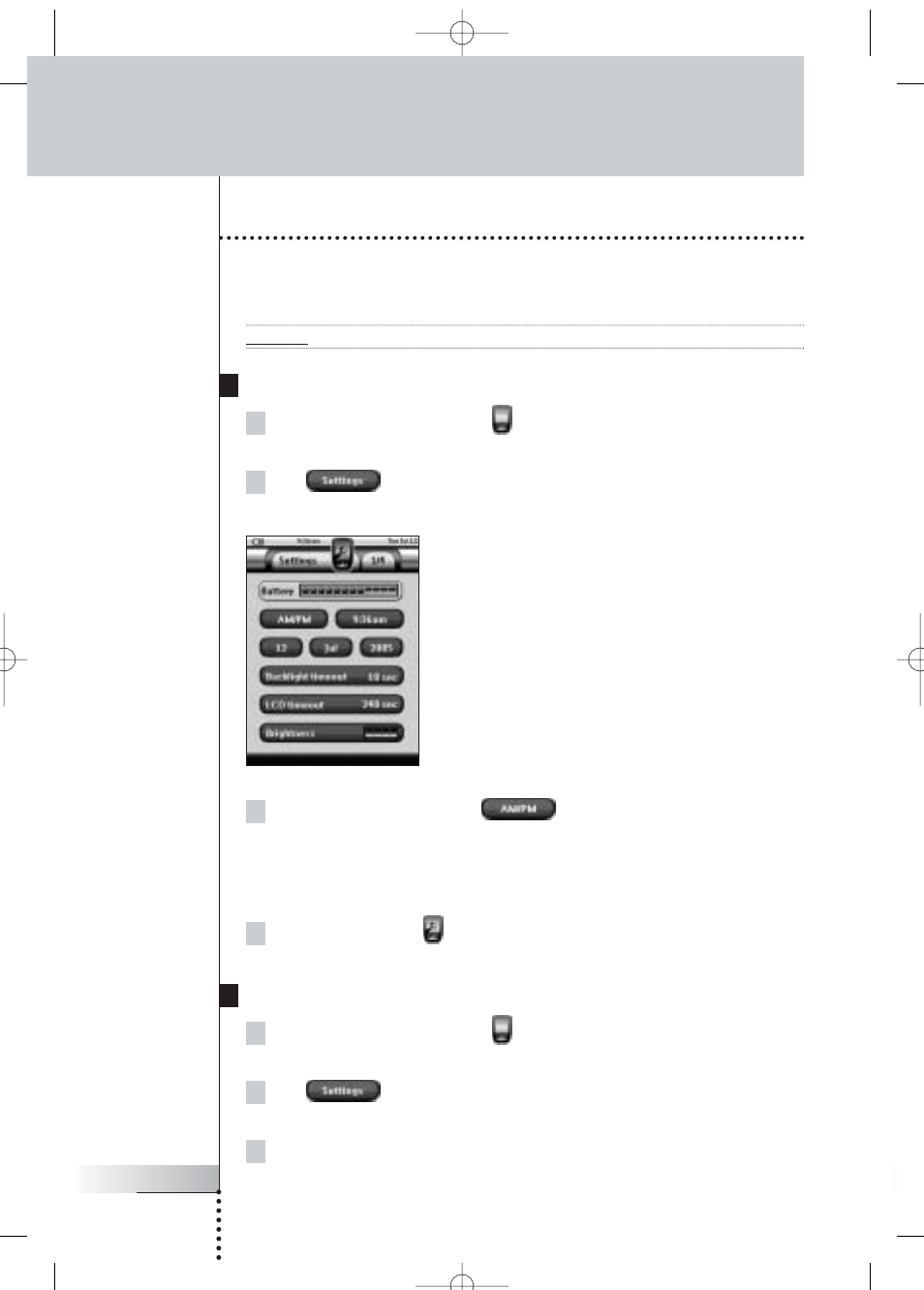
User Guide
14
Getting Started
Setting Time and Date
When you have placed the battery pack and turned on Pronto, you have to set the
current time.
Attention Every time you reset your Pronto you will have to set the time again.
Changing the Time Format
1 Tap and hold the Pronto icon
in the upper left corner of the touch
screen for 3 seconds. The Tools Menu appears.
2 Tap
button in the Tools Menu.
The first Settings Page appears.
3 Tap the Time Format button
in the first Settings Page.
The Time Format button toggles between the three time formats:
■
12 hour (AM/PM): This is the default format;
■
24 hour;
■
No time.
4 Tap the Pronto icon
to exit the Settings Tool.
Changing the Time
1 Tap and hold the Pronto icon
in the upper left corner of the touch
screen for 3 seconds. The Tools Menu appears.
2 Tap
in the Tools Menu.
The first Settings Page appears.
3 Tap the Time button in the first Settings Page.
The Time button is selected. The labels ‘+’ and ‘-’ appear for the two middle
firm keys.
ProntoNG_0705_ML_1EN.qxd 22-08-2005 10:57 Pagina 14
