Using the power features – Philips Pronto Home Theater Control Panel TSU3500 User Manual
Page 43
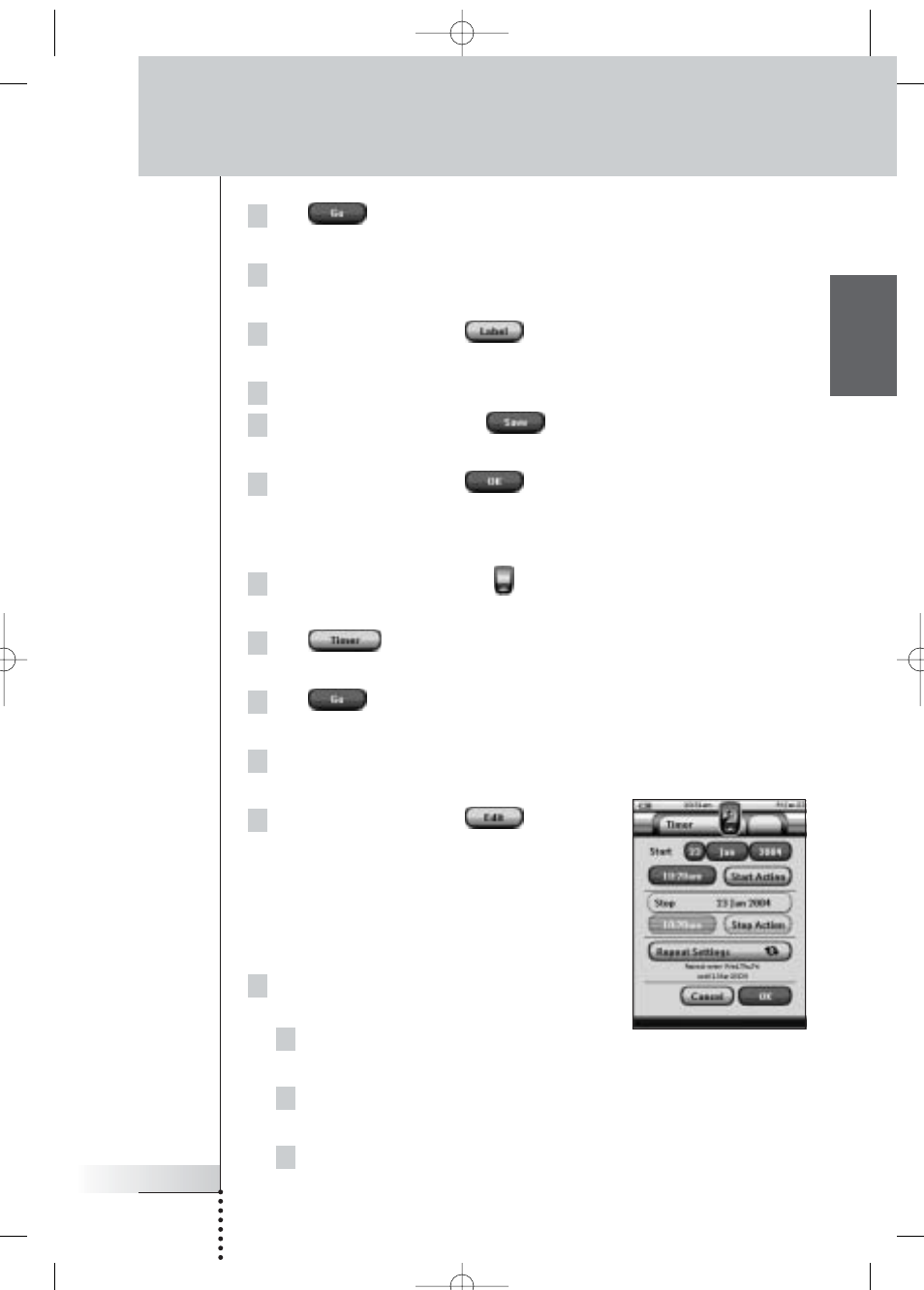
User Guide
43
EN
3 Tap .
The ‘Timer’ screen appears.
4 Tap the label of the timer you want to label.
The timer is highlighted.
5 In the ‘Timer’ screen, tap
.
The ‘Labeling’ screen appears.
6 Label the timer as described in ‘Labeling Elements’ on page 25.
7 In the ‘Labeling’ screen, tap
.
The ‘Timer’ screen appears again and the timer is relabeled.
8 In the ‘Timer’ screen, tap
.
The Tools Menu appears again.
Editing a Timer
1 Tap and hold the Pronto icon
in the upper left corner of the touch
screen for 3 seconds. The Tools Menu appears.
2 Tap
in the Tools Menu.
The ‘Timer Tool’ information screen appears.
3 Tap .
The ‘Timer’ screen appears.
4 Tap the label of the timer you want to edit.
The timer is highlighted.
5 In the ‘Timer’ screen, tap
.
The ‘Editing Timer’ screen appears.
6 To edit the timer, execute the following
steps:
1 Set the Start Date.
See ‘Setting the Start Date’ on page 44 for more information.
2 Set the Start Time.
See ‘Setting the Start Time or Stop Time’ on page 44 for more information.
3 Define the Start Action.
See ‘Defining the Start Action or Stop Action’ on page 45 for more details.
Using the Power Features
ProntoNG_0705_ML_1EN.qxd 22-08-2005 10:57 Pagina 43
