Customizing pronto, Setting the brightness of the backlight, Setting the timeout of the button backlight – Philips Pronto Home Theater Control Panel TSU3500 User Manual
Page 33
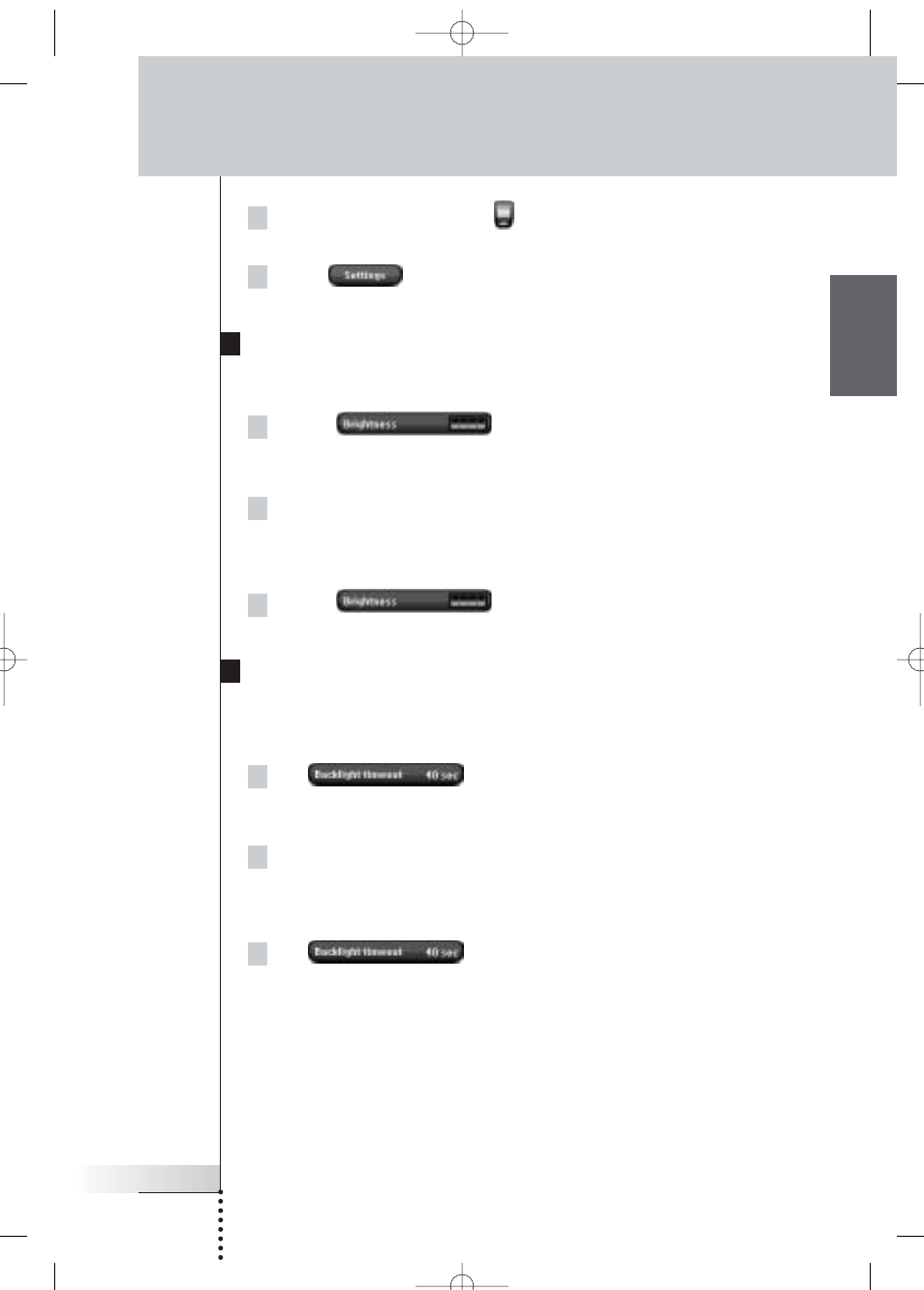
User Guide
33
EN
1 Tap and hold the Pronto icon
in the upper left corner of the touch
screen for 3 seconds. The Tools Menu appears.
2 Select .
The first Settings Page appears.
Setting the Brightness of the Backlight
You can adjust the intensity of the LCD backlight. There are 4 levels of backlight
brightness.
1 Tap the
button in the first Settings Page.
The Brightness button is selected. The ‘+’ and ‘-’ labels appear on the two
middle firm keys below the touch screen.
2 To increase the brightness, press (and hold) the firm key labeled ‘+’.
-or-
To decrease the brightness, press (and hold) the firm key labeled ‘-’.
3 Tap the
button again.
The new Backlight Brightness is set.
Setting the Timeout of the Button Backlight
The timeout of the Button backlight determines how long the backlight of the
buttons stays active. Shortening the active time will increase Pronto’s battery life.
The button backlight timeout and the LCD screen timeout can work independently.
1 Tap
in the first Settings Page.
The Backlight Timeout button is selected. The ‘+’ and ‘-’ labels appear on the
two middle hard buttons below the touch screen.
2 To increase the timeout, press (and hold) the button labeled ‘+’.
-or-
To decrease the timeout, press (and hold) the button labeled ‘-’.
3 Tap again.
The new button backlight timeout is set.
Customizing Pronto
ProntoNG_0705_ML_1EN.qxd 22-08-2005 10:57 Pagina 33
