Scanning using the scan key, 11 scanning using the scan key – Brother Copier/Printer MFC-9970CDW User Manual
Page 79
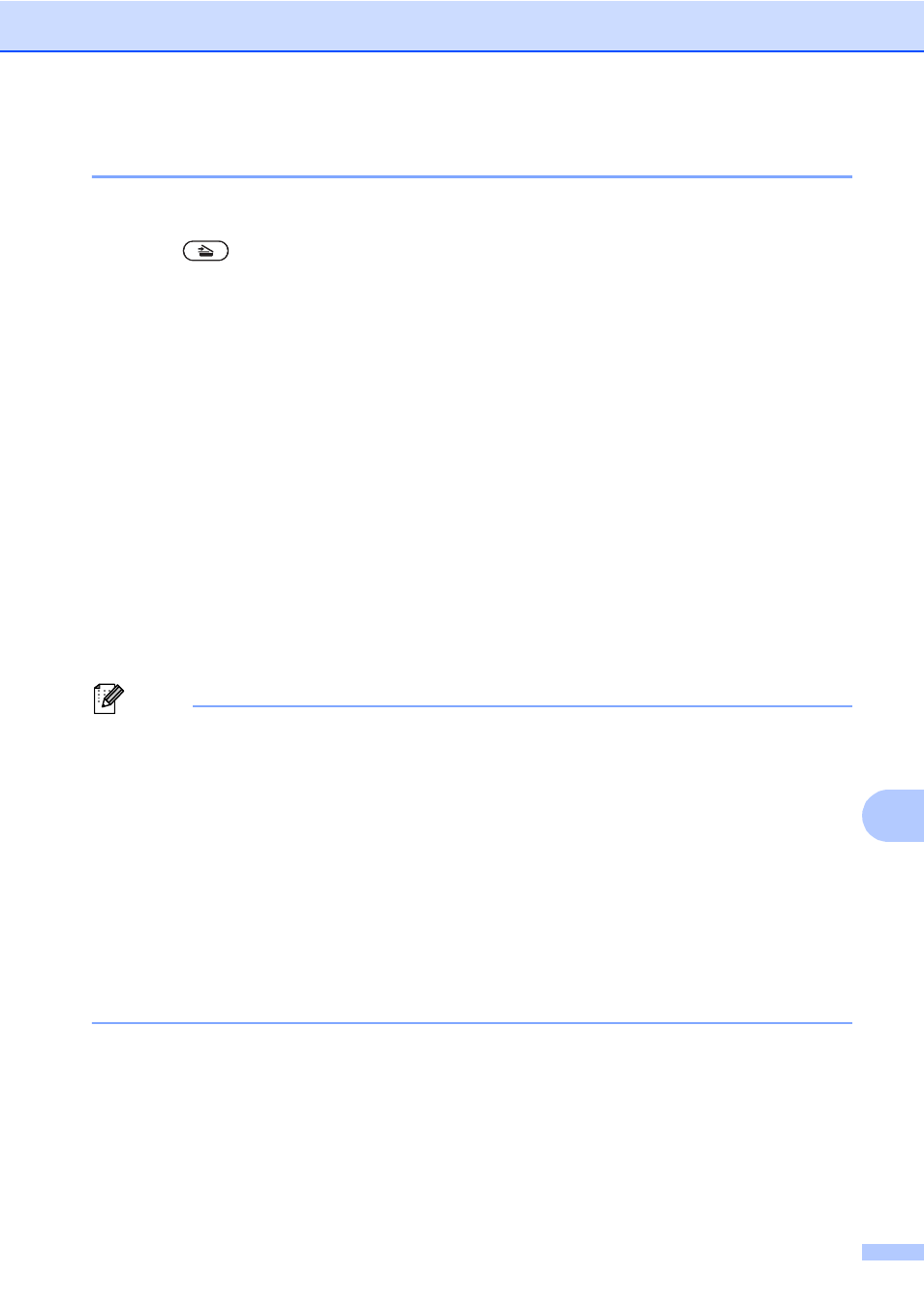
How to scan to a computer
63
11
Scanning using the SCAN key
11
a
Load your document. (See How to load documents on page 26.)
b
Press
(SCAN).
c
Press Scan to PC.
d
Press File.
e
(For Network users)
Press a or b to choose the destination computer you want to send to.
Press OK.
If the LCD prompts you to enter a PIN number, enter the 4-digit PIN number for the
destination computer using the dial pad on the control panel.
Press OK.
f
Do one of the following:
If you want to change the duplex setting, press Duplex Scan. Then press Off,
DuplexScan :LongEdge
or DuplexScan :ShortEdge.
To start scanning without changing additional settings, go to step g.
g
Press Black Start or Color Start.
The machine starts the scanning process.
Note
Choose the scan mode you want.
Scan to:
• USB
• Network
• FTP
• E-mail (Server)
• E-mail (Scan to PC)
• Image (Scan to PC)
• OCR (Scan to PC)
• File (Scan to PC)
