Paper settings, Paper size and type – Brother Copier/Printer MFC-9970CDW User Manual
Page 34
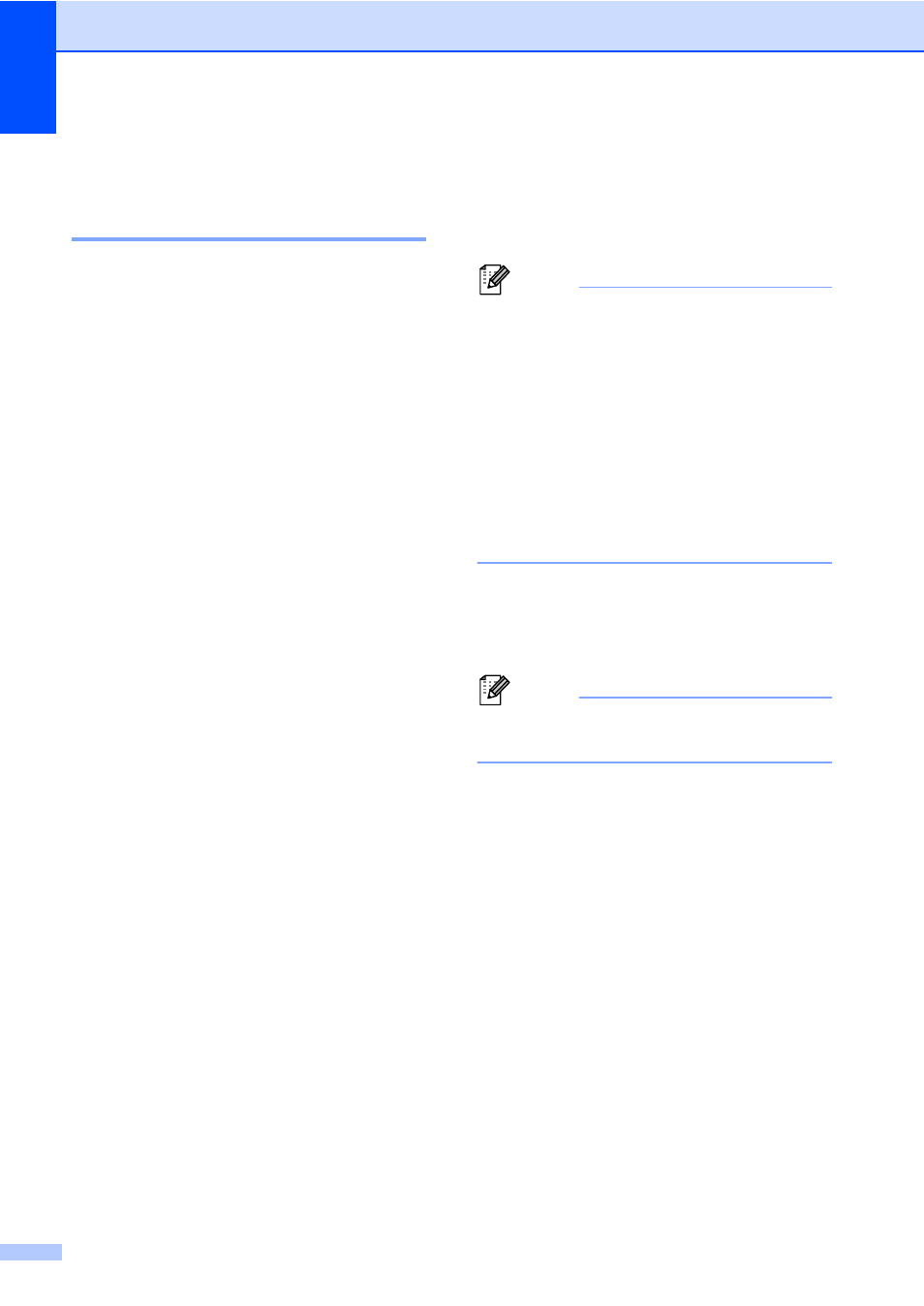
Chapter 2
18
Paper settings
2
Paper Size and Type
2
When you change the size of paper in the
tray, you will also need to change the setting
for paper size at the same time so your
machine can fit the document or an incoming
fax on the page.
You can use the following sizes of paper for
printing copies: A4, Letter, Legal, Executive,
A5, A5 L, A6, B5, B6 and Folio and the
following sizes for printing faxes: A4, Letter,
Legal or Folio (8.5 in.
× 13 in.).
Following on the paper size setting, you can
set up the machine for the type of paper you
are using. This will give you the best print
quality.
a
Press MENU.
b
Press a or b to display
General Setup
.
Press General Setup.
c
Press a or b to display Tray Setting.
Press Tray Setting.
d
Do one of the following:
To set the paper type for the
MP Tray
press a or b to display
MP Tray
.
Press MP Tray
To set the paper type for Tray#1
press a or b to display Tray#1.
Press Tray#1
To set the paper type for Tray#2
press a or b to display Tray#2.
Press Tray#2
optional tray.
1
The Tray#2 button will be selectable if the
optional tray is installed.
e
Press d or c to display the paper size
options.
Press A4, Letter, Legal,
Executive
, A5, A5 L, A6, B5, B6,
Folio
or Any.
Note
• Any size appears only when you choose
the MP tray.
• If you choose Any for the MP Tray Paper
Size: You must choose MP Only for the
Tray Use setting. You cannot use the Any
Paper Size selection for the MP tray when
making N in 1 copies. You must choose
one of the other available Paper Size
selections for the MP tray.
• A5 L and A6 size are not available for
Tray#2
.
f
Press Thin, Plain, Thick, Thicker,
Recycled Paper
or Glossy.
g
Press Stop/Exit.
Note
You can choose Glossy for the
MP Tray
.
