4 sending a fax, How to send a fax, Sending a fax – Brother Copier/Printer MFC-9970CDW User Manual
Page 44
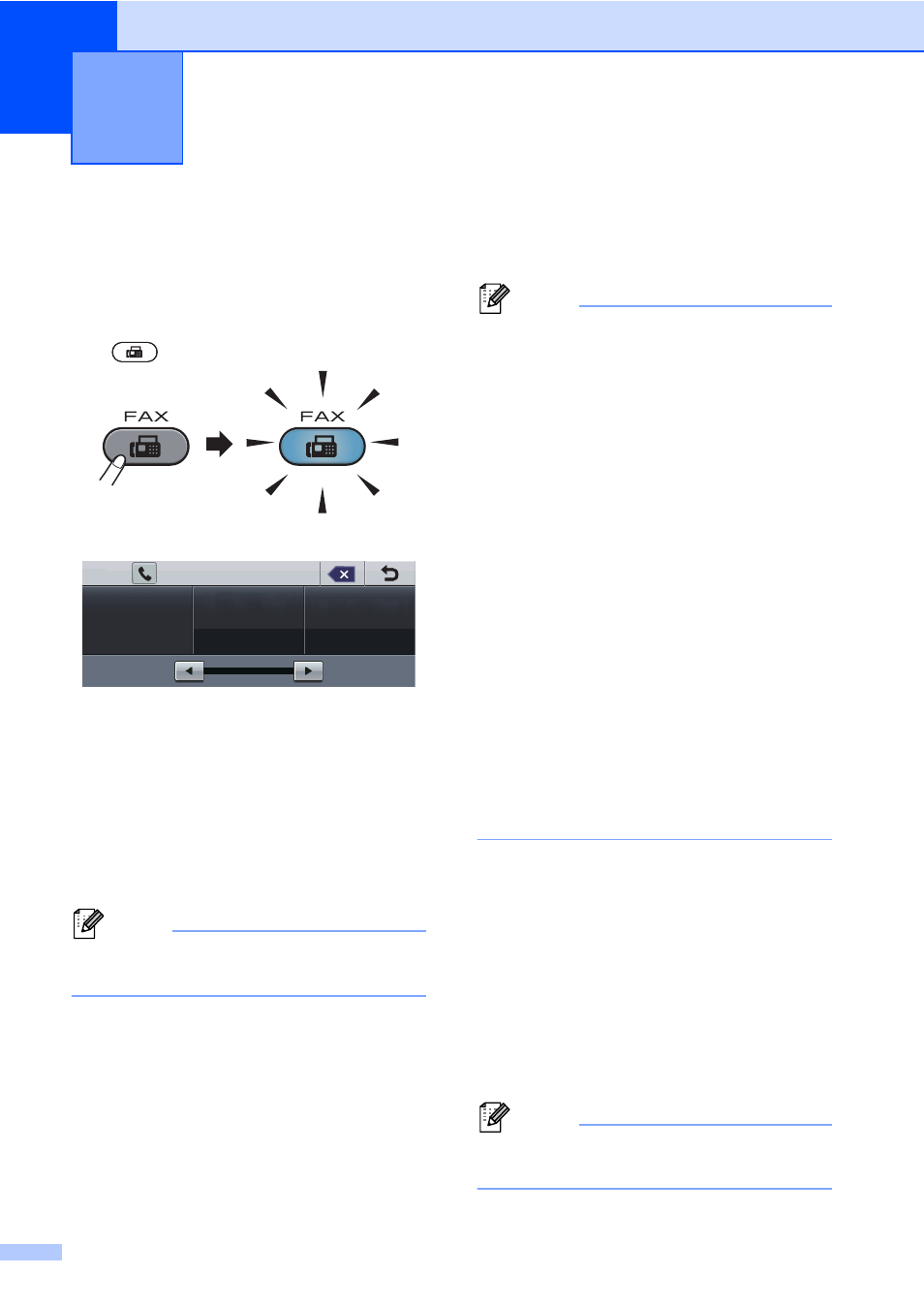
28
4
How to send a fax
4
The following steps show how to send a fax.
a
When you want to send a fax, or change
fax send or receive settings, press the
(FAX) key to illuminate it in blue.
The LCD shows:
b
Do one of the following to load your
document:
Place the document face up in the
ADF. (See Using the automatic
document feeder (ADF) on page 26.)
Load your document face down on
the scanner glass. (See Using the
scanner glass on page 27.)
Note
To send color faxes with multiple pages
use the ADF.
c
Set the scanner glass size, fax
resolution or contrast if you want to
change them.
Note
For more advanced fax sending
operations and settings, see Sending a
fax in Chapter 3 of the Advanced User's
Guide:
• Broadcasting
• Duplex Fax (2-sided fax layout)
• Delayed Fax
• Batch TX
• Real Time TX
• Polled TX
• Overseas Mode
• Fax Resolution
• Contrast
• Glass ScanSize
• Coverpage Setup
• Coverpage Message
• Set New Default
• Factory Reset
d
Choose one of the options below:
If you want to send a single-sided
document, go to step e.
If you want to send a 2-sided
document, you need to choose the
duplex scanning format of your
2-sided document.
Press Duplex Fax and choose
DuplexScan :LongEdge
or
DuplexScan :ShortEdge
.
Note
You can send 2-sided documents from the
ADF.
Sending a fax
4
Duplex Fax
Address Book
Fax
Resolution
Off
Standard
FAX
