Setting the program change map, Chapter 9, 69 chapter 9 using midi – Boss Audio Systems GT-6 User Manual
Page 69
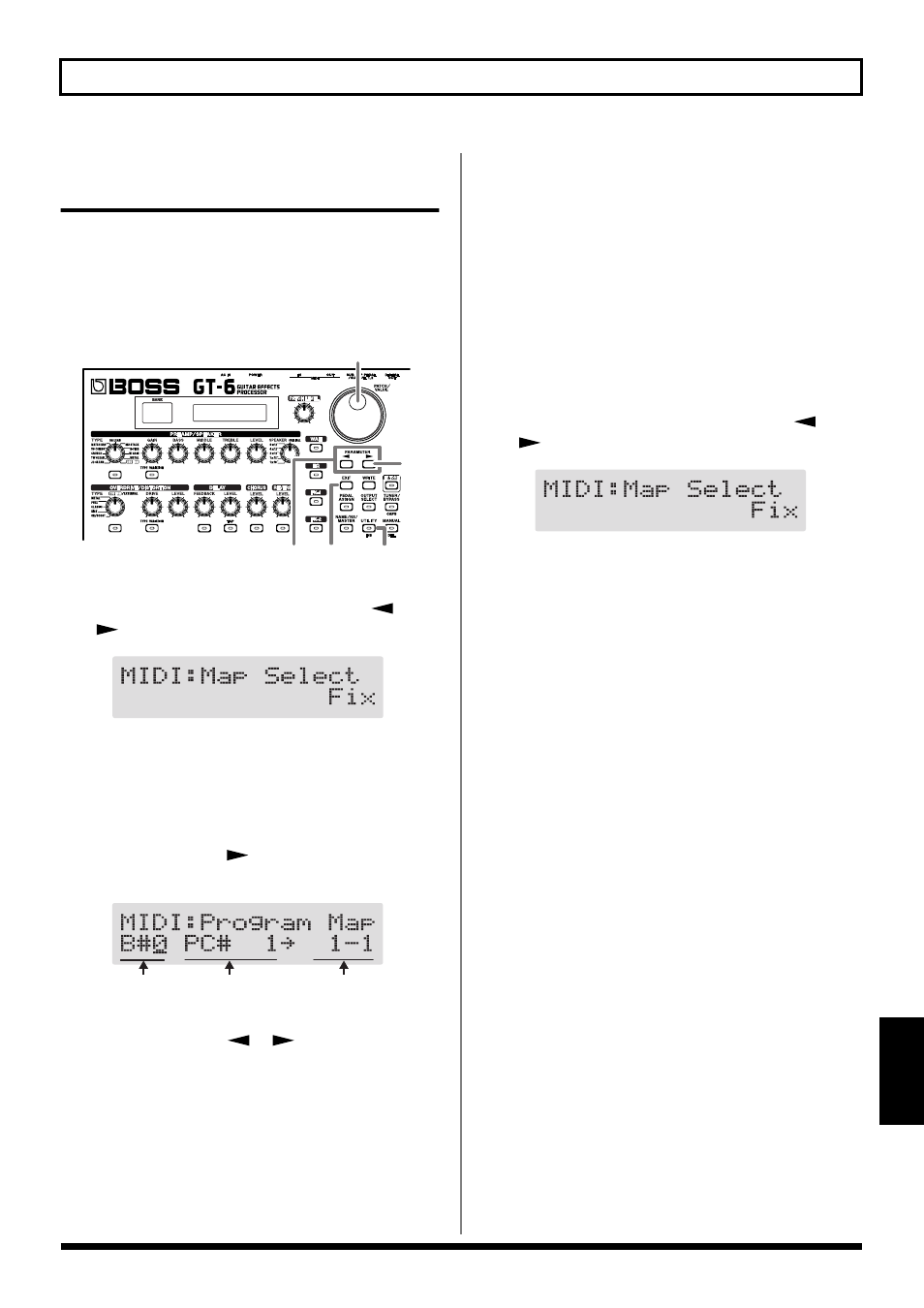
69
Chapter 9 Using MIDI
Chapter
9
Setting the Program Change
Map
When switching patches using Program Change messages
transmitted by an external MIDI device, you can freely set
the correspondence between Program Change messages
received by the GT-6 and the patches to be switched to in the
“Program Change Map.”
1. Press [UTILITY], then press PARAMETER [
]
[
] so that “MIDI Map Select” is displayed.
fig.09-24
2. Rotate the PATCH/VALUE dial to select “Prog.”
* You cannot set the Program Change Map when “Fix” is
selected (it is not displayed).
* See below for more on “MID Map Select.”
3. Press PARAMETER [
] until “MIDI Program Map”
appears in the display.
fig.09-25
4. Press PARAMETER [
] [
] to move the cursor,
and rotate the PATCH/VALUE dial to set the received
Program number and the corresponding patch number.
* Use this same procedure to select Bank Select Numbers.
* When using only Program Change messages to make program
changes, without using Bank Select messages, set the Program
number (1–128) when the Bank Select number is “0.”
5. Repeat Step 4 as needed, setting patch numbers to their
corresponding Program numbers, until the Program
Change Map is completed.
6. Press [EXIT] to return to the Play screen.
Enabling/Disabling the Program
Change Map Settings (MIDI Map Select)
This setting determines whether patches are switched
according to the Program Change Map settings, or to the
default settings.
1. Press [UTILITY], then press PARAMETER [
]
[
] so that “MIDI Map Select” is displayed.
fig.09-24
2. Rotate the PATCH/VALUE dial to select “Fix” or
“Prog.”
Fix:
Switches to the patches according to the default settings.
For more on the default settings, refer to “Changing
patches using bank select messages” (p. 72).
Prog:
Switches to the patches according to the Program
Change Map.
3. Press [EXIT] to return to the Play screen.
1,4
2
3
1
6
Bank Select
Number
Program Number
Patch Number
