4 left-right (east-west) adjustment, Left-right (east-west) adjustment, Random access adjustment mode – Barco CINE7 R9010050 User Manual
Page 74: How to adjust the raster shift
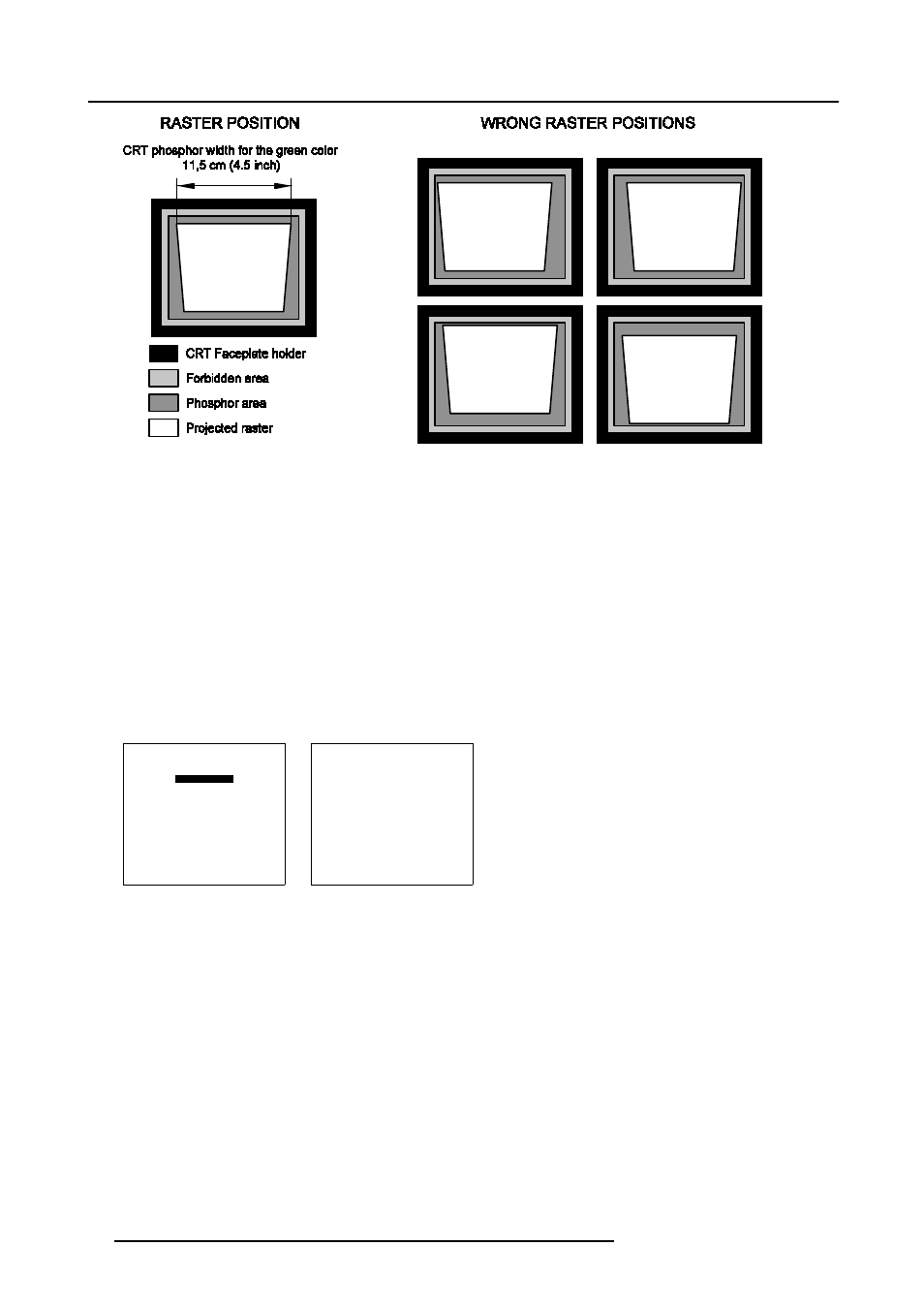
8. Random Access Adjustment Mode
Image 8-11
How to adjust the Raster Shift?
1. Push the cursor key
↑
or
↓
to highlight Raster Shift and press ENTER to select. (menu 8-43)
The Raster Shift menu will be displayed.
2. First push the
↑
or
↓
keys to highlight Coarse Green and press ENTER to select. (menu 8-44)
3. Use the cursor keys to perform a Coarse Raster Shift and press ENTER to continue.
4. Push the
↑
or
↓
keys to highlight Coarse Red Horz and press ENTER to select.
5. Use the cursor keys to shift the Red Raster until Red is almost on Green.
6. Repeat step 4 till 5 for Coarse Blue Horz.
7. If necessary repeat step 4 till 5 to perform a Fine Raster Shift until the colors math each other.
Note:
Horizontal and Vertical shifts for Red and Blue should end up with a setting close to 50%. If these settings are significantly
greater or lesser than 50%, contact a BARCO authorized service technician.
8. Press EXIT to return to the Geometry menu.
GEOMETRY
H PHASE
RASTER SHIFT
LEFT-RIGHT (E-W)
TOP-BOTTOM (N-S)
SIZE
V LINEARITY
BLANKING
Select with
↑
or
↓
then
Menu 8-43
RASTER SHIFT
COARSE GREEN
COARSE RED HORZ
COARSE BLUE HORZ
FINE GREEN
FINE RED
FINE BLUE
Select with
↑
or
↓
then
Menu 8-44
8.6.4
Left-Right (East-West) Adjustment
What can be adjusted ?
Left-right and center adjustments affect only the vertical lines of the projected image. The skew, the bow, the keystone and the
seagull distortion can be adjusted.
70
R5976584 BARCO CINE7 26022003
