6 geometry adjustments, 1 starting up geometry, 2 horizontal phase adjustment – Barco CINE7 R9010050 User Manual
Page 72: 68 8.6.2 horizontal phase adjustment, Geometry adjustments, Random access adjustment mode, Overview, 1 starting up geometry what can be done, How to start up geometry
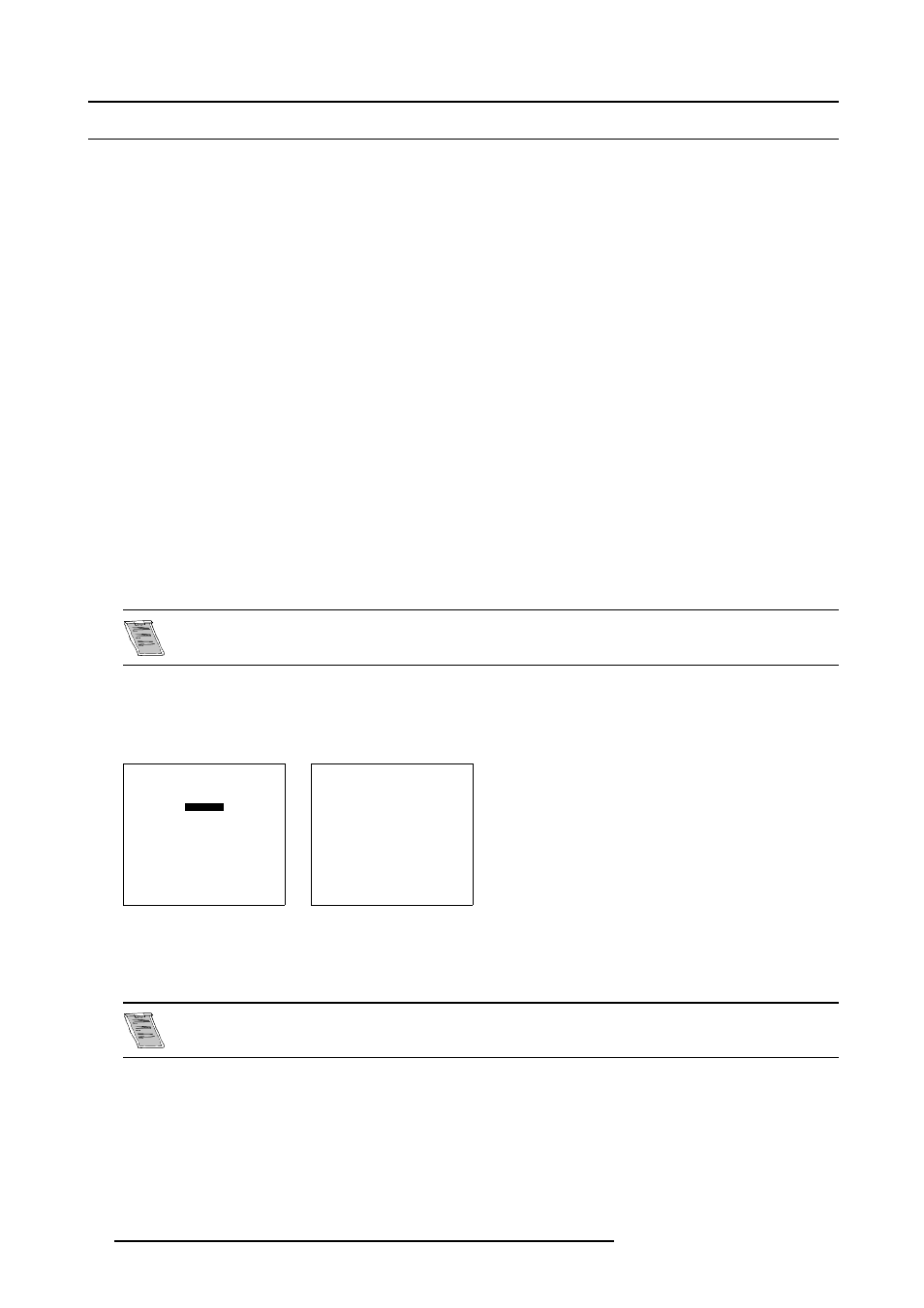
8. Random Access Adjustment Mode
8.6 Geometry Adjustments
Overview
•
•
•
•
Left-Right (East-West) Adjustment
•
Top-Bottom (Nord-South) Adjustment
•
•
•
8.6.1
Starting Up Geometry
What can be done?
The geometry adjustments have to be done only on the green image. These adjustments are automatically implemented for the
other color images.
The following adjustments can be adjusted:
•
Left-Right (East-West) Corrections.
•
Top-Bottom (North-South) Corrections.
•
Blanking.
•
Horizontal Amplitude.
•
Vertical Amplitude.
•
Vertical Linearity .
•
Horizontal Phase.
The convergence corrections are disabled during geometry corrections. The blanking corrections are only
enabled during the blanking adjustments.
How to start up Geometry?
1. Push the cursor key
↑
or
↓
to highlight Geometry and press ENTER to select. (menu 8-40)
The Geometry menu will be displayed. (menu 8-41)
RANDOM ACCESS
ADJUSTMENT MODE
PICTURE TUNING
GEOMETRY
CONVERGENCE
COLOR SELECT
Select with
↑
or
↓
then
Menu 8-40
GEOMETRY
H PHASE
RASTER SHIFT
LEFT-RIGHT (E-W)
TOP-BOTTOM (N-S)
SIZE
V LINEARITY
BLANKING
Select with
↑
or
↓
then
Menu 8-41
8.6.2
Horizontal Phase Adjustment
No horizontal phase adjustment is available on the Internal # Pattern. If the genlocked pattern was selected
during the start up of the random access mode, the external source will be displayed.
68
R5976584 BARCO CINE7 26022003
