2 set a fixed color balance, 3 custom color balance, white balance adjustment – Barco CINE7 R9010050 User Manual
Page 58
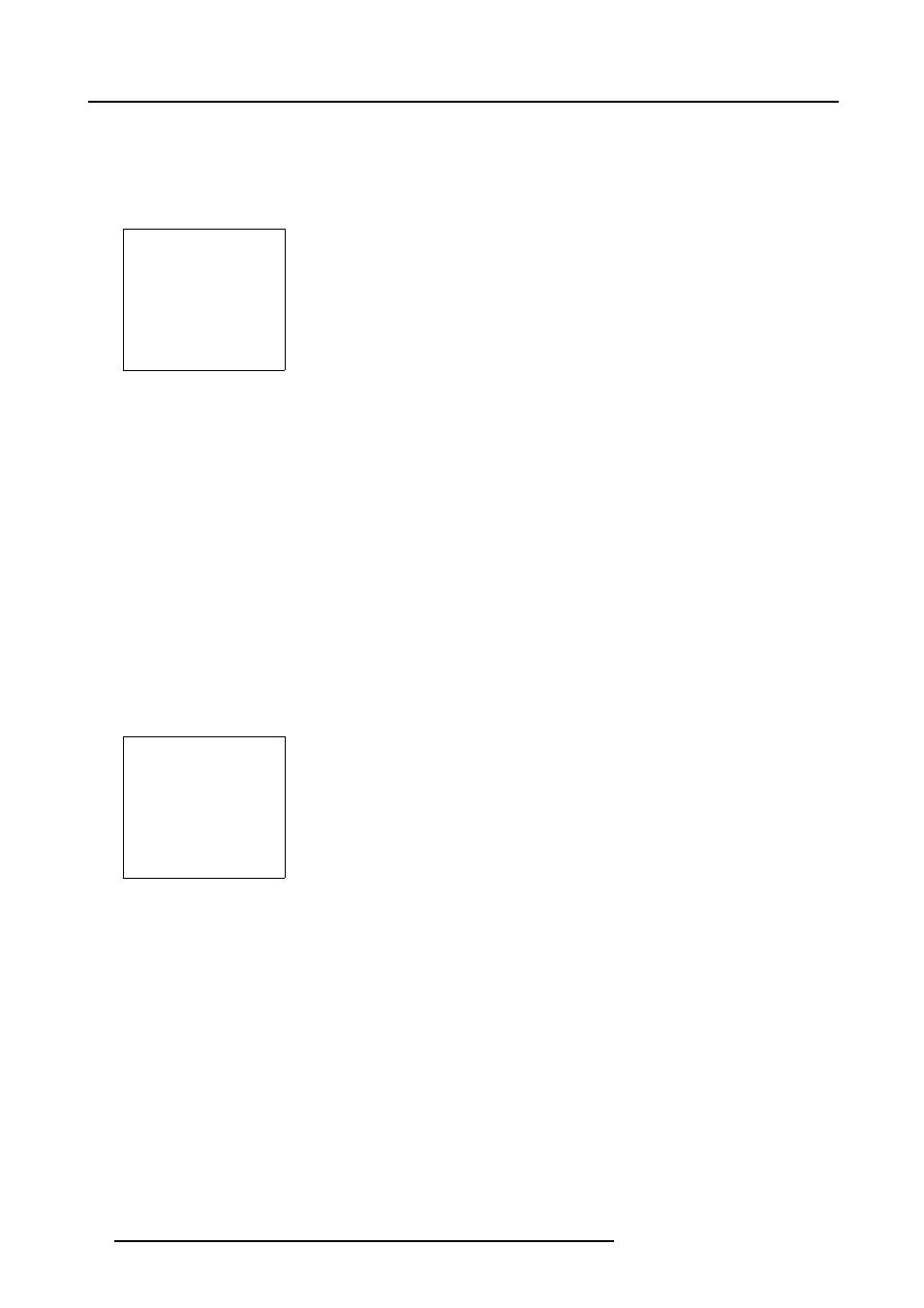
8. Random Access Adjustment Mode
8.5.2.2
Set a Fixed Color Balance
How to select
1. Highlight one of the 4 preprogrammed color temperatures with the cursor keys. (menu 8-9)
2. Press ENTER to display the image with the desired color balance.
COLOR BALANCE
FIXED COLOR BALANCE
3200 5400 6500 9300
CUSTOM WHITE BALANCE
RED & BLUE GREEN
CUSTOM BLACK BALANCE
RED & BLUE GREEN
Select with arrow keys
then
adjust red with
↑
or
↓
Blue with
←
or
→
Menu 8-9
8.5.2.3
Custom Color Balance, White Balance adjustment
How to adjust
1. Push the cursor keys
↑
,
↓
,
←
or
→
to select Red & Blue below Custom white Balance. (menu 8-10)
2. Press ENTER to activate the adjustment.
3. Push the cursor key
↑
or
↓
to adjust the red gain.
4. Push the cursor key
←
or
→
to adjust the blue gain.
A bar scale indicates the amount of adjustment.
5. Press ENTER to return to the Color Balance menu.
6. Push the cursor keys
↑
,
↓
,
←
or
→
to select Green below Custom white Balance.
7. Press ENTER to activate the adjustment.
8. Push the cursor key
↑
or
↓
to adjust the green gain.
9. Press ENTER to return to the Color Balance menu.
COLOR BALANCE
FIXED COLOR BALANCE
3200 5400 6500 9300
CUSTOM WHITE BALANCE
RED & BLUE GREEN
CUSTOM BLACK BALANCE
RED & BLUE GREEN
Select with arrow keys
then
adjust red with
↑
or
↓
Blue with
←
or
→
Menu 8-10
54
R5976584 BARCO CINE7 26022003
