1 starting up picture tuning, 2 color balance, 1 selecting the color balance – Barco CINE7 R9010050 User Manual
Page 57: 53 8.5.2 color balance, Starting up picture tuning, Color balance, How to select color balance
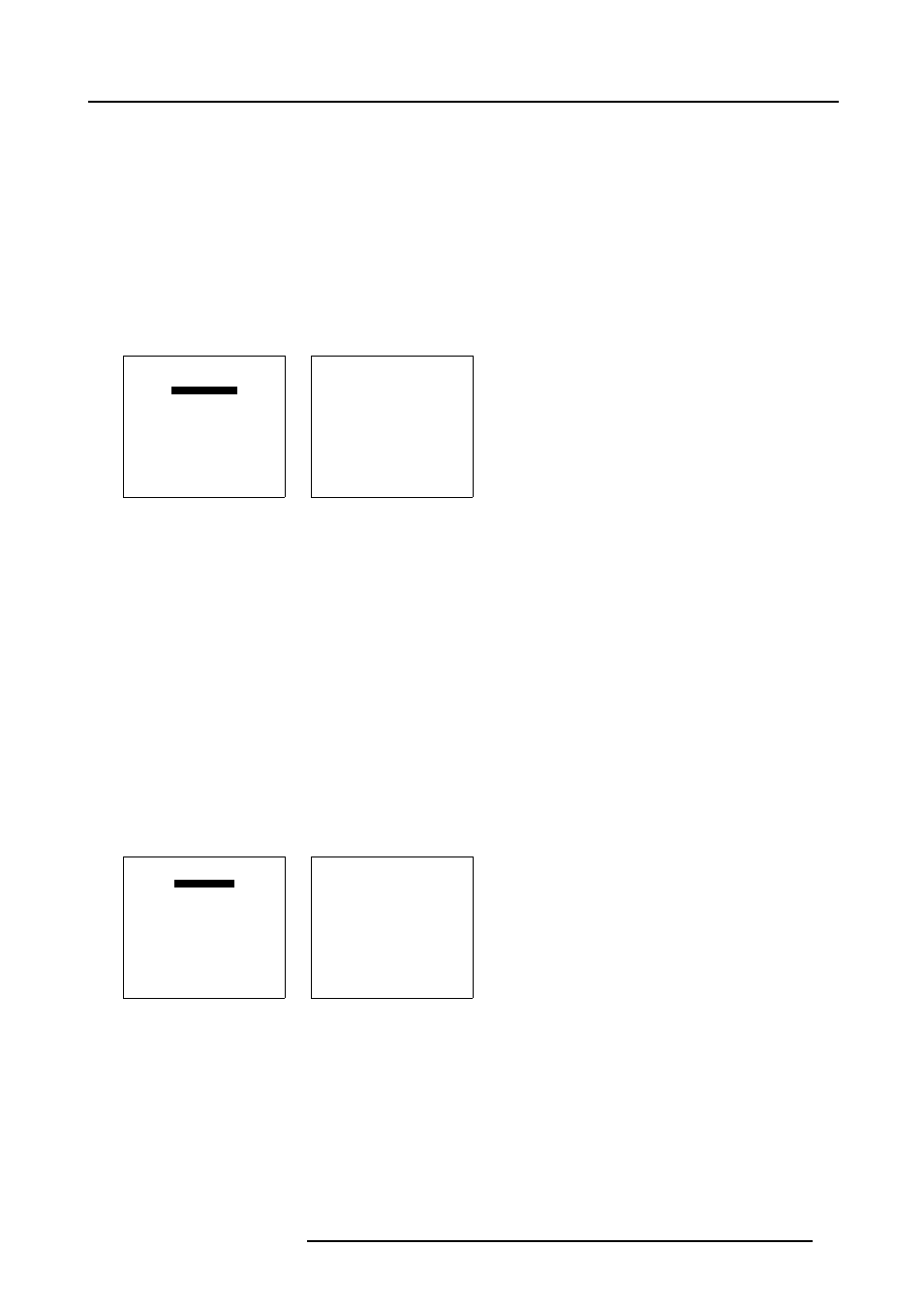
8. Random Access Adjustment Mode
8.5.1
Starting up Picture Tuning
How to start up Picture Tuning?
1. Push the cursor key
↑
or
↓
to highlight Picture Tuning and press ENTER to select. (menu 8-5)
The Picture Tuning menu will be displayed. (menu 8-6)
Depending on the input source, this menu will display different items:
-
Color Balance
-
Sync: Slow/Fast
-
Decoding EBU/IRE
-
Port 2: Video/S-Video
-
Line Multiplier
-
Peaking
RANDOM ACCESS
ADJUSTMENT MODE
PICTURE TUNING
GEOMETRY
CONVERGENCE
COLOR SELECT
Select with
↑
or
↓
then
Menu 8-5
PICTURE TUNING
COLOR BALANCE
SYNC: FAST
DECODING : EBU
PORT2 :
VIDEO
PEAKING
LINE MULTIPLIER : ON
Select with
↑
or
↓
then
Menu 8-6
8.5.2
Color Balance
8.5.2.1
Selecting the Color Balance
What can be done?
The Color Balance function is used to select or adjust the color temperature of a projected white image by the projector.
The Color Balance can be adjusted on two different ways:
•
By means of a fixed color balance. You have the choice between 3200 K (reddish), 5400 K, 6500 K (white) or 9300 K (bluish).
•
By means of a custom white and black balance.
How to select Color Balance
1. Push the cursor key
↑
or
↓
to highlight Color Balance. (menu 8-7)
2. Press ENTER to select.
The color balance menu will be displayed. (menu 8-8)
PICTURE TUNING
COLOR BALANCE
SYNC: FAST
DECODING : EBU
PORT2 :
VIDEO
PEAKING
LINE MULTIPLIER : ON
Select with
↑
or
↓
then
Menu 8-7
COLOR BALANCE
FIXED COLOR BALANCE
3200 5400 6500 9300
CUSTOM WHITE BALANCE
RED & BLUE GREEN
CUSTOM BLACK BALANCE
RED & BLUE GREEN
Select with arrow keys
then
adjust red with
↑
or
↓
Blue with
←
or
→
Menu 8-8
R5976584 BARCO CINE7 26022003
53
